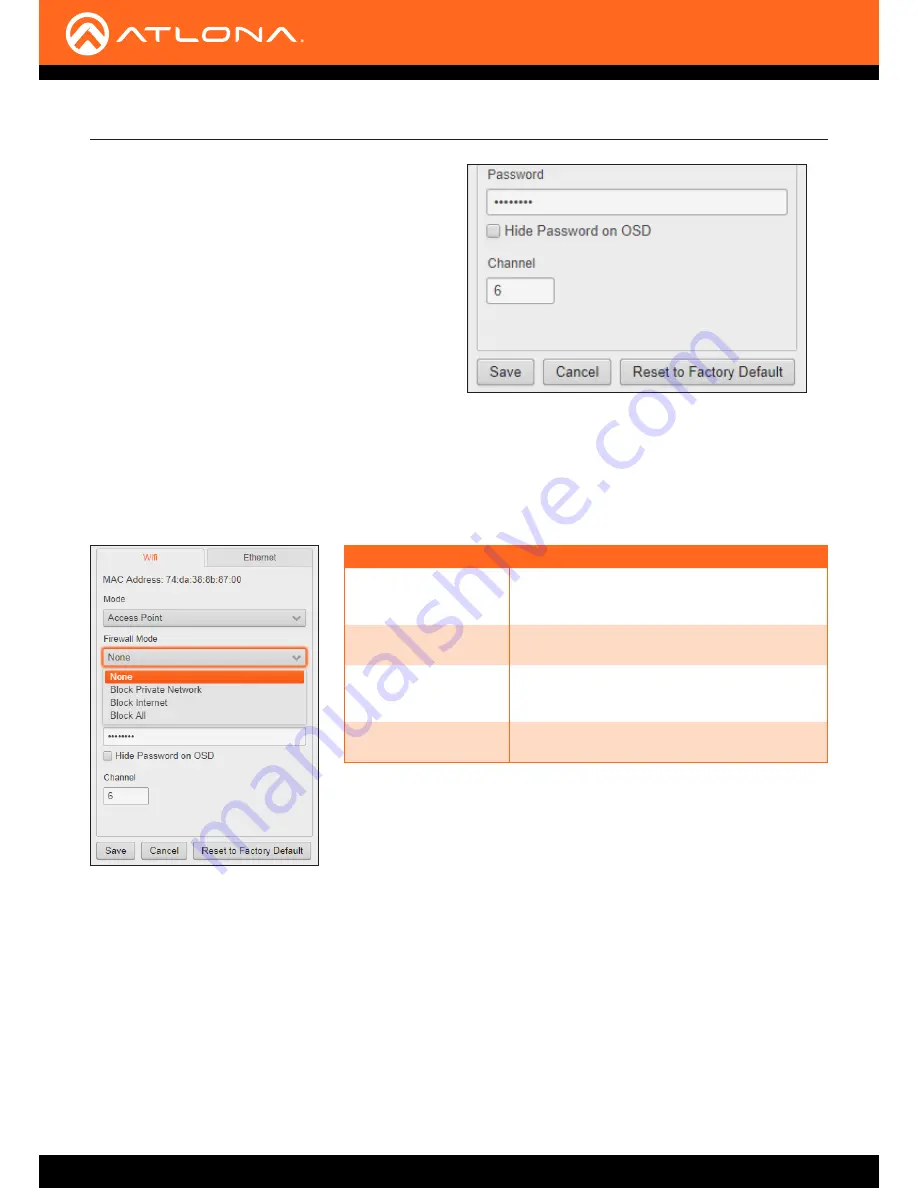
AT-UHD-SW-510W
22
11. Click
Firewall Mode
drop-down list and select the desired option.
12. Click the
Save
button to accept and save all changes.
Firewall Mode (optional)
This feature allows control of incoming and outgoing network traffic. The AT-UHD-SW-510W provides the following
firewall modes:
Block Private Network
,
Block Internet
,
Block All
, and
None
. If this feature is not desired, then skip to
Step 12. The firewall can be configured or disabled at any time. The default setting is
None
.
Basic Operation
Setting
Description
None (default)
Select this option to disable the firewall on the
AT-UHD-SW-510W and allow all incoming and
outgoing network traffic.
Block Private Network
Select this option to prevent unauthorized
clients from accessing the AT-UHD-SW-510W.
Block Internet
Allows wireless access to the AT-UHD-SW-
510W but prevents Internet access (Google,
YouTube, etc).
Block All
All outbound network traffic is blocked.
8. Enter the password in the
Password
field.
This password will be required by clients connecting
to the AT-UHD-SW-510W.
9. Click the
Hide Password
check box to mask the
password. When the password is masked, the text
in the Password field will appear as asterisks.
10. Enter the wireless channel number in the
Channel
field. Contact the network administrator if
necessary.






























