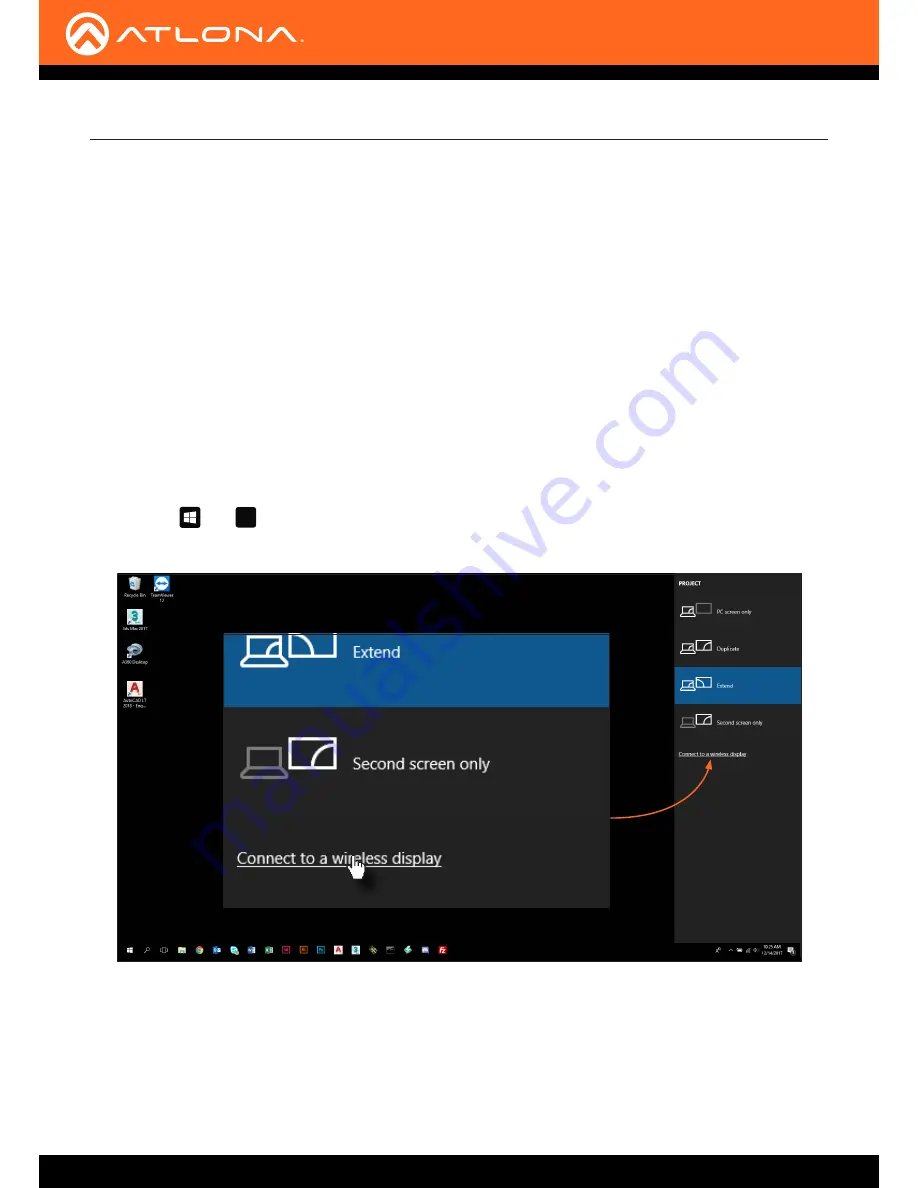
AT-UHD-SW-510W
30
Microsoft Miracast
Basic Operation
Miracast is a wireless protocol that allows content to be transmitted from laptops and other mobile devices to
displays. Microsoft Windows
®
8.1 or Windows 10 version 1703 supports Miracast along with UIBC support, which
provides wireless connectivity to touch screens, mouse devices, and keyboards.
Miracast for Android devices requires Android OS version 4.2 or higher.
When using Miracast over Infrastructure, the device must be connected to the enterprise network via either Ethernet,
or a secured Wi-Fi connection using either WPA2-PSK or WPA2-Enterprise security. When using the device as a
source, it must be connected to the same enterprise network via Ethernet or a secure Wi-Fi connection. If the BYOD
is connected to an open Wi-Fi connection, Miracast over Infrastructure will automatically be disabled. Miracast over
Infrastructure requires Windows 10, version 1703 or higher.
Miracast over Infrastructure
The following is the recommended (and quickest) way to configure Miracast on Microsoft Windows
®
.
3. The
Connect
menu will be displayed, providing a list of Miracast-capable devices.
4. Select the AT-UHD-SW-510W from the list.
1. Press the and keys, simultaneously.
2. Click the
Connect to a display device
, on the
PROJECT
menu.
P
Method 1
1. Right -click on the Windows Desktop and select
Display Settings
from the pop-up menu.
2. In the right-hand column, scroll down, then click
Connect to a wireless display
.
Method 2






























