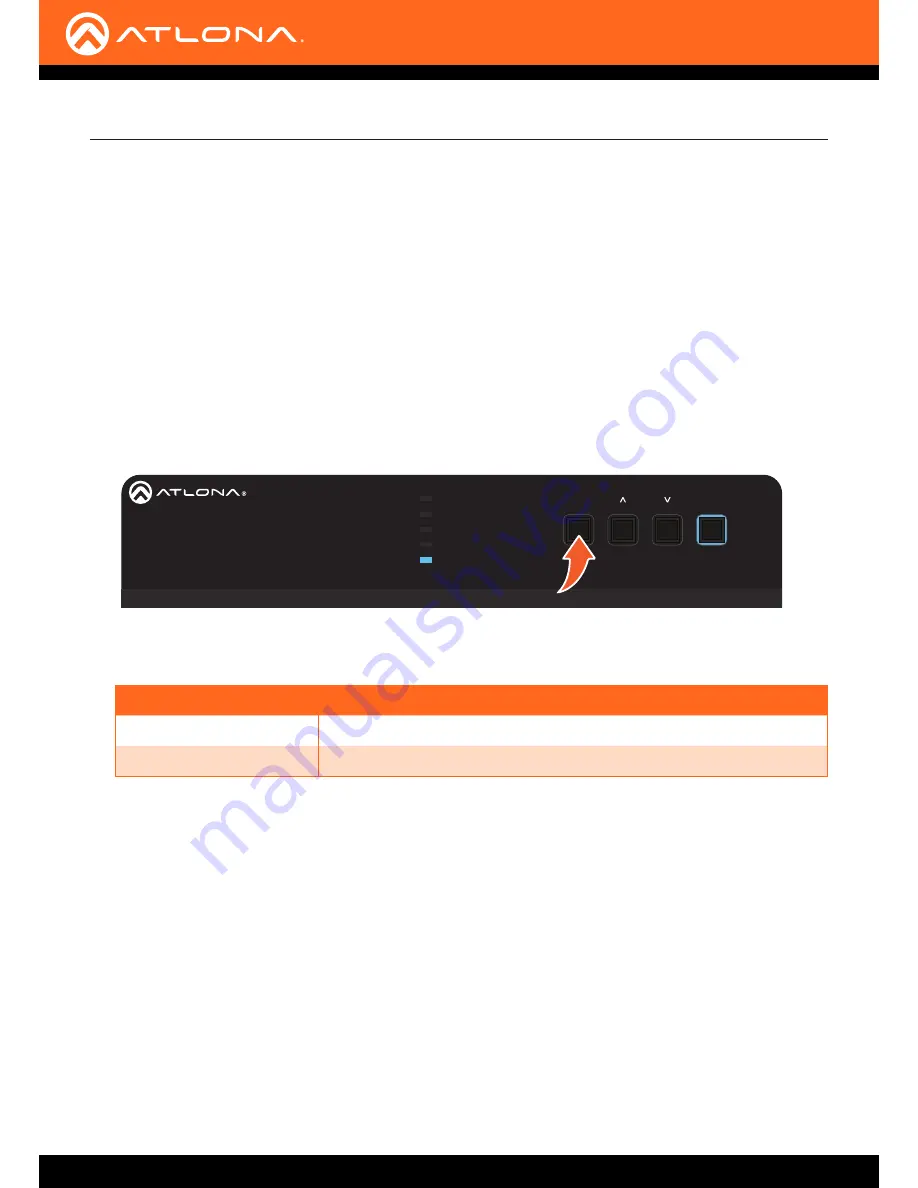
AT-UHD-SW-510W
15
IP Configuration
The AT-UHD-SW-510W is shipped with DHCP enabled. Once connected to a network, the DHCP server (if available),
will automatically assign an IP address to the unit. Use an IP scanner, along with the MAC address on the bottom of
the unit, to identify both the unit and its IP address on the network.
If the AT-UHD-SW-510W is unable to detect a DHCP server within 15 seconds, then the unit will use a self-assigned
IP address within the range of
169.254.xxx.xxx
. If this occurs, refer to
Auto IP Mode (page 17)
.
If a static IP address is desired, the unit can be switched to static IP mode. Use one of the following procedures to
switch between DHCP and static IP mode. The default static IP address of the AT-UHD-SW-510W is
192.168.1.254
.
Switching the IP Mode Using the Front Panel
1. Make sure the AT-UHD-SW-510W is powered.
2. Press and hold the
INPUT
button for approximately 15 seconds.
3. Release the
INPUT
button. All the front-panel LED indicators will begin to flash, then the unit will reboot.
The number of flashes will indicate the currently selected IP mode:
PW LED flashes
Description
Two
DHCP mode
Four
Factory Static IP mode (IP address set to
192.168.1.254
)
Installation
USB-C
DP
HDMI 3
HDMI 4
BYOD
DISPLAY
INPUT
AT-UHD-SW-510W
LAN
DC 24V
HDBaseT OUT
HDMI OUT
HDMI IN
DP IN
USB-C IN
2
3
4
1
RELAY
RS-232
TRIGGER I/O
WiFi
WiFi
AUX
AUDIO
OUT
L
R
IN
USB
+
+
C1 COM C2
RX
P
TX
+
+
USB
USB
USB
Getting the IP Address
1. Make sure the unit is powered.
2.
Insert a USB drive into the
AUX
port.
3. Wait approximately 10 seconds.
4.
Remove the USB drive from the
AUX
port insert the drive into an available USB port on a computer.
5.
Two files will be present on the USB drive. One file is formatted for Windows and the other is formatted for Linux.
Windows:
AtlonaReport-Win-GWB-20170821200241.txt
Linux:
AtlonaReport-Unix-GWB-20170821200241.txt






























