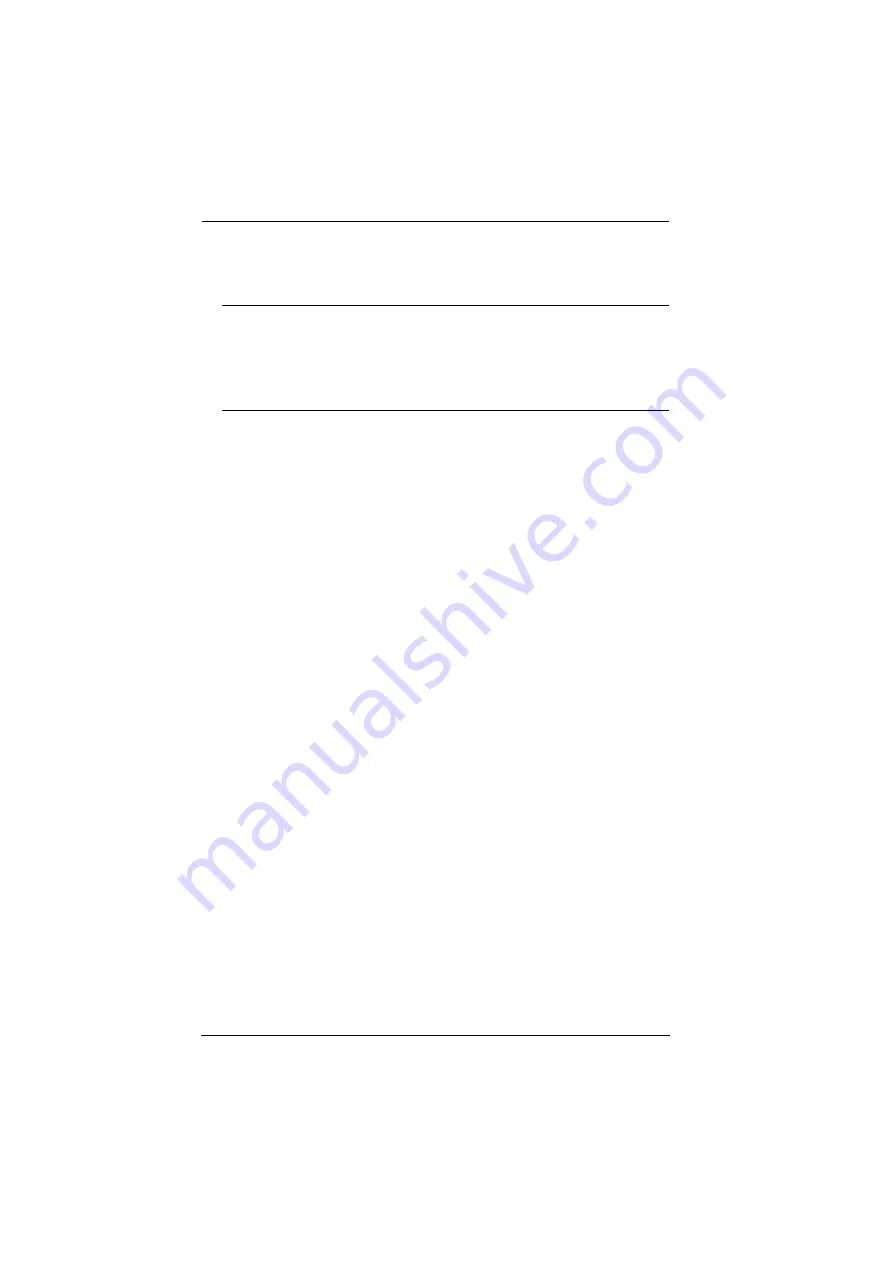
PE4104G User Manual
68
(Continued from previous page.)
3. Select the device in the
Device List
.
Note:
1. If the list is empty, or your device doesn't appear, click
Enumerate
to refresh the Device List.
2. If there is more than one device in the list, use the MAC address
to pick the one you want. The eco PDU's MAC address is located
on its bottom panel.
4. Select either
Obtain an IP address automatically (DHCP)
, or
Specify an
IP address
. If you chose the latter, fill the IP Address, Subnet Mask, and
Gateway fields with the information appropriate to your network.
5. Click
Set IP
.
6. After the IP address shows up in the Device List, click
Exit
to end the
program.
Method 2:
1. Set your computer's IP address to 192.168.0.
XXX
Where
XXX
represents any number or numbers except 60. (192.168.0.60) is
the default address of the eco PDU.)
2. Specify the device’s default IP address (192.168.0.60) in your browser,
and you will be able to connect.
3. Assign a fixed IP address for the device (see
that is suitable for the network segment that it resides on.
4. After you log out, reset your computer's IP address to its original value.
5. Once you have logged in, go to Network Settings to set up the permanent
IP environment (see
Method 3:
eco DC allows you to determine/assign an IP address in order to configure a
PDU device and monitor power status of the equipment connected to it. eco DC
can be obtained from the Download area of the ATEN web site.





































