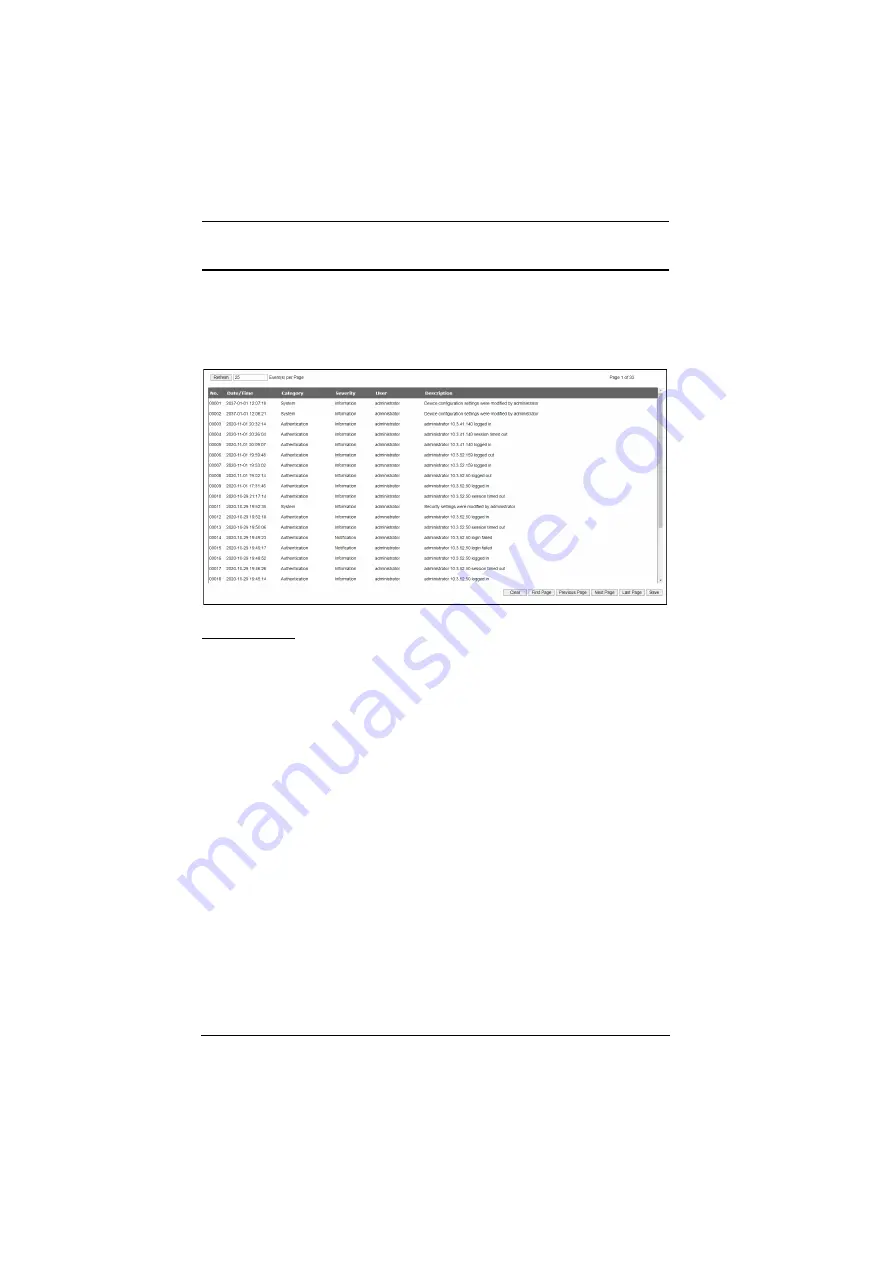
PE4104G User Manual
28
Log
The
Log
tab keeps a record of transactions that take place on its installation,
and stores up to 1024 events at one time. The
System Log
page provides a
powerful array of filters and functions that allow you to view and export the log
file data, as well as be informed by email of specified events as they occur.
System Log
Clicking on a device in the Sidebar displays its log events in the main
panel’s log event list.
Clicking the
Refresh
button brings the log list up to date with the latest
events.
The entry box to the right of the Refresh button lets you set the number of
events to display per page. Simply key in the number of your choice.
The top right of the main panel shows the total number of pages in the log
file, and what page you are currently viewing.
The buttons on the bottom row function as follows:
Clear
– click to erase the contents of the log event list
First Page
– click to go to the first page of the log event list
Previous Page
– click to move to the previous page of the log event
list
Next Page
– click to move to the next page of the log event list
Last Page
– click to move to the last page of the log event list
Save
– click to save the contents of the log event list to file. Select Csv
or Txt type, can click Save.






























