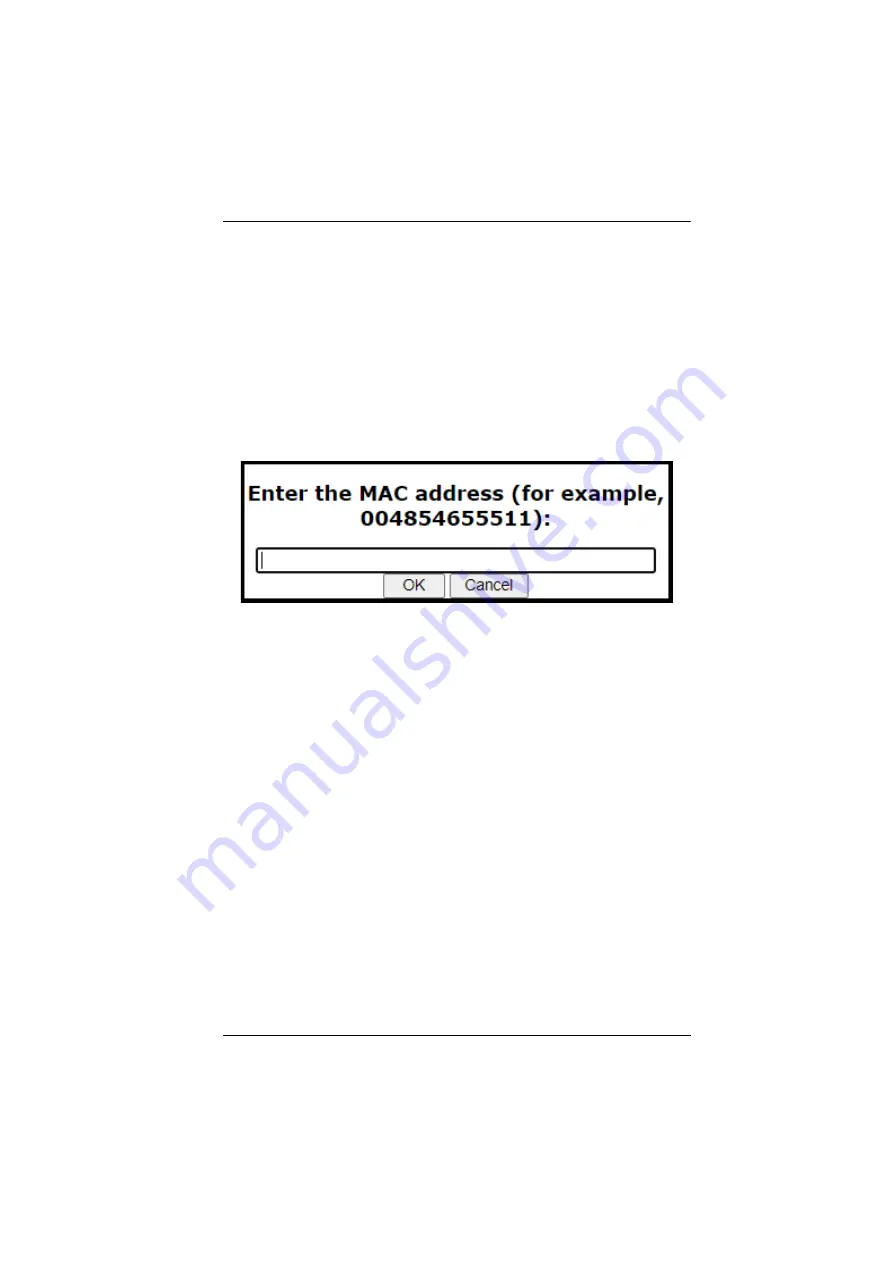
Chapter 4. Browser Operation
43
2. Specify the start filter address in the dialog box (for example,
192.168.0.200), then click
OK
.
3. To filter a single IP address, key in the same address as the start IP. To
filter a continuous range of addresses, key in the end number of the
range (for example, 192.168.0.225).
4. After filling in the address, click
OK
.
Repeat these steps for any additional IP addresses you want to filter.
To add a MAC filter, do the following:
1. Click
Add
. A dialog box similar to the one below appears:
2. Specify the MAC address in the dialog box (for example,
001074670000), then click
OK
.
Repeat these steps for any additional MAC addresses you want to filter.
IP Filter / MAC Filter Conflict
If there is a conflict between an IP filter and a MAC filter – for example,
where a computer’s IP address is allowed by the IP filter but its MAC
address is excluded by the MAC filter – then that computer’s access is
blocked.
In other words, if either filter blocks a computer, then the computer is
blocked, no matter what the other filter is set to.
Modifying Filters
To modify a filter, select it in the IP Filter or MAC Filter list box and click
Modify
. The Modify dialog box is similar to the Add dialog box. When it
comes up, simply delete the old address(es) and replace it with the new
one(s).
Deleting Filters
To delete a filter, select it in the IP Filter or MAC Filter list box and click
Delete
.






























