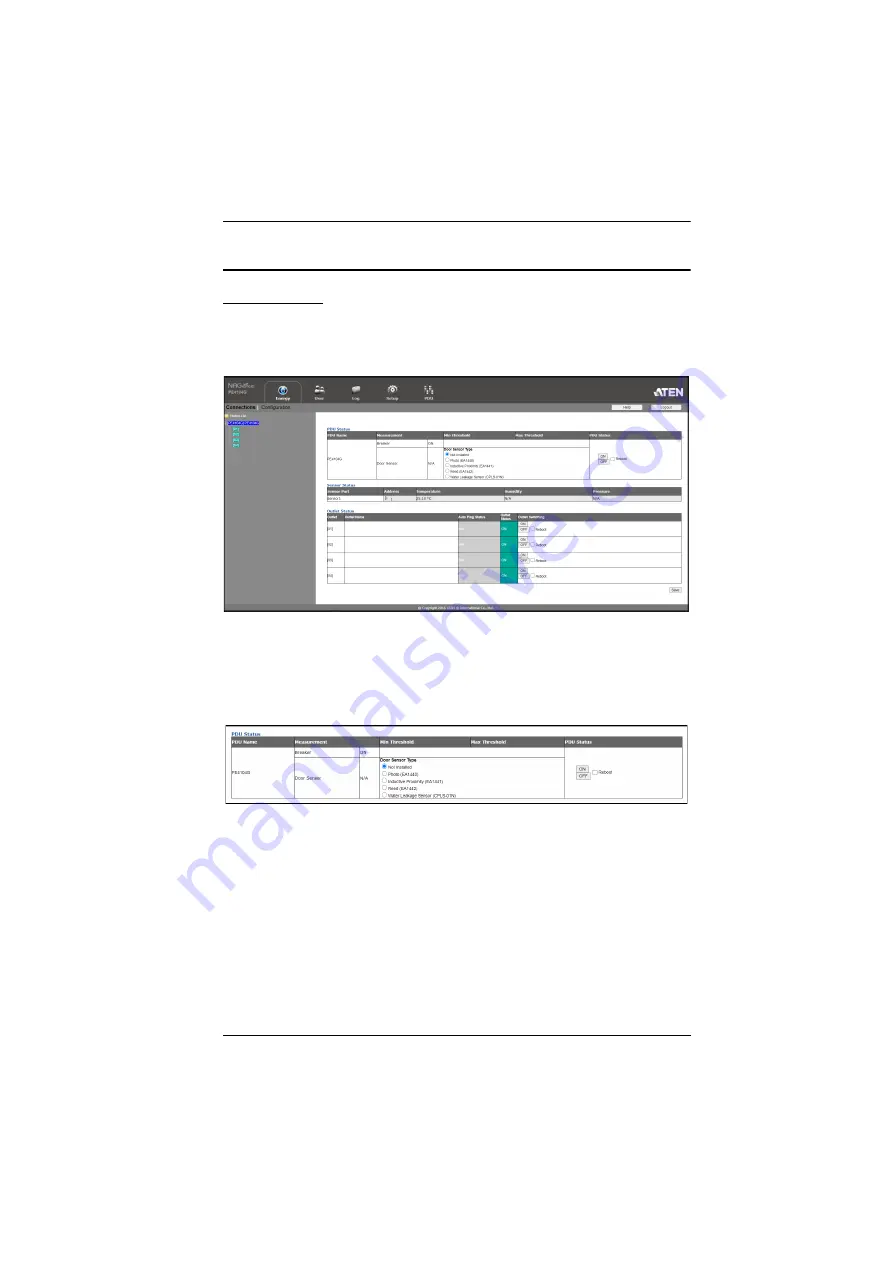
Chapter 4. Browser Operation
19
Energy
Connections
When you log in to the PE4104G, the interface opens with its default selection
of the
Energy
tab; and the
Connections
menu. The contents of the
PDU Status
,
Sensor Status
, and
Outlet Status
sections are displayed in the main panel.
PDU Status
The PE4104G supports PDU device level monitoring. The
PDU Status
section
allows you to set up a power management configuration for the PDU device as
a whole:
Breaker On / Off
This field indicates the breaker status.
On
: Breaker status is normal
Off
: Breaker is switched off and you have to manually switch the
breaker to
On
.
Door Sensor Type
You can choose a door sensor type for the connected door sensor by
checking the available checkboxes.






























