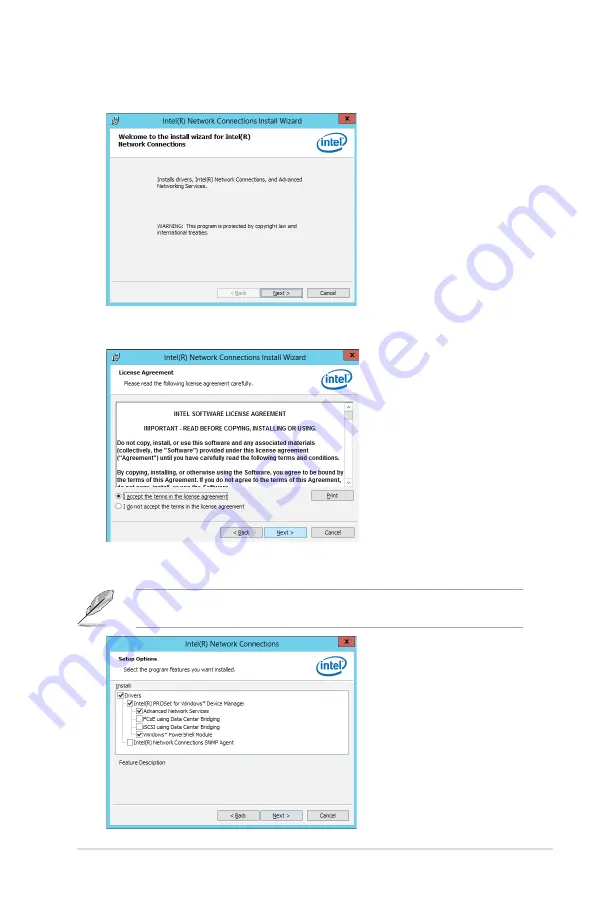
7-21
ASUS RS400-E8-PS2, RS400-E8-PS2-F
6. Click
Next when the Intel(R) Network Connections–InstallShield Wizard window
appears.
7. Tick
I accept the terms in the license agreement and click Next to continue.
8.
From the
Setup Options window, click Next to start the installation.
By default,
Intel(R) PROSet for Windows Device Manager and Windows PowerShell
Module are ticked.
Summary of Contents for RS400-E8-PS2
Page 1: ...1U Rackmount Server User Guide RS400 E8 Series RS400 E8 PS2 RS400 E8 PS2 F ...
Page 12: ...xii ...
Page 24: ...Chapter 1 Product introduction 1 12 ...
Page 74: ...Chapter 4 Motherboard information 4 22 ...
Page 98: ...5 24 Chapter 5 BIOS setup 5 5 IntelRCSetup menu ...
Page 128: ...5 54 Chapter 5 BIOS setup ...
Page 146: ...6 18 Chapter 6 RAID configuration ...
Page 174: ...7 28 Chapter 7 Driver installation ...
Page 175: ...A Contact Information Appendices ...


























