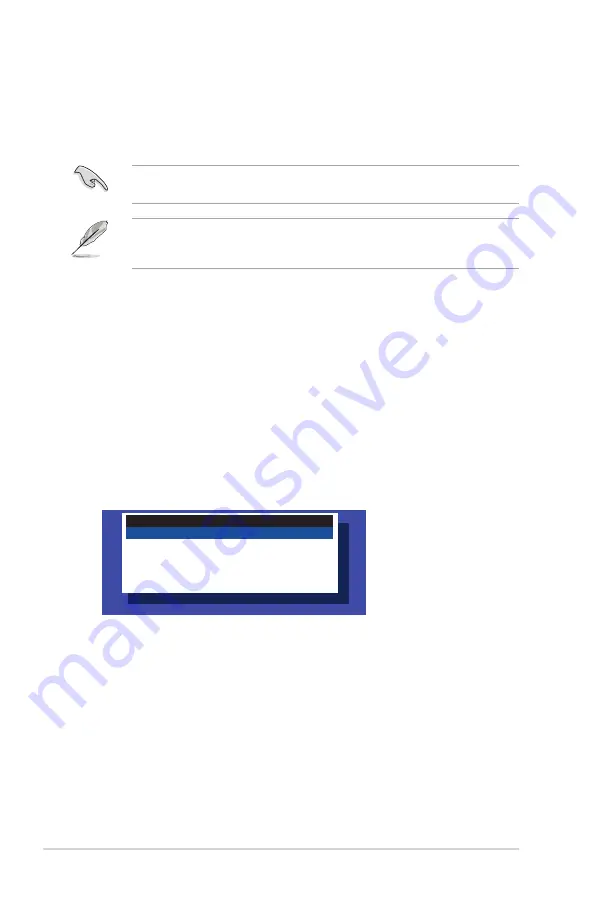
7-2
Chapter 7: Driver installation
7.1
RAID driver installation
After creating the RAID sets for your server system, you are now ready to install an
operating system to the independent hard disk drive or bootable array. This part provides the
instructions on how to install the RAID controller drivers during OS installation.
7.1.1
Creating a RAID driver disk
The system does not include a floppy drive. You have to use a USB floppy drive when
creating a SATA RAID driver disk.
If you have created RAID sets with the LSI Software RAID configuration utility, the boot
priority of the SATA optical disk drive has to be manually adjusted. Otherwise, the system
will not boot from the connected SATA ODD.
A floppy disk with the RAID driver is required when installing Windows
®
XP / Server 2003 or
Linux operating system on a hard disk drive that is included in a RAID set. You can create a
RAID driver disk in DOS (using the Makedisk application in the support DVD).
To create a RAID driver disk in DOS environment
1.
Place the motherboard support DVD in the optical drive.
2.
Restart the computer, and then enter the BIOS Setup.
3.
Select the optical drive as the first boot priority to boot from the support DVD. Save
your changes, and then exit the BIOS Setup.
4.
Restart the computer.
5.
From the
Create Driver Diskette Menu, use the arrow keys to select a sub-menu. To
create the RAID driver disk, select
C610 INTEL RAID Driver then press <Enter>.
Create Driver Diskette Menu
C610 INTEL RAID Driver
Write DMI
FreeDOS command prompt
6.
Locate the RAID driver you need then place a blank, high-density floppy disk to the
floppy disk drive.
7.
Press <Enter>.
8.
Follow screen instructions to create the driver disk.
Summary of Contents for RS400-E8-PS2
Page 1: ...1U Rackmount Server User Guide RS400 E8 Series RS400 E8 PS2 RS400 E8 PS2 F ...
Page 12: ...xii ...
Page 24: ...Chapter 1 Product introduction 1 12 ...
Page 74: ...Chapter 4 Motherboard information 4 22 ...
Page 98: ...5 24 Chapter 5 BIOS setup 5 5 IntelRCSetup menu ...
Page 128: ...5 54 Chapter 5 BIOS setup ...
Page 146: ...6 18 Chapter 6 RAID configuration ...
Page 174: ...7 28 Chapter 7 Driver installation ...
Page 175: ...A Contact Information Appendices ...
















































