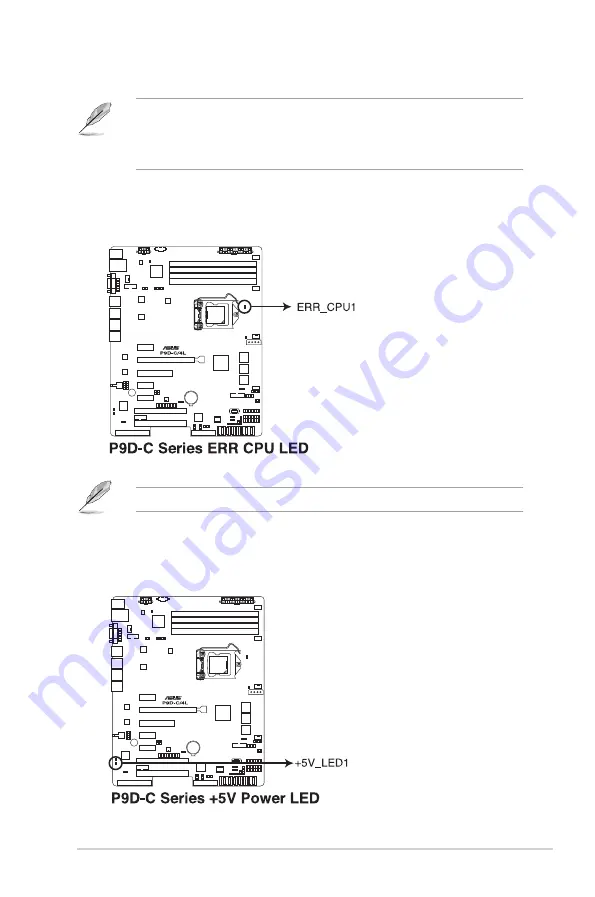
ASUS RS300-E8 Series
4-21
3.
CPU Warning LED (ERR_CPU1)
The CPU warning LED lights up to indicate that a CPU error or failure has occurred.
4.
Power LED (+5V_LED1)
This LED lights up when the Power-on button is pressed and the system is on.
•
The heartbeat LED functions only when you install the ASUS ASMB7 Management
card.
•
Everytime after the AC power is replugged, you have to wait for about 60 seconds for
the system to power up.
The warning LED functions only when you install the ASUS ASMB7 Management card.
Summary of Contents for RS300-E8 Series
Page 1: ...1U Rackmount Server RS300 E8 Series User Guide RS300 E8 PS4 RS300 E8 RS4 ...
Page 10: ...x ...
Page 44: ...Chapter 2 Hardware Information 2 24 ...
Page 126: ...6 18 Chapter 6 RAID Configuration ...
Page 154: ...7 28 Chapter 7 Driver Installation ...
Page 155: ...A Appendix Appendix ...
















































