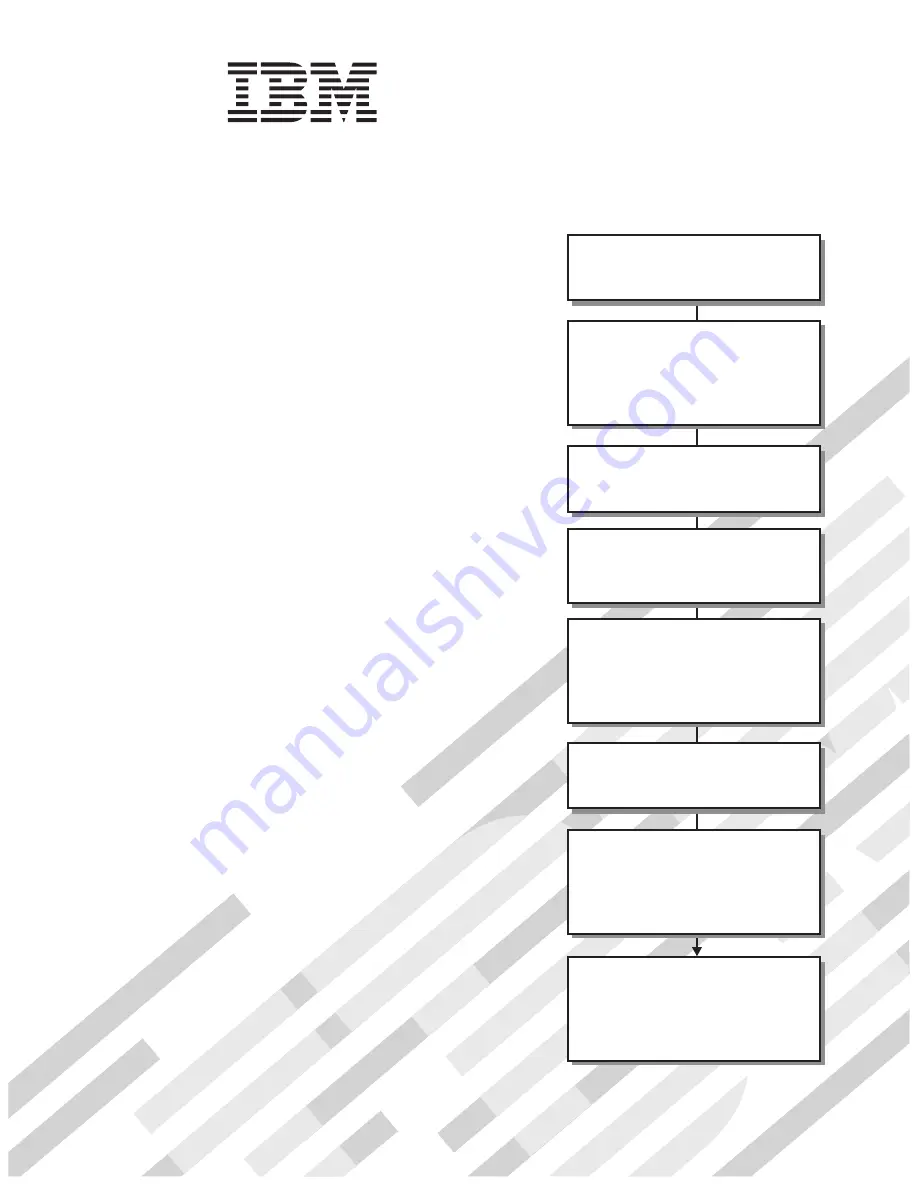
Welcome.
This
contains information for setting
up and configuring your BladeCenter HT
unit and its components.
For additional information about
your BladeCenter HT device, view
the publications on the
You can
also find the most
current information about
BladeCenter HT devices at
http://www.ibm.com/support/.
Installation and User's Guide
Documentation CD.
Installation and User's
Guide
BladeCenter HT
Type 8740 and 8750
Read the BladeCenter HT overview in
Chapter 1 of this
.
Installation and User's Guide
Define and document the configuration
parameters for your BladeCenter HT unit
using the worksheets in Appendix A of this
.
Installation and User's Guide
Set up your operating environment and
install the rack using the
instructions that come with the rack.
Install the BladeCenter HT unit in the rack
using the instructions in the
or the
BladeCenter
HT 2-Post Rack Installation Instructions
4-Post Rack Installation Instructions.
Install the power modules and
management modules in the BladeCenter HT
unit using the instructions in this
and the documents
that come with each component.
Installation
and User's Guide
Perform initial BladeCenter HT unit
configuration using the instructions in the
Management Module User's Guide.
Install and configure I/O modules in the
BladeCenter HT unit using the instructions in
this
and the documents that come
with each I/O module.
Installation and User's Guide
Install and configure blade servers in the
BladeCenter unit using the instructions in
this
and the documents that come
with each blade server.
Installation and User's Guide
Summary of Contents for 87401RU
Page 3: ...BladeCenter HT Type 8740 and 8750 Installation and User s Guide...
Page 8: ...vi BladeCenter HT Type 8740 and 8750 Installation and User s Guide...
Page 82: ...66 BladeCenter HT Type 8740 and 8750 Installation and User s Guide...
Page 92: ...76 BladeCenter HT Type 8740 and 8750 Installation and User s Guide...
Page 108: ...92 BladeCenter HT Type 8740 and 8750 Installation and User s Guide...
Page 109: ......
Page 110: ...Part Number 44R5188 Printed in USA 1P P N 44R5188...


































