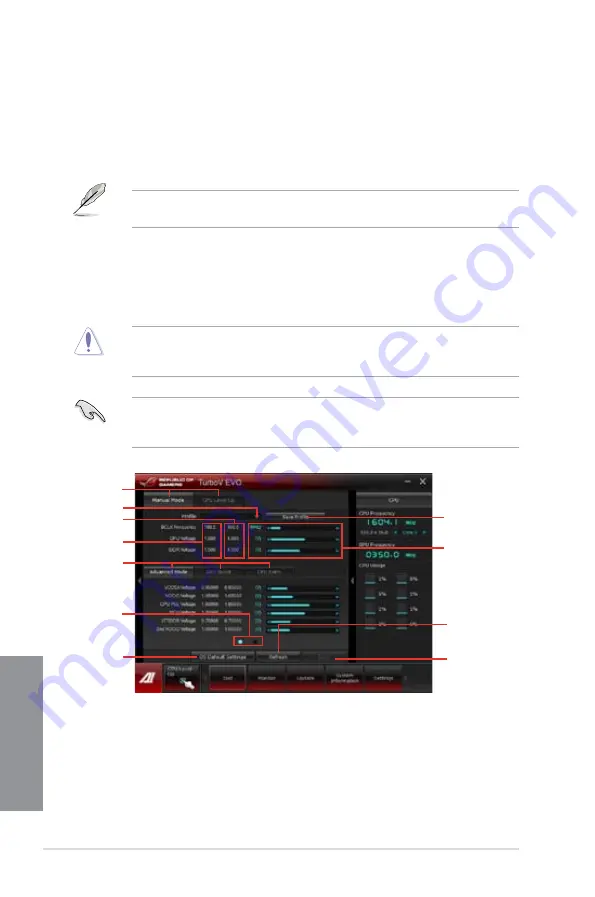
4-4
Chapter 4: Software support
Chapter 4
4.3.2
TurboV EVO
ASUS TurboV EVO allows you to manually adjust the CPU frequency and related voltages
such as
CPU Level Up
that offers automatic and easy overclocking and system boost
performance.
To launch TurboV EVO, click
Tool > TurboV EVO
on the AI Suite II main menu bar.
Refer to the software manual in the support DVD or visit the ASUS website at www.asus.
com for detailed software configuration.
TurboV EVO
TurboV EVO allows you to overclock the BCLK frequency, CPU voltage, and DRAM voltage
in Windows
®
environment and in real-time without exiting and rebooting the OS.
Refer to the CPU documentation before adjusting CPU voltage settings. Setting a high
voltage may damage the CPU permanently, and setting a low voltage may lead to an
unstable system.
For system stability, all changes made in TurboV will not be saved to BIOS settings and will
not be kept on the next system boot. Use the Save Profile function to save your customized
overclocking settings and manually load the profile after Windows starts.
Current values
Target values
Load profile
Click to
select mode
Click to view
more settings
Click to restore all
startup settings
Save the current
settings as a
new profile
Voltage
Adjustment
bars
Undoes all the
changes
Applies all the
changes immediately
Click to show
settings
Summary of Contents for Maximus V Extreme
Page 1: ...Motherboard MAXIMUS V EXTREME ...
Page 75: ...ASUS MAXIMUS V EXTREME 2 7 Chapter 2 1 2 3 To remove a DIMM 2 1 4 DIMM installation B A ...
Page 76: ...2 8 Chapter 2 Basic Installation Chapter 2 2 1 5 ATX Power connection 1 2 OR OR ...
Page 77: ...ASUS MAXIMUS V EXTREME 2 9 Chapter 2 2 1 6 SATA device connection OR 2 OR 1 ...
Page 92: ...2 24 Chapter 2 Basic Installation Chapter 2 Connect to 7 1 channel Speakers ...
Page 210: ...5 12 Chapter 5 RAID support Chapter 5 ...
Page 246: ...A 8 Appendices Appendices ...
















































