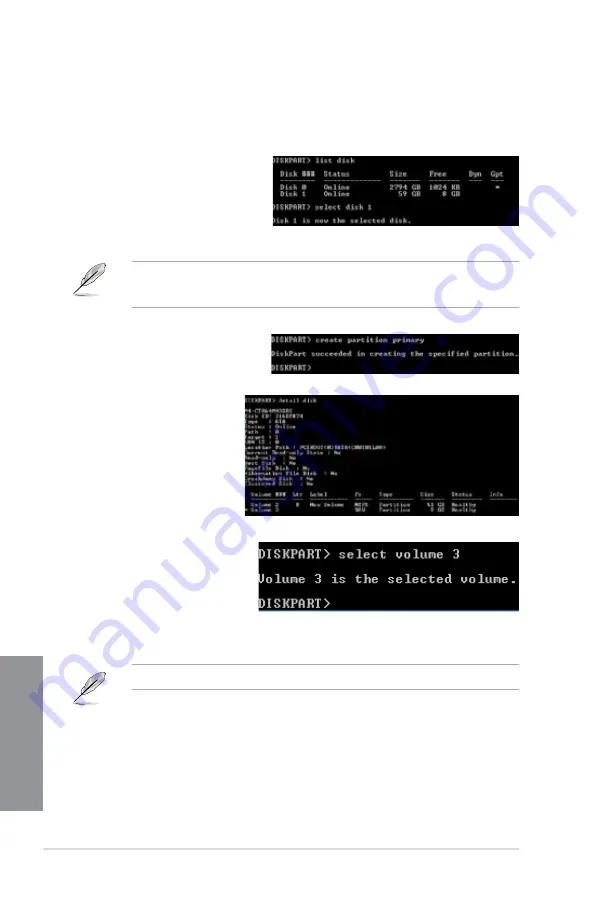
7-6
Chapter 7: Intel
®
technologies
Chapter 7
6.
To launch the disk partitioning tool, click
Start
>
Programs
>
Accessories
>
Command Prompt tool
.
7.
Type
diskpart
and press <Enter>.
8.
In the diskpart prompt, type
list disk
after
DISKPART
, and
press <Enter>. Select the disk
with the unallocated volume by
typing
select disk x
(x = disk
number), and press <Enter>.
•
The value “
x
” refers to a disk number where you created the unallocated partition.
•
Refer to step 5 for details about the unallocated disk space in the SSD.
9.
Type
create partition primary
,
and press <Enter>.
10. After creating a primary
partition, type
detail
disk
, and press <Enter>
to view the details of the
partitioned disk.
11. Select the RAW volume
which has the same size
as the shrinked volume,
type
select volume x
(x =
number), and press Enter
to store the Intel
®
Rapid
Start partition.
The value “
x
” refers to a disk number where you want to create the store partition.
Summary of Contents for Maximus V Extreme
Page 1: ...Motherboard MAXIMUS V EXTREME ...
Page 75: ...ASUS MAXIMUS V EXTREME 2 7 Chapter 2 1 2 3 To remove a DIMM 2 1 4 DIMM installation B A ...
Page 76: ...2 8 Chapter 2 Basic Installation Chapter 2 2 1 5 ATX Power connection 1 2 OR OR ...
Page 77: ...ASUS MAXIMUS V EXTREME 2 9 Chapter 2 2 1 6 SATA device connection OR 2 OR 1 ...
Page 92: ...2 24 Chapter 2 Basic Installation Chapter 2 Connect to 7 1 channel Speakers ...
Page 210: ...5 12 Chapter 5 RAID support Chapter 5 ...
Page 246: ...A 8 Appendices Appendices ...





























