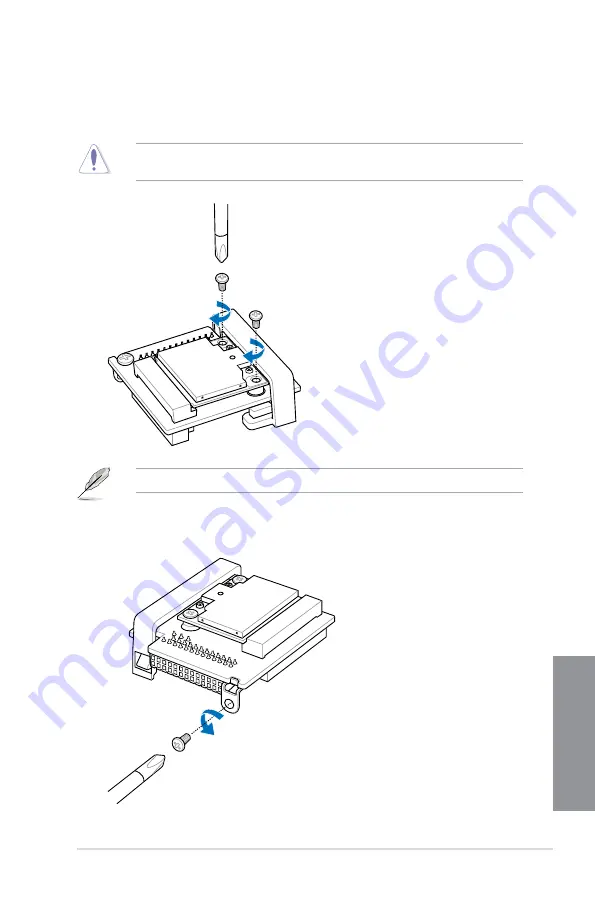
ASUS MAXIMUS V EXTREME
2-13
Chapter 2
3.
Press down the Wi-Fi module, and secure it in place by using the screws removed
earlier.
DO NOT overtighten the screws to prevent damage to the mPCIe Wi-Fi module or mPCIe
Combo.
Be sure to install the Bluetooth driver before installing the Wi-Fi GO! software.
4.
Remove the screw beside the 26-pin connector.
Summary of Contents for Maximus V Extreme
Page 1: ...Motherboard MAXIMUS V EXTREME ...
Page 75: ...ASUS MAXIMUS V EXTREME 2 7 Chapter 2 1 2 3 To remove a DIMM 2 1 4 DIMM installation B A ...
Page 76: ...2 8 Chapter 2 Basic Installation Chapter 2 2 1 5 ATX Power connection 1 2 OR OR ...
Page 77: ...ASUS MAXIMUS V EXTREME 2 9 Chapter 2 2 1 6 SATA device connection OR 2 OR 1 ...
Page 92: ...2 24 Chapter 2 Basic Installation Chapter 2 Connect to 7 1 channel Speakers ...
Page 210: ...5 12 Chapter 5 RAID support Chapter 5 ...
Page 246: ...A 8 Appendices Appendices ...















































