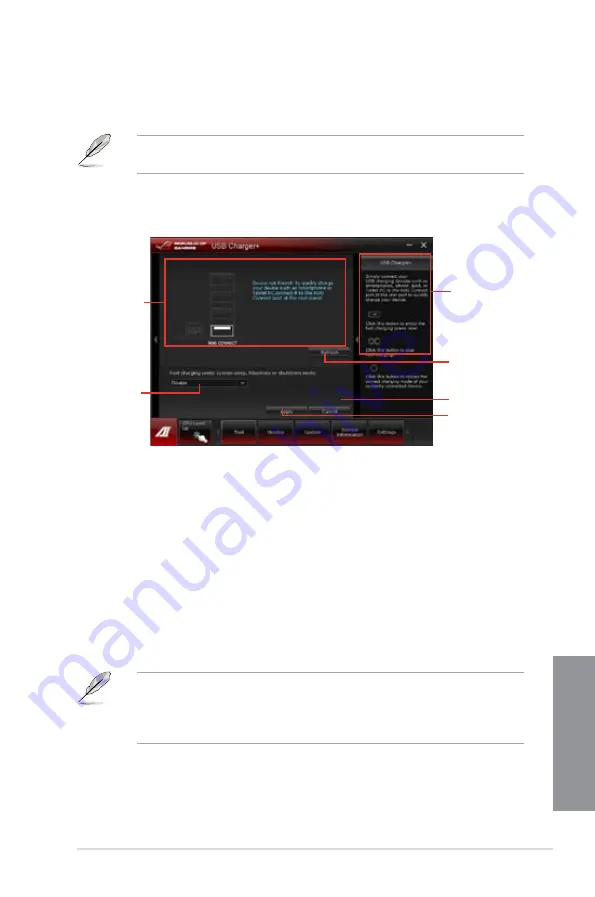
ASUS MAXIMUS V EXTREME
4-35
Chapter 4
•
The utility cannot detect the devices connected to your computer if the charging mode
is enabled.
•
Some USB devices may not support fast-charging with USB to protect the
voltage settings.
4.3.9
USB
This utility allows you to fast-charge your portable USB devices even if your PC is off, in
Sleep Mode, or Hibernate Mode.
When you enable the ErP-ready option in the BIOS, the USB will not operate
under Sleep Mode, Hibernate Mode and Off mode.
Launching the USB
To launch this utility, open the AI Suite II, then click
Tool > USB
.
USB fast-charging mode settings
Click the dropdown box, and select a proper charge mode when your PC is off, in Sleep
Mode, or Hibernate Mode.
•
Disable:
disables the USB fast-charging function.
•
ASUS:
fast-charges your connected ASUS devices.
•
Apple:
fast-charges your connected Apple devices.
•
Kindle:
fast-charges your Kindle devices.
•
Others:
charges other portable USB devices.
Click to choose the
USB fast-charging
mode settings
Displays the status
of the connected
device*
* The illustration above shows that no device connected to your PC for
fast-charging.
Application help
Undoes all the changes
Applies all the
changes immediately
Click to detect the
currently connected
device
Summary of Contents for Maximus V Extreme
Page 1: ...Motherboard MAXIMUS V EXTREME ...
Page 75: ...ASUS MAXIMUS V EXTREME 2 7 Chapter 2 1 2 3 To remove a DIMM 2 1 4 DIMM installation B A ...
Page 76: ...2 8 Chapter 2 Basic Installation Chapter 2 2 1 5 ATX Power connection 1 2 OR OR ...
Page 77: ...ASUS MAXIMUS V EXTREME 2 9 Chapter 2 2 1 6 SATA device connection OR 2 OR 1 ...
Page 92: ...2 24 Chapter 2 Basic Installation Chapter 2 Connect to 7 1 channel Speakers ...
Page 210: ...5 12 Chapter 5 RAID support Chapter 5 ...
Page 246: ...A 8 Appendices Appendices ...






























