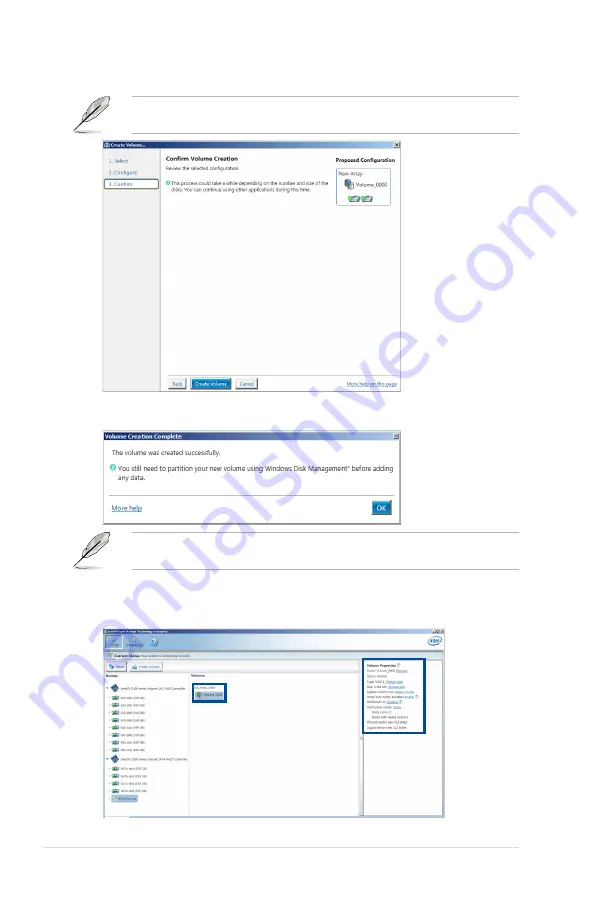
6-36
Chapter 6: RAID Configuration
6.
Confirm the volume creation, than click Create Volume to continue.
This process could take a while depending on the number and size of the disks. You can
continue using other applications during this time.
7. Wait until the process is completed, then click OK when prompted.
You still need to partition your new volume using Windows Disk Management before adding
any data.
The RAID set is displayed in the Volumes list and you can change the settings in Volume
Properties.
Summary of Contents for ESC8000 G3
Page 1: ...3U Rackmount Server ESC8000 G3 User Guide ...
Page 35: ...2 13 ASUS ESC8000 G3 19 Replace the CPU air duct 20 Tighten the screws on the CPU air duct ...
Page 62: ...4 2 Chapter 4 Motherboard Information 4 1 Z10PG D24 Motherboard layout ...
Page 84: ...4 24 Chapter 4 Motherboard Information ...
Page 136: ...5 52 Chapter 5 BIOS Setup ...
Page 176: ...6 40 Chapter 6 RAID Configuration ...
















































