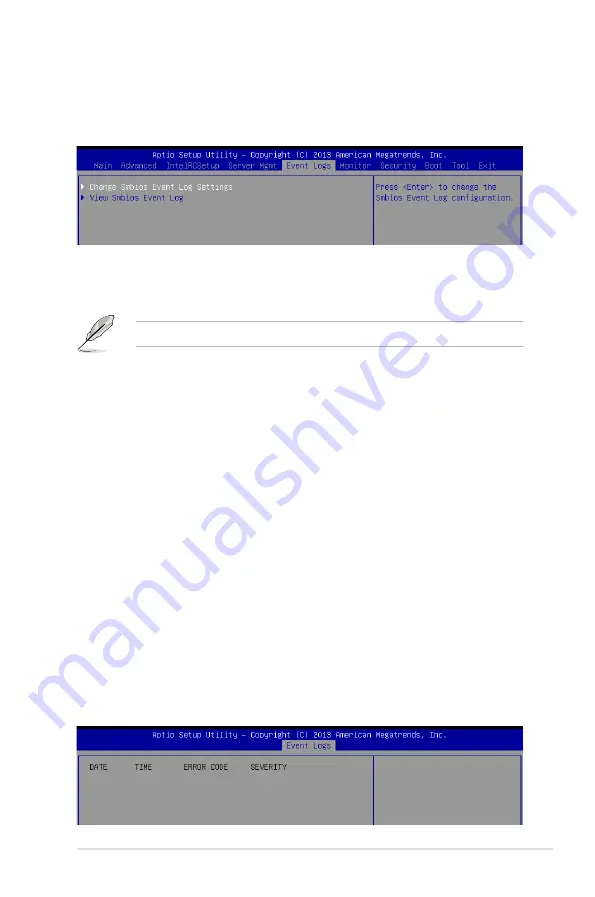
5-43
ASUS ESC8000 G3
5.7
Event Logs menu
The Event Logs menu items allow you to change the event log settings and view the system
event logs.
Change Smbios Event Log Settings
Press <Enter> to change the Smbios Event Log configuration.
Enabling/Disabling Options
Smbios Event Log [Enabled]
Change this to enable or disable all features of Smbios Event Logging during boot.
Configuration options: [Disabled] [Enabled]
Erasing Settings
Erase Event Log [No]
Choose options for erasing Smbios Event Log. Erasing is done prior to any logging activation
during reset. Configuration options: [No] [Yes, Next reset] [Yes, Every reset]
When Log is Full [Do Nothing]
Allows you to choose options for reactions to a full Smbios Event Log. Configuration options:
[Do Nothing] [Erase Immediately]
Smbios Event Log Standard Settings
Log System Boot Event [Disabled]
Allows you to choose options to enable/disable logging of System boot event. Configuration
options: [Enabled] [Disabled]
View Smbios Event Log
Press <Enter> to view all smbios event logs.
All values changed here do not take effect until computer is restarted.
Summary of Contents for ESC8000 G3
Page 1: ...3U Rackmount Server ESC8000 G3 User Guide ...
Page 35: ...2 13 ASUS ESC8000 G3 19 Replace the CPU air duct 20 Tighten the screws on the CPU air duct ...
Page 62: ...4 2 Chapter 4 Motherboard Information 4 1 Z10PG D24 Motherboard layout ...
Page 84: ...4 24 Chapter 4 Motherboard Information ...
Page 136: ...5 52 Chapter 5 BIOS Setup ...
Page 176: ...6 40 Chapter 6 RAID Configuration ...
















































