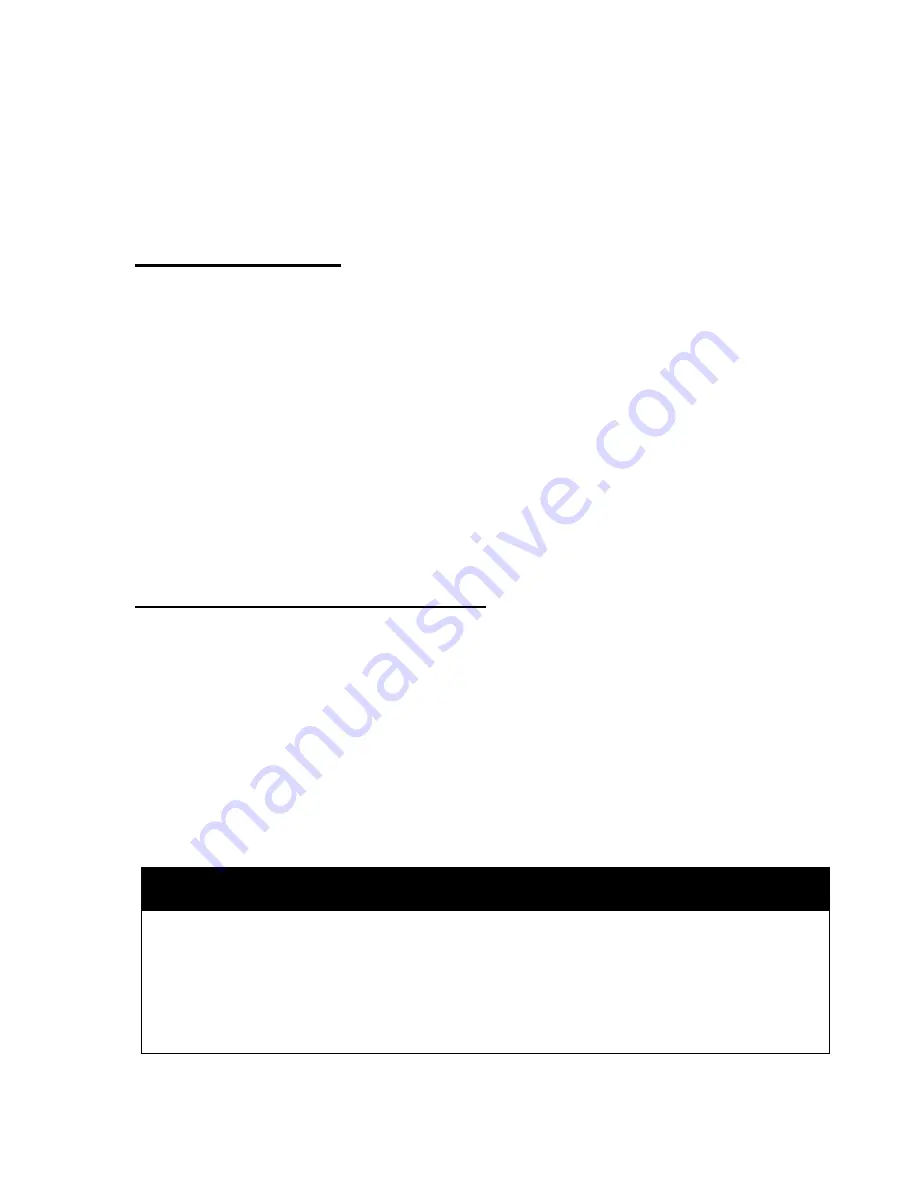
35
Section 5 –
Maintenance
This section shows you how to care for and replace inkjet cartridges; clear paper jams,
and perform routine operator maintenance to the AstroJet Image Blaster Printer. Other
problems such as not printing, poor print quality, etc., are also covered. Special tips
and suggestions to help you increase efficiency and avoid problems are also included.
The Inkjet Cartridge
The AstroJet Image Blaster inkjet cartridges must be replaced when out of ink, when
print quality is poor, or when purging and cleaning have not helped the image quality.
The Approximate life of the HP 51645A Inkjet cartridges based on 3 lines of 20
characters at 10-point size per address is:
High Quality
50,000 addresses
Standard Quality
100,000 addresses
Draft Quality
200,000 addresses
This figure can vary depending on the font selected.
NOTE:
In high volume printing applications, it is strongly recommended that the HP
C6119A Ink System Cartridge be installed in the AstroJet Image Blaster Printer.
Using this system, the number of prints per cartridge will increase by a factor of
ten.
To Replace the HP 51645A Inkjet Cartridge:
1. Remove the cartridge by pulling the top toward you until the cartridge is free
from the retaining latch. Lift the cartridge up and out of the holder.
2. Remove a new print cartridge from its packaging, taking care not to touch the
copper contacts, the metal plate, or the gold printhead. Remove the
protective tape from the printhead.
3. With the gold printhead pointing toward the rear of the unit, slide the bottom
edge of the cartridge down along the front of the bracket until it slides partly
into place.
4. Press the upper part of the cartridge toward the bracket until it clicks into
place under the retaining clip of the bracket.
5. Repeat this procedure for each cartridge.
CAUTION
Never shake, drop, or hit the cartridge against the palm of your hand or any
other hard surface. Shaking the print cartridge does not “mix” the ink and
hitting the cartridge against a hard surface does not clear the nozzles Both of
these actions actually hurt the print quality because they allow bubbles to
form near the ink firing chambers. These bubbles prevent the nozzles from
firing causing white streaks in the print image.
Summary of Contents for astrojet II plus
Page 1: ...ASTRO ASTROJET IMAGE BLASTER High Speed Inkjet Printer Installation Operating and Parts Manual...
Page 4: ...ii Notes...
Page 6: ...2 Notes...
Page 18: ...14 Notes...
Page 38: ...34 8 Click Okay and Yes to make structures permanent 9 Exit FoxPro...
Page 46: ...42 Notes...
Page 52: ...48 Notes...
Page 55: ...51 IMAGE BLASTER PARTS LIST...
Page 56: ...52...
Page 58: ...54...
Page 60: ......
Page 61: ...Notes...
Page 62: ...Copyright 2000 Astro Machine Corporation Elk Grove Village Illinois 60007 12 20 2000...






























