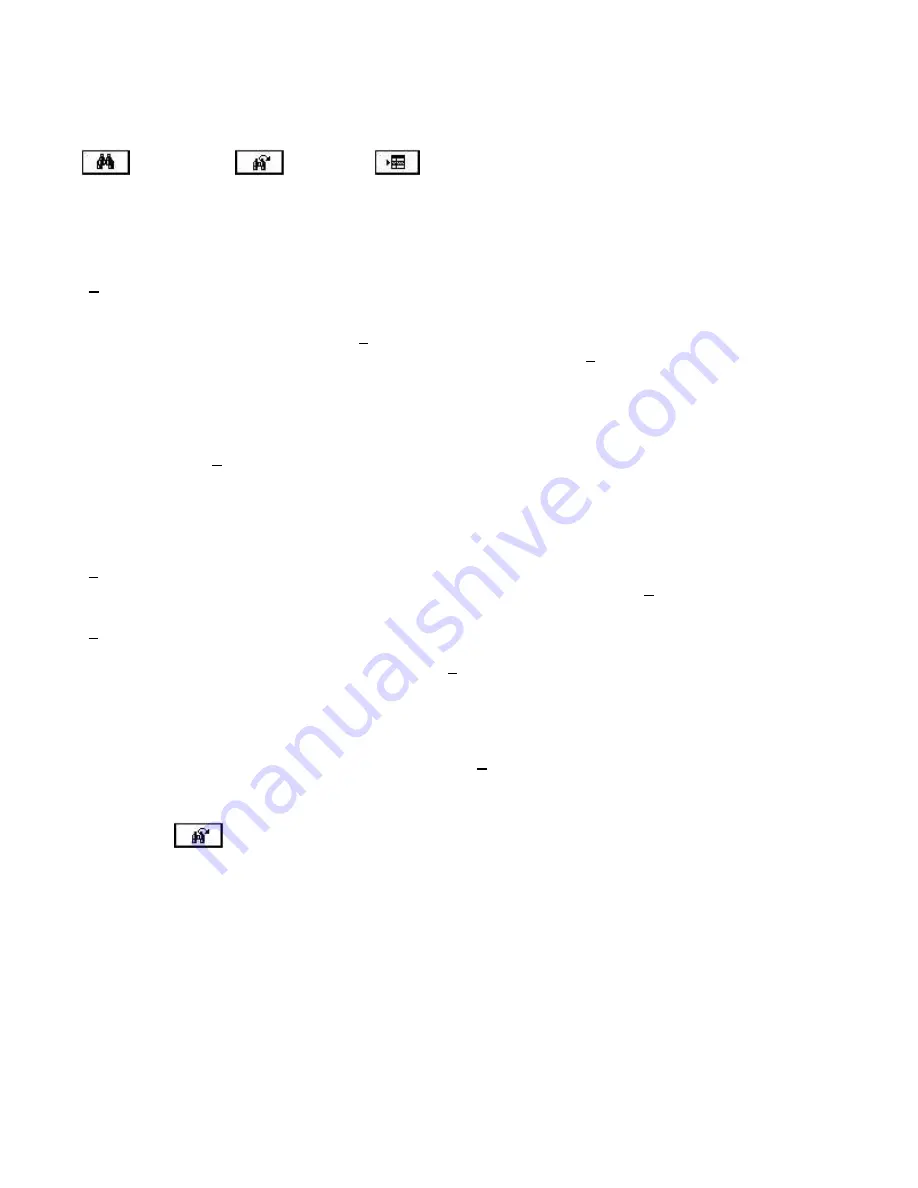
26
The database information will now display in the Control Panel. The arrows below the
database information can be used to step through the data. In addition, a Search
, Search next
, and Jump
buttons are available to help you find a
specific record in the database. Simply click on the search or jump button and fill in the
requested information. The following is a list and description of each search variable:
Variable
Default
Description
Search For
Must be filled
in.
This field specifies the criteria the search must find. It can be
a complete or partial, word or phrase. If it
is Case Sensitive
,
check the box in the
Options
and make sure that the
Search
For
is precise. If the criteria are in a specific field in the
database it can be specified in the
Look In
box.
Case Sensitive
0
Specifies whether upper and lower case characters should be
treated as identical in searches. Non-zero value specifies
searches are sensitive to the case of letters. 0 calls for case
insensitive searches.
Search direction All
0
Specifies a search the entire database. Non-zero value forces
searches of the entire database in the forward direction,
proceeding from the first record to the last. A “0” value in the
Limit causes a directional search from the current position
base on Search
Forward
, and Search
Limit
.
Search Direction
Forward
0
Specifies the direction of the search, either forward or
backward. A number in Limit specifies forward searches, “0”
specifies backward. Not used when Search
All
is set to a non-
zero value.
Look In
(All Fields)
Specifies the field the search will look in to. The value string
must be a valid field name for the database in use, or (All
Fields). If the
Look In
value doesn’t match a valid field name
(All Fields) is used instead.
Limit search to
:
0
Specifies the maximum number of records to search. “0” is
implied to mean the number of records from the current
position to the end of the database in the specified direction.
Not used
Search All
is set to a non-zero value.
Template
“ ”
The last search template specified. This is the default pattern
to be searched for.
NOTE
: The
icon is used to search for the next record. The arrow in the icon
shows the direction that the search is moving through the database. When the last
record is found that meets the criteria in the search the “Control Panel – Search”
window will reappear.
Summary of Contents for astrojet II plus
Page 1: ...ASTRO ASTROJET IMAGE BLASTER High Speed Inkjet Printer Installation Operating and Parts Manual...
Page 4: ...ii Notes...
Page 6: ...2 Notes...
Page 18: ...14 Notes...
Page 38: ...34 8 Click Okay and Yes to make structures permanent 9 Exit FoxPro...
Page 46: ...42 Notes...
Page 52: ...48 Notes...
Page 55: ...51 IMAGE BLASTER PARTS LIST...
Page 56: ...52...
Page 58: ...54...
Page 60: ......
Page 61: ...Notes...
Page 62: ...Copyright 2000 Astro Machine Corporation Elk Grove Village Illinois 60007 12 20 2000...






























