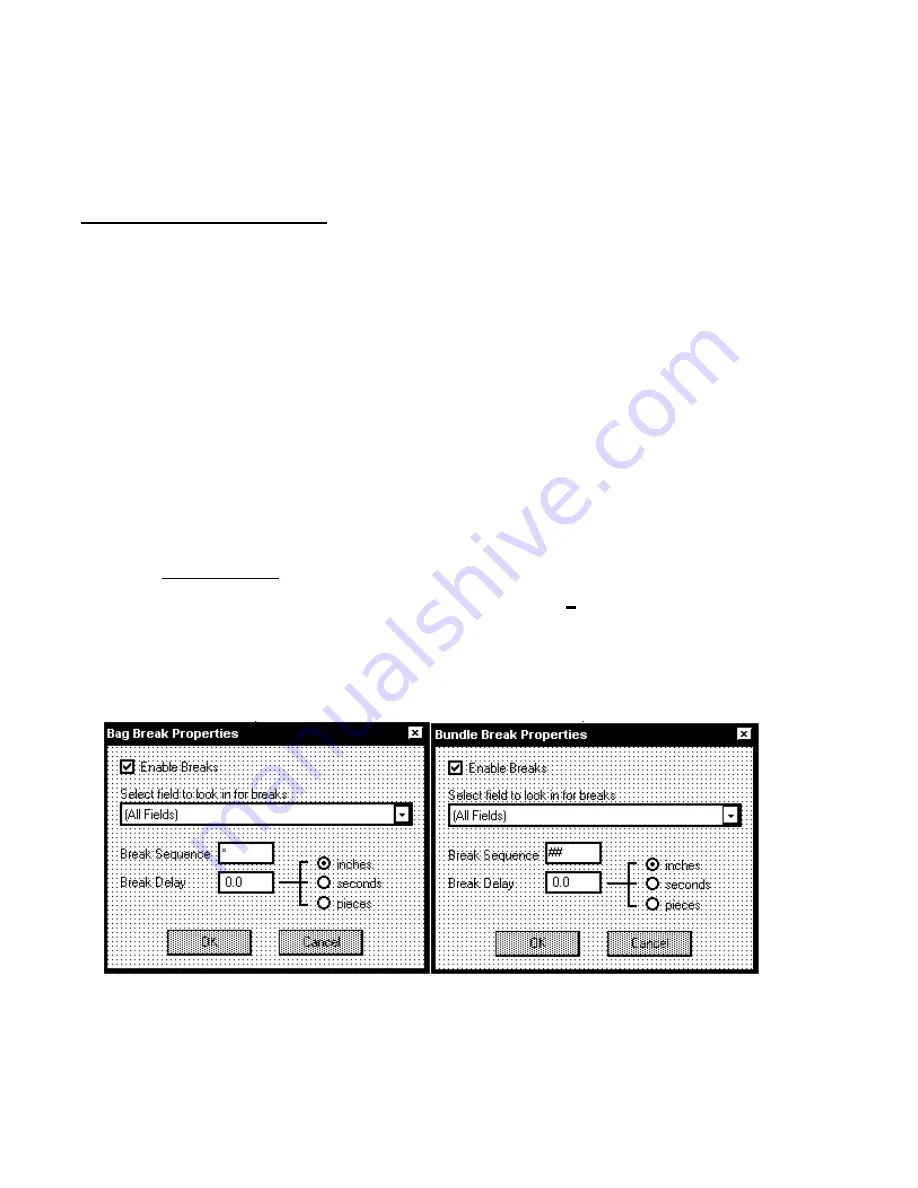
28
NOTE:
When the job is running the display in the lower right hand corner of the Control
Panel will tell you the speed of the printer in Inches Per Second (ips) and the
approximate number of pieces being processed per hour. This only displays when the
Printer is connected and printing pieces.
Bundle and Bag Breaks
A Bundle and a Bag Break feature are available in the AstroJet Control Panel Software.
This feature will permit you speed up the conveyor to separate the pieces according to
USPS regulations. The various mail management software available for presorting
have the ability to prepare your database to conform to Post Office regulations. We will
not go into this part of the presorting, but we do suggest that you become familiar with
the software you are using to presort your database. The USPS provides a wealth of
information on their presorting regulations. Some of these are:
1. “Domestic Mail Manual” (DMM), published by the USPS and available by
subscription by calling (202) 783-3238.
2. “Postal Bulletin” which provides corrections and additions to the DMM on a
regular basis. You can subscribe to this by calling (202) 512-1800.
3. There are also several informative, free booklets available from your local
Post Office and the USPS on the subject of preparation of presorted mail.
4. Much useful information can also be obtained from the USPS web site at
www.usps.com.
The bundle and bag break windows can be found under the
Advanced…
button on the
Control Panel. When you click on this button the “Control Panel – Advanced Settings”
window will appear. At the bottom of the window there are two buttons,
Bag Break
and
Bundle Break
. The functions of these buttons are similar. They are provided to permit
you to separate bags of mail and bundles in the same job. You can use either or both
of these to separate the pieces.
To use this feature you must first put a non-alpha or numeric character in your
database, either in one of the existing fields or create a field for the character. You may
use any character except the tilde (~). All presorting software is capable of preparing
Summary of Contents for astrojet II plus
Page 1: ...ASTRO ASTROJET IMAGE BLASTER High Speed Inkjet Printer Installation Operating and Parts Manual...
Page 4: ...ii Notes...
Page 6: ...2 Notes...
Page 18: ...14 Notes...
Page 38: ...34 8 Click Okay and Yes to make structures permanent 9 Exit FoxPro...
Page 46: ...42 Notes...
Page 52: ...48 Notes...
Page 55: ...51 IMAGE BLASTER PARTS LIST...
Page 56: ...52...
Page 58: ...54...
Page 60: ......
Page 61: ...Notes...
Page 62: ...Copyright 2000 Astro Machine Corporation Elk Grove Village Illinois 60007 12 20 2000...






























