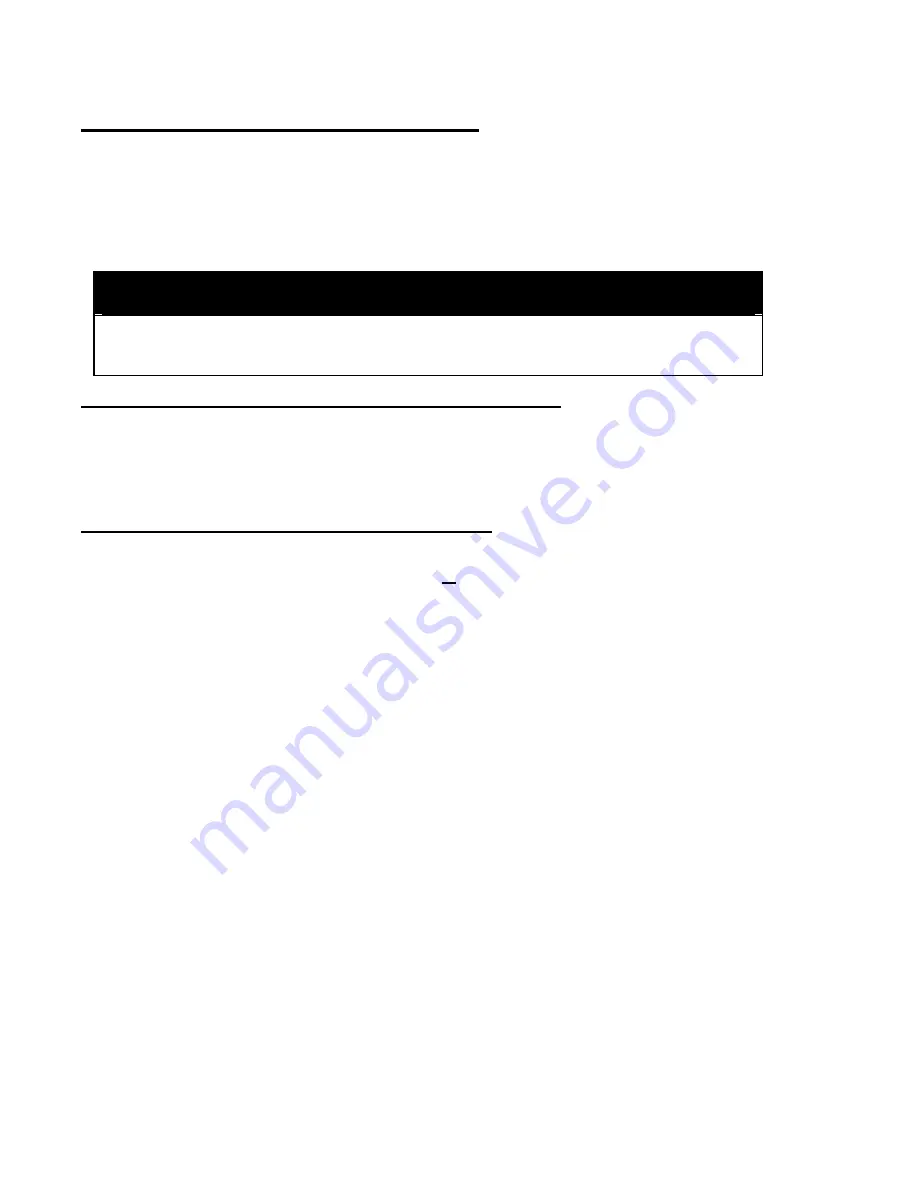
12
Plugging in the AstroJet Image Blaster
Make sure that the main power switch of the AstroJet Image Blaster Printer is in the
OFF position.
1. Connect one end of the power cord to the rear of the AstroJet Image Blaster
in the corresponding receptacle.
2. Plug the other end into a 120-Volt AC, 60 Hz. Grounded outlet.
CAUTION
DO NOT USE AN ADAPTER PLUG OR EXTENSION CORD TO CONNECT
THE AstroJet Image Blaster PRINTER TO THE WALL RECEPTACLE!
Connecting the Image Blaster to the Computer
In order for your computer and the AstroJet Image Blaster to work together, you will
need to connect them with a parallel cable. The cable is connected between the
parallel port on the computer and the printer.
The cable used to connect the AstroJet
Image Blaster to the computer must not exceed 6 feet long.
Installing the Software on the Computer
1. Install the CD in the computer. The CD should start automatically. If it does
not click on
Start
button, then select
Run.
Type “
D:\Setup.exe”
(where D is
the CD drive) and click
OK
.
2. The AstroJet Setup Menu will appear on your screen. It contains five options.
Install Printer Software
Read the Manuals
Browse this CD
Install Adobe Acrobat – This is version 4.0 of Adobe Acrobat for reading and
printing the Operator Manuals.
www.astromachine.com – This is a link to our web site if you are connected to
the Internet.
3. Click on “Install Printer Software” and then click on the AstroJet Printer model
you wish to install. Follow the instructions on screen.
Use default settings
only
.
Note:
If the message
“Setup Can Not Execute the Following Program:
C:\ProgramFiles\Astrojet III\DeReg.exe”
or
”The following file is in use and
can not be updated”
appears, click on
Cancel
button and continue with the
installation.
4. If this is a new printer installation (not a software update) skip #6. Your
software and firmware are installed and configured.
Summary of Contents for astrojet II plus
Page 1: ...ASTRO ASTROJET IMAGE BLASTER High Speed Inkjet Printer Installation Operating and Parts Manual...
Page 4: ...ii Notes...
Page 6: ...2 Notes...
Page 18: ...14 Notes...
Page 38: ...34 8 Click Okay and Yes to make structures permanent 9 Exit FoxPro...
Page 46: ...42 Notes...
Page 52: ...48 Notes...
Page 55: ...51 IMAGE BLASTER PARTS LIST...
Page 56: ...52...
Page 58: ...54...
Page 60: ......
Page 61: ...Notes...
Page 62: ...Copyright 2000 Astro Machine Corporation Elk Grove Village Illinois 60007 12 20 2000...






























