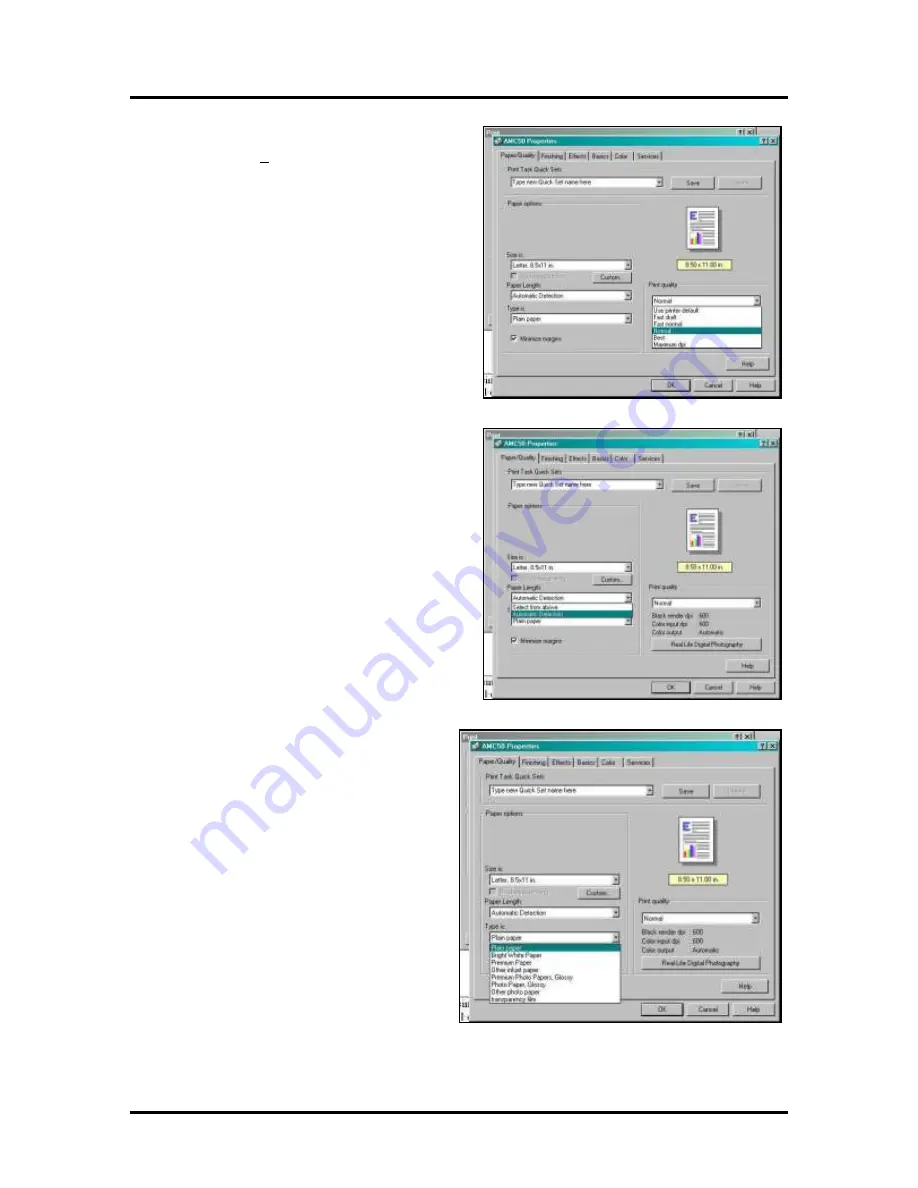
SECTION 3
FUNCTIONAL OPERATION
15
Paper/Quality Tab
If you then click the
Properties
button, the
“Properties”
window opens. Click the
Size is
box to
select the size of the media to be printed.
Enter up to five custom sizes if media size you are
printing on is not listed.
Next, click the
Paper Length
box to select either
“Automatic Detection”
or
“Select from above”
.
“Automatic Detection”
causes the Printer to feed one
piece of media and measure its length. The Printer then
uses this information for each succeeding piece. The
first piece is not printed.
“Select from above”
allows you to pick the media size
from the
Size is
box and the first piece is printed.
“Type is”
box allows you to select the type of
media you are going to print. Some settings such as
Photo Paper, Glossy
adjust the printing mode in
the software to account for the quality of the media.
Summary of Contents for astrojet 5000
Page 5: ...TABLE OF CONTENTS iii NOTES...
Page 6: ......
Page 28: ...SECTION 4 ADJUSTMENTS 22 NOTES...
Page 44: ...SECTION 5 DISASSEMBLY ASSEMBLY 38 NOTES...
Page 50: ...APPENDIX 44 APPENDIX C Wiring Diagram...
Page 54: ......






























