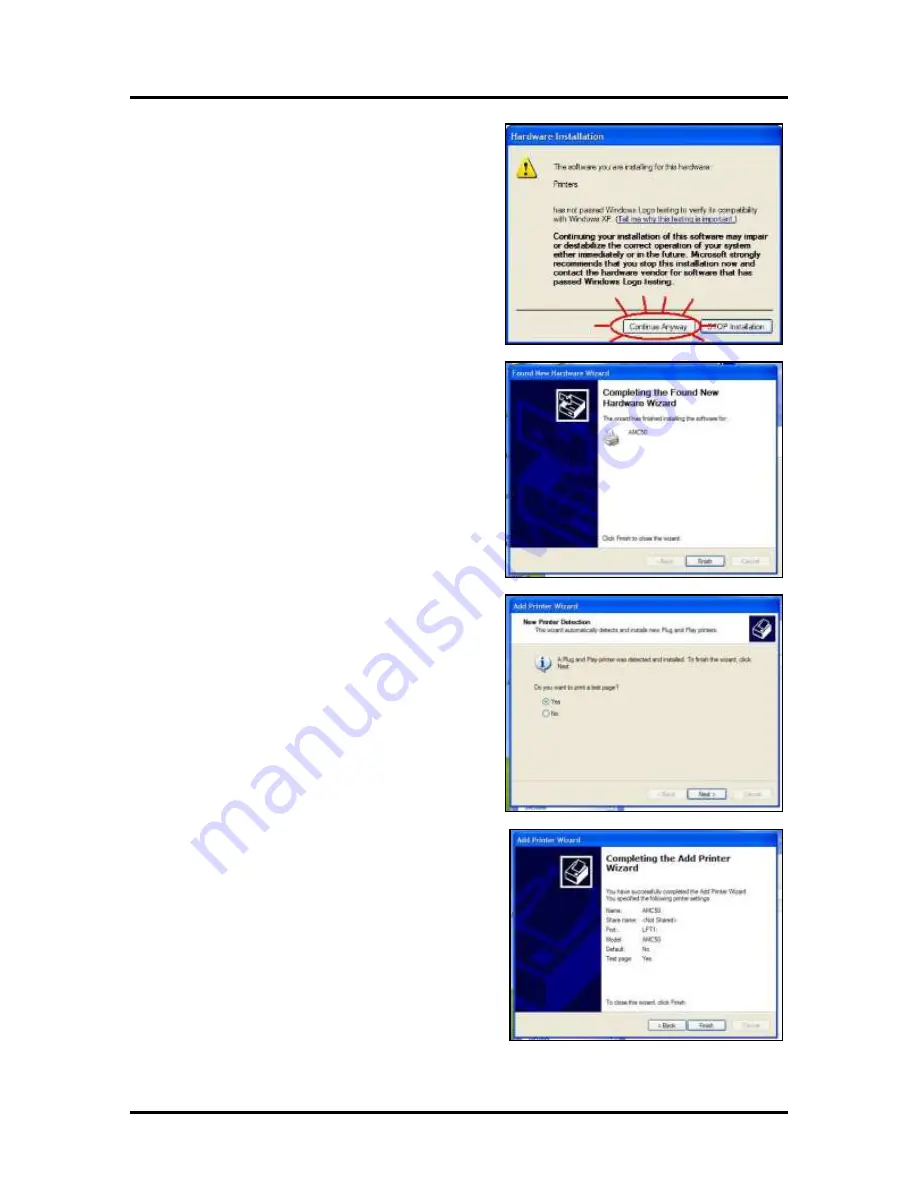
SECTION 1
INSTALLATION
8
8.
After a few moments,
“Hardware Installation”
window opens. Click
“Continue Anyway”
to
continue the installation.
9.
When the
“Completing the Found New
Hardware Wizard”
window opens, click
Finish
.
10.
“New Printer Detection”
window opens. Print a
Test Page at this point to confirm that the Printer
Driver and the Printer are communicating.
Load a sheet of 8-1/2" x 11" paper in the Printer
and click
Next>
.
11.
Once the Test Page is printed, the
“Completing
the Add Printer Wizard”
window displays
information about the Printer. Click
Finish
to
close the window.
12.
Restart the computer to complete the installation.
Summary of Contents for astrojet 5000
Page 5: ...TABLE OF CONTENTS iii NOTES...
Page 6: ......
Page 28: ...SECTION 4 ADJUSTMENTS 22 NOTES...
Page 44: ...SECTION 5 DISASSEMBLY ASSEMBLY 38 NOTES...
Page 50: ...APPENDIX 44 APPENDIX C Wiring Diagram...
Page 54: ......





























