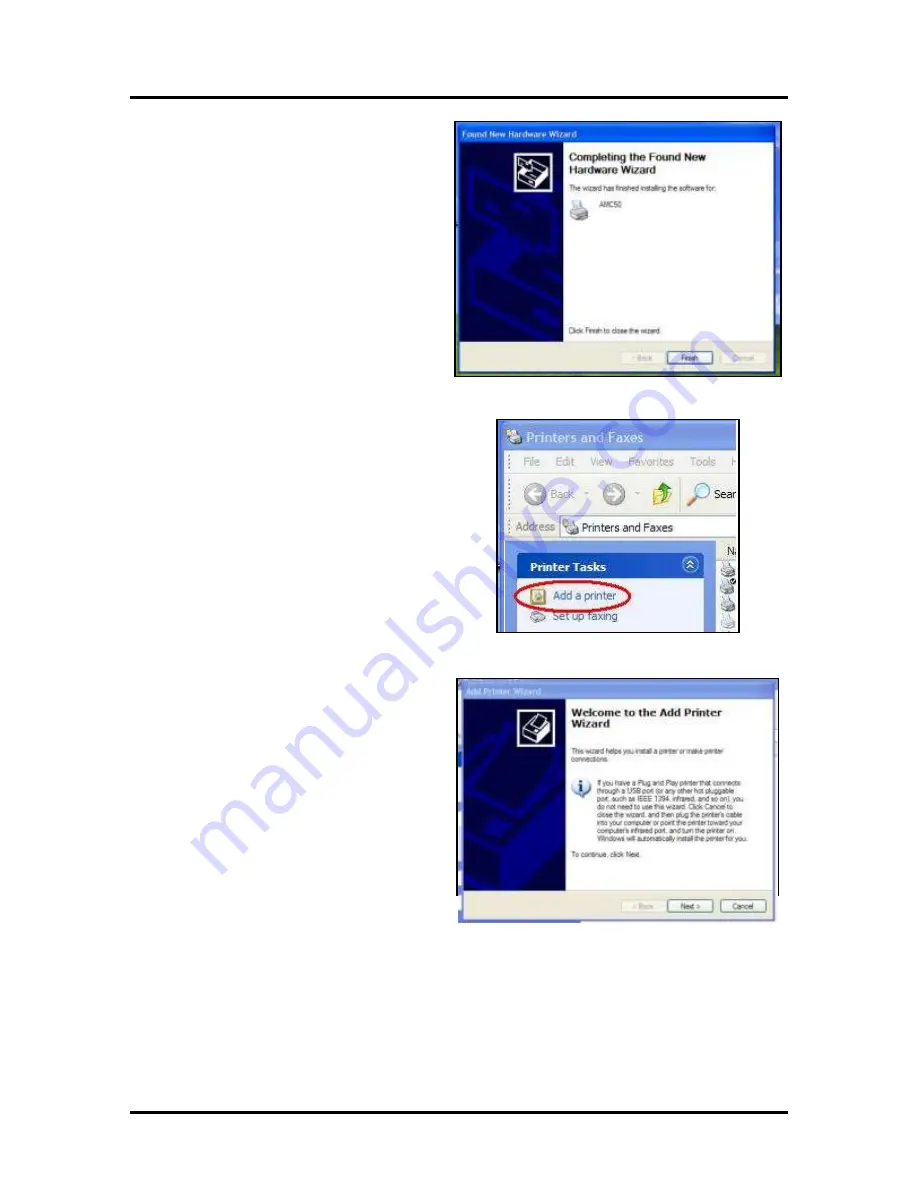
SECTION 1
INSTALLATION
6
4.
Once Driver is loaded, “
Completing the
Found New Hardware Wizard
”
window appears. Click
Finish
.
5.
Installation is complete when
“Found
New Hardware”
box appears in the
lower right-hand corner of the screen.
Parallel Port Installation
1.
Connect Printer to computer via Parallel Port
(LPT1). Turn Printer
ON
. If disk loads and the
“Welcome to the Found New Hardware
wizard”
opens at this time,
CLOSE
it.
2.
Click
START,
then
Printers and Faxes
. When
“Printers and Faxes”
window opens, click
Add a printer
.
3.
“Welcome to the Add Printer Wizard”
window opens. Click
Next>
.
Summary of Contents for astrojet 5000
Page 5: ...TABLE OF CONTENTS iii NOTES...
Page 6: ......
Page 28: ...SECTION 4 ADJUSTMENTS 22 NOTES...
Page 44: ...SECTION 5 DISASSEMBLY ASSEMBLY 38 NOTES...
Page 50: ...APPENDIX 44 APPENDIX C Wiring Diagram...
Page 54: ......



























