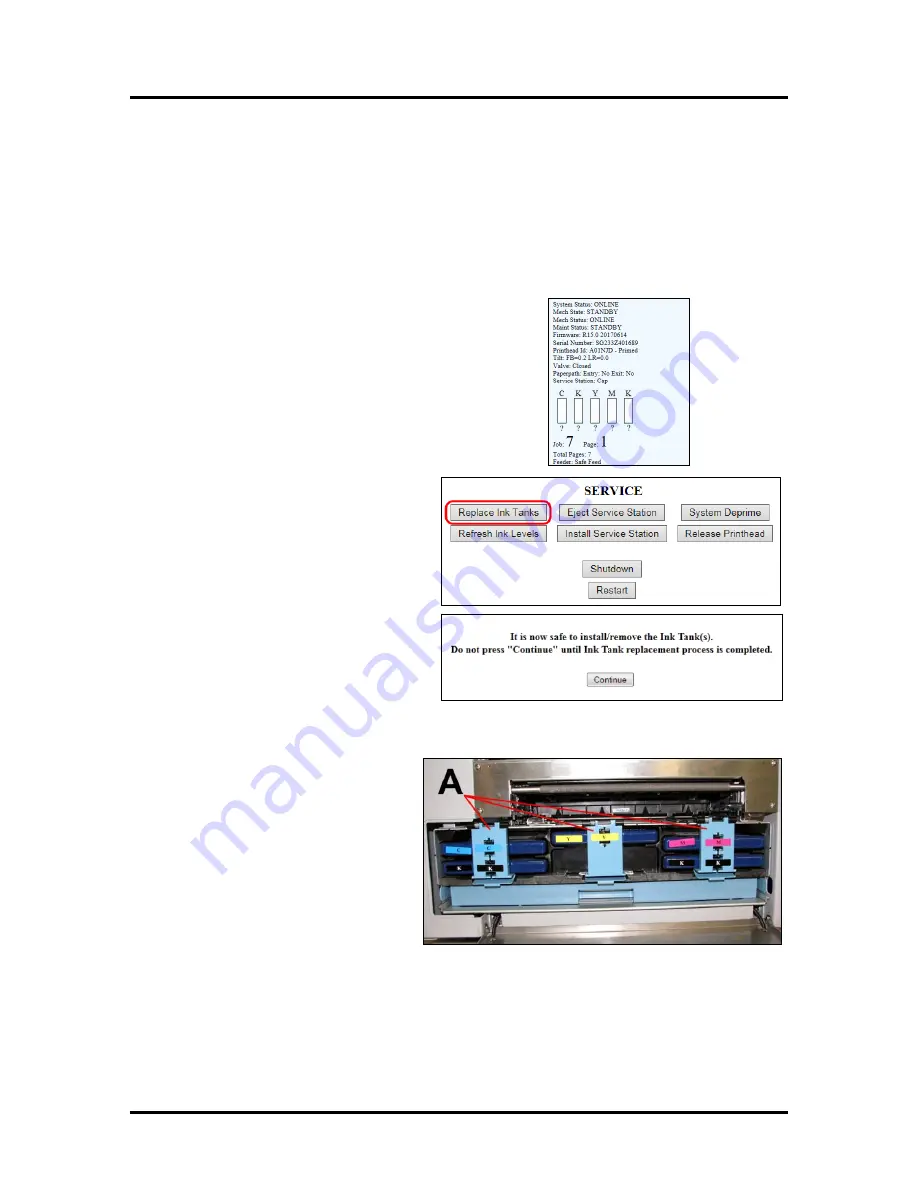
SECTION 4
MAINTENANCE
47
SECTION 4 –
Maintenance
General, periodic maintenance is needed to keep Printer in good working order. This section covers how to
care for Ink Tanks, Printhead Cartridge, Service Station, and clear paper jams.
Replacing Ink Tanks
Replace Ink Tanks when ink runs out.
1.
Open Printer Toolbox.
Go to
Start Menu
and open
“Toolbox”
. System Status information appears in upper
left corner of
User Interface
screen. Note that some or
all
“CKMYK”
boxes (
ink levels
) may be low or empty.
2.
Click “Replace Ink Tanks”.
(
Disconnects Printer
communication with Ink Tanks and allows safe
installation and replacement
.) Once
“Confirm”
screen
displays, it is safe to remove Ink Tanks.
IMPORTANT: DO NOT press
“Continue” until after you have
removed and replaced Ink Tank(s)
and closed Ink Tank Latches.
3.
Open Front Cover (
hinged at
bottom
). Open three Latches
[A]
and
remove Ink Tank(s).
4.
Remove new Ink Tank(s)
from packaging.
Summary of Contents for AstroJet M2
Page 6: ......
Page 13: ...SECTION 1 GETTING ACQUAINTED 7 MORE TROUBLESHOOTING GUIDES IN SECTION 5...
Page 88: ...Feed Table Status Light Indicator Chart...
Page 89: ......






























