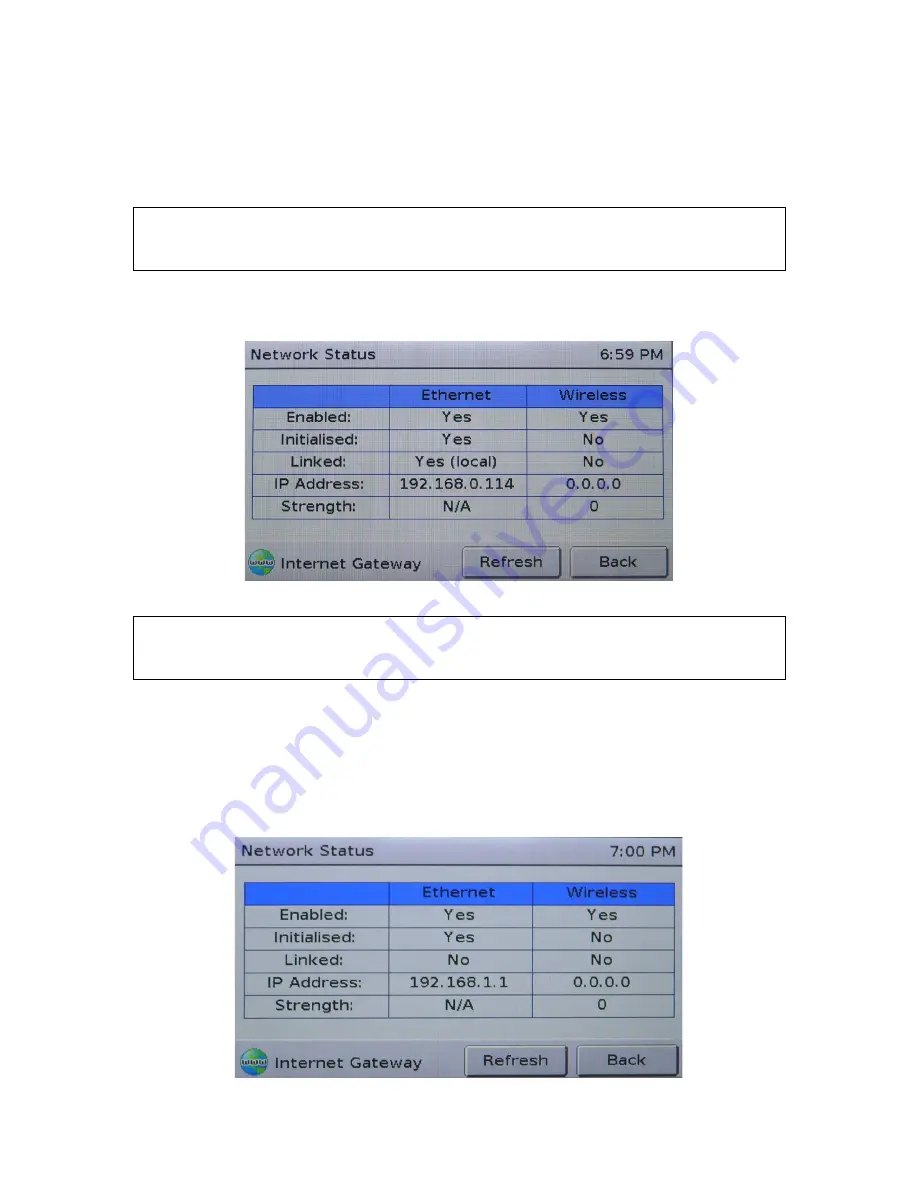
69
If the serial number is shown as ‘???’, then the Touchscreen cannot communicate with the Internet Gateway.
Check that the Internet Gateway is plugged in to the pool system, using normal flat-‐cable RJ12 connection, and
that the plugs of the RJ12 cable have the correct orientation.
10.
Press the ‘View Network Status’ button. This page shows you the status of the two network connections
of which the Internet Gateway can make use. The information can be refreshed with the ‘Refresh’ button.
The Internet Gateway can use either wired (Ethernet) or wireless (Wi-‐Fi) connection. The status of each is
shown in the table.
If the table is filled with ‘?’, then the Touchscreen cannot communicate with the Internet Gateway. Check that
the Internet Gateway is plugged in to the pool system, using normal flat-‐cable RJ12 connection, and that the
plugs of the RJ12 cable have the correct orientation.
In most cases, the Internet Gateway will only be using one of the two connection methods. To confirm that the
Internet Gateway has a proper network connection, the following is required for either the Ethernet or
Wireless connection:
•
The ‘Linked’ field for the appropriate connection method must be ‘Yes’; and,
•
The IP address must NOT be ‘0.0.0.0’.
In the image shown above, the Ethernet connection indicates that it is operating correctly, whilst the Wireless
connection shows that it is not operating.
Summary of Contents for Viron Connect 10
Page 12: ...12 g Choose heater status if installed h Choose active lighting zones if installed...
Page 16: ...16...
Page 21: ...21 76mm centers...
Page 43: ...43 Section 11 Touch Screen Installation Instructions cont...
Page 44: ...44 Section 11 Touch Screen Installation Instructions cont...
Page 45: ...45 Section 11 Touch Screen Installation Instructions cont...
Page 56: ...56...
Page 74: ......
Page 75: ......
Page 76: ......








































