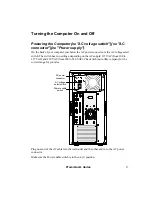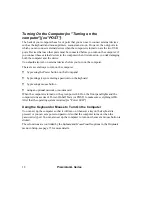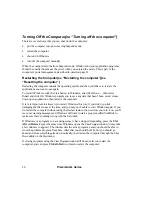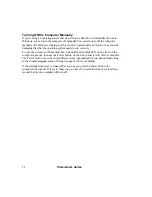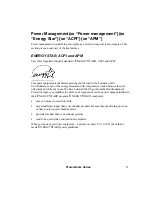8
Premmia GL Series
An Overview
Your computer combines high-performance components in a design that meets multiple
industry standards and supports most common operating systems
(for example Microsoft® Windows 98® and Windows NT®) and applications (for example
Microsoft Word or Excel, Internet browsers and email programs).
Getting the most out of your computer requires a good understanding of how the features
of the computer work with the operating system and with applications. You should spend a
few moments to review this user guide to get an idea of what your computer can do, as well
as checking out the operating system and applications manuals to see how they work
together.
The next few pages gives you a quick tour of the computer; the following sections have a
more in-depth description of each feature.