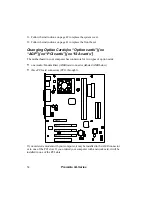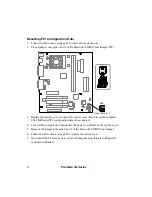Premmia GL Series
65
The Setup Program{xe “Setup”}{xe
“Language”}{xe “L2 cache memory”}{xe
“Date”}{xe “Time”}
Your computer has a built-in Setup program you use to change the way the computer
works. To start Setup, turn on the computer, then press the
Delete
key. You only have
a few seconds to do this before the computer starts to load the operating system.
The first screen lists menus from which you make the changes; these menus are
described in the following pages. The keys you can use are shown on the lower part of
the screen.
Auto-Configuration
Two of the options are for auto-configuration – they return all of the settings in Setup
to one of two sets of default values.
Optimal Settings
uses default values that give
maximum performance, but may not work for all applications;
Fail Safe Settings
are
default values that give maximum system stability. If you are having configuration
problems, choose
Fail Safe Settings
, then change each setting individually for better
performance, checking each time that it does not affect stability.
In the following tables describing the Setup menus, † shows the default setting when it
is the same for both auto-configuration selections; †
O
shows the optimal settings default
and †
F
shows the fail-safe default.
Auto-Detect Hard Drives
Another option that automatically sets the correct values in Setup is
Auto-Detect Hard
Disks
. When you select this option, Setup will test the IDE drives installed, and set the
correct values in Setup; the Standard CMOS Setup screen is displayed and shows the
values set.
Some older IDE drives may not support auto-detect, in which case, you should enter
the drive settings manually.
Exiting Setup
Two of the options allow you to exit Setup – you can save any changes you’ve made
then exit, or you can exit without saving the changes.