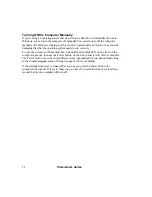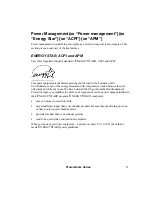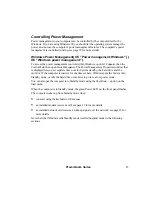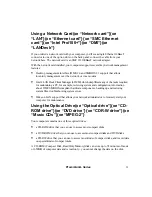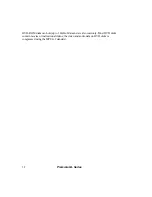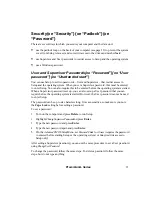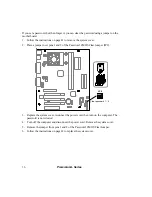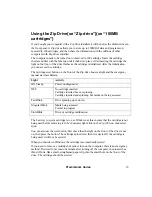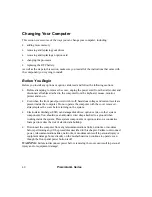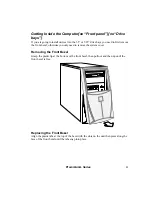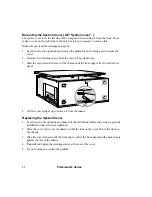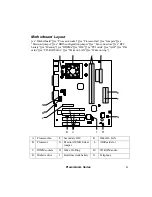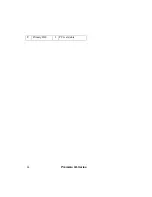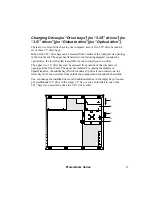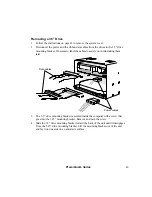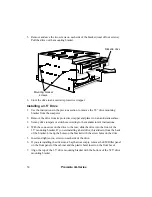Premmia GL Series
35
Security{xe “Security”}{xe “Padlock”}{xe
“Password”}
There are several ways in which you secure your computer and the data on it:
•
use the padlock loop on the back of your computer (see page 12) to prevent the system
cover from being removed, and so restrict access to the drives and motherboard
•
use Supervisor and User passwords to restrict access to Setup and the operating system
•
use a Windows password.
User and Supervisor Passwords{xe “Password”}{xe “User
password”}{xe “Unattended start”}
You can use Setup to set two passwords – User and Supervisor – that restrict access to
Setup and the operating system. When you set a Supervisor password, this must be entered
to enter Setup. You can also require this to be entered before the operating system is started.
When a Supervisor password is set up, you can also set up a User password that you can
require before the operating system is started. However, the User password cannot be used
to enter Setup.
The password can be up to six characters long. It is case-sensitive, so make sure you note
the
Caps Lock
setting before setting a password.
To set a password:
1. Turn on the computer and press
Delete
to run Setup.
2.
Highlight
Change Supervisor Password
and press
Enter
.
3. Type the new password and press
Enter
.
4. Type the new password again and press
Enter
.
5. On the
Advanced CMOS Setup
Menu, set
Password Check
to
Always
(requires the password
to entered before starting Setup or the operating system) or
Setup
(restricts access to
Setup only).
After setting a Supervisor password, you can use the same procedure to set a User password
using
Change User Password
.
To change the password, follow the same steps. To delete a password, follow the same
steps, but do not type anything.