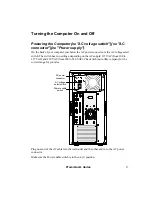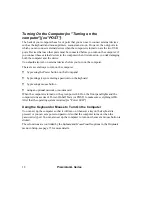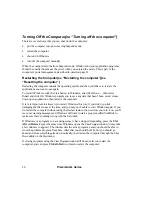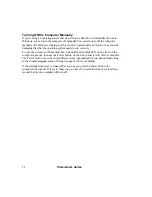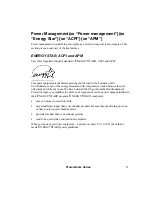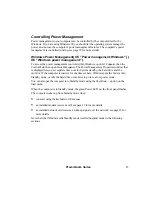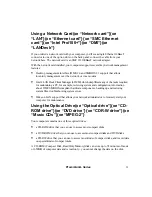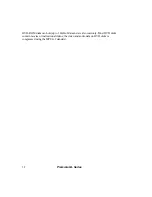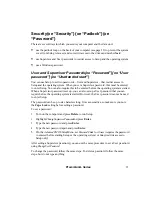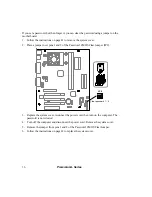Premmia GL Series
21
Shutting Down the Computer{xe “Shutting down”}{xe “ScanDisk”}
Shutting down Windows closes all applications that are open, and reminds you to save any
unsaved files. The next time you turn on the computer, all of the components in and
connected to the computer are reinitialized, then Windows starts from scratch and you’ll
have to start the applications you want to use and load the files you want to work on.
To shut down the computer, click the
Start
button in Windows, select
Shut Down…
and
confirm that you want to shut down the computer. Windows prompts you to save any data
that hasn’t been saved, closes down any open applications, then itself, and finally turns off
the computer.
It is very important to always close Windows this way, if you don’t, you risk damaging the
files in use at the time, and you may not be able to start Windows again. If you do turn the
computer off without shutting Windows down in this way, the next time you turn it on,
you’ll see some warning messages and Windows will want to start a program called ScanDisk
to make sure there’s nothing wrong with the hard disk.
If Windows or a program you are using seems to have stopped responding, press the
Ctrl
,
Alt
and
Delete
keys at the same time. Window lists the active programs, and you should be
able to close the problem program from here. After that you should be OK, but you should
go ahead and close everything else down normally, then shut down the computer through
the
Shut Down
utility on the
Start
menu.
If pressing
Ctrl-Alt-Del
has no effect, you’ll have to turn off the computer manually.