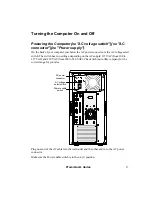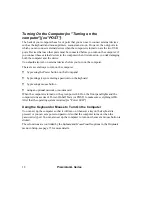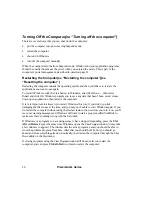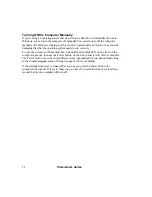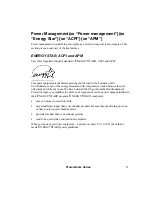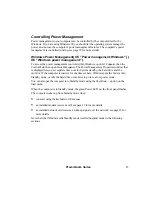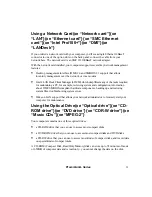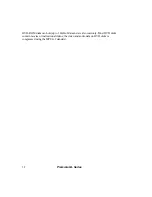18
Premmia GL Series
Turning On the Computer{xe "Turning on the
computer"}{xe "POST"}
The back of your computer has a lot of ports that you can use to connect external devices
such as the keyboard and mouse, printers, scanners and so on. However, the only ports to
which you can connect external devices when the computer is turned on are the two USB
ports. Devices that use other ports must be connected before you turn on the computer; if
you connect these external devices to the computer when it is turned on, you risk damaging
both the computer and the device.
You should also turn on external devices before you turn on the computer.
There are several ways to turn on the computer:
•
by pressing the Power button on the front panel
•
by pressing a key or entering a password on the keyboard
•
by pressing a mouse button
•
using an optional network or modem card.
When the computer is turned on, the green power LED on the front panel lights and the
computer runs a series of Power-On Self Tests (or POST) to make sure everything is OK.
After that the operating system is started.
{
xe "Power LED"
}
Using the Keyboard or Mouse to Turn On the Computer
You can set up the computer so that it will turn on whenever a key on the keyboard is
pressed, or you can set a power-on password so that the computer turns on when the
password is typed. You can also set up the computer to turn on whenever a mouse button is
clicked.
These functions are controlled by the
Keyboard
and
Mouse PowerOn
options in the
Peripherals
menu in Setup, see page 73 for more details.