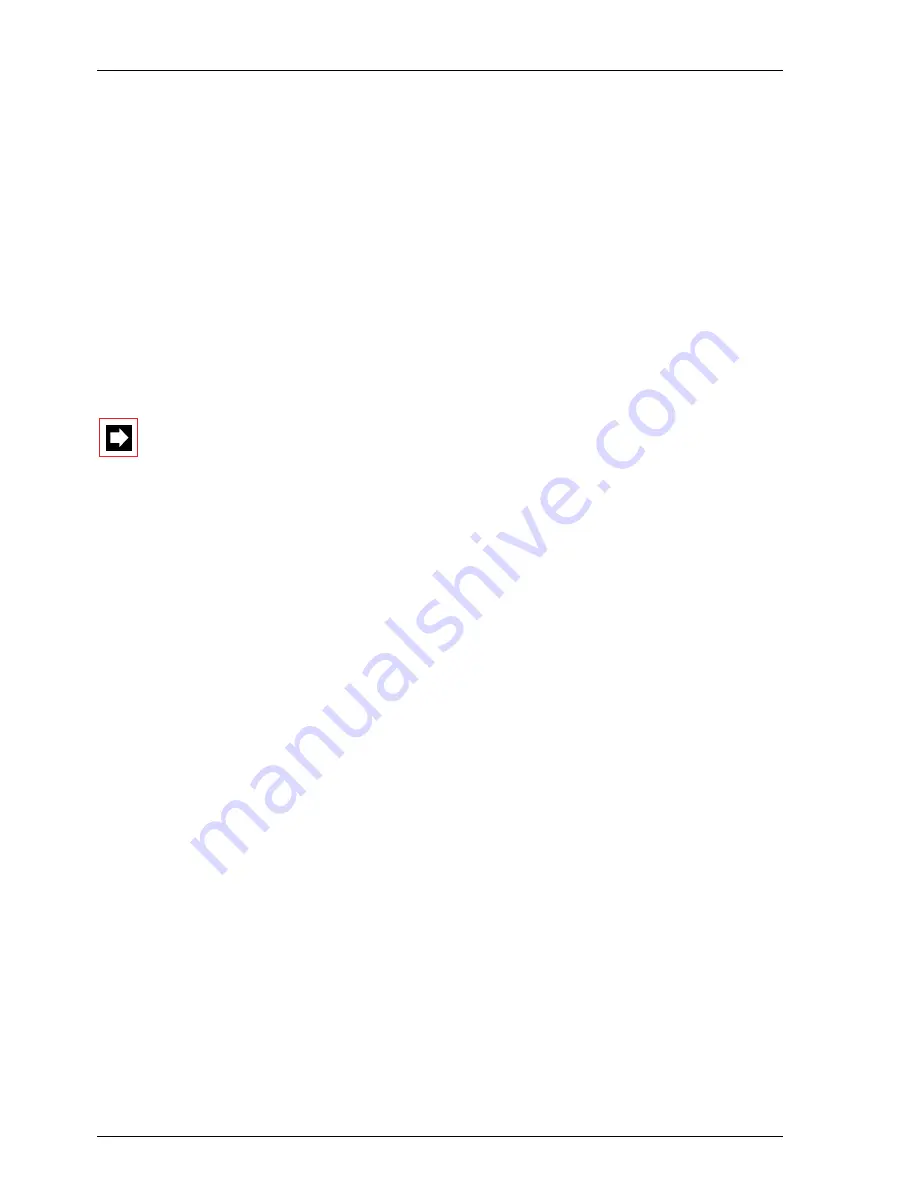
AIP 6350 / Office 35IP
56
Annex
7.6.3 Uploading
To load different types of application software, first load the version for the PBX
software, then the one for AIP, and finally the version for the IP terminals. In each
case always wait until the current Upload is fully completed before initiating a
new one.
Next load the IP terminals with a new application software. For this, use the PBX
internal FTP server (normal case). The process for loading the AIP application soft-
ware follows the same pattern and is not described separately.
The new software is supplied in the form of a Zip file. To load the IP terminals with
the application software, proceed as follows:
Warning:
Make sure that during the Upload there is no interruption to the power
supply either to the PBX or to the IP terminals.
1. Copy the zip file onto the PC using the Upload Manager or onto a drive in the
network to which you have access with the Upload Manager.
2. Start the AIMS Upload Manager.
3. From the "Configuration" tab select the PBX, enter the password and config-
ure the PBX connection as indicated in the Ascotel IntelliGate System Manual
(Part 7, Operation and Maintenance).
4. Select the option "PBX as FTP Server".
5. Switch to the "IP Terminals" tab. The "Application Software" field displays
the name of the file with the application software for the IP terminals.
6. From the list of available IP terminals select those you want to update.
7. Start the Upload by clicking "Upload".
8. You can check the progress and status of the Upload on the "Status" tab.
The Upload is completed once all the IP terminals have been loaded with the
new software and restarted.
Once the Upload is completed the AIP cards are automatically reactivated and
restarted.
9. On the "IP Terminal" tab check the software version and the following states
for each IP terminal that was scheduled for the Upload:
– "Status=Registered"
– "Upload=Successfully Completed".
Summary of Contents for Ascotel AIP 6350
Page 1: ...ascom Ascotel IntelliGate Telecommunication System a AIP 6350 Office 35IP System Manual...
Page 2: ......
Page 61: ......
Page 62: ......
Page 63: ......
Page 64: ...by ascom Order No 20326473 Version en_hbg_000_a0...









































