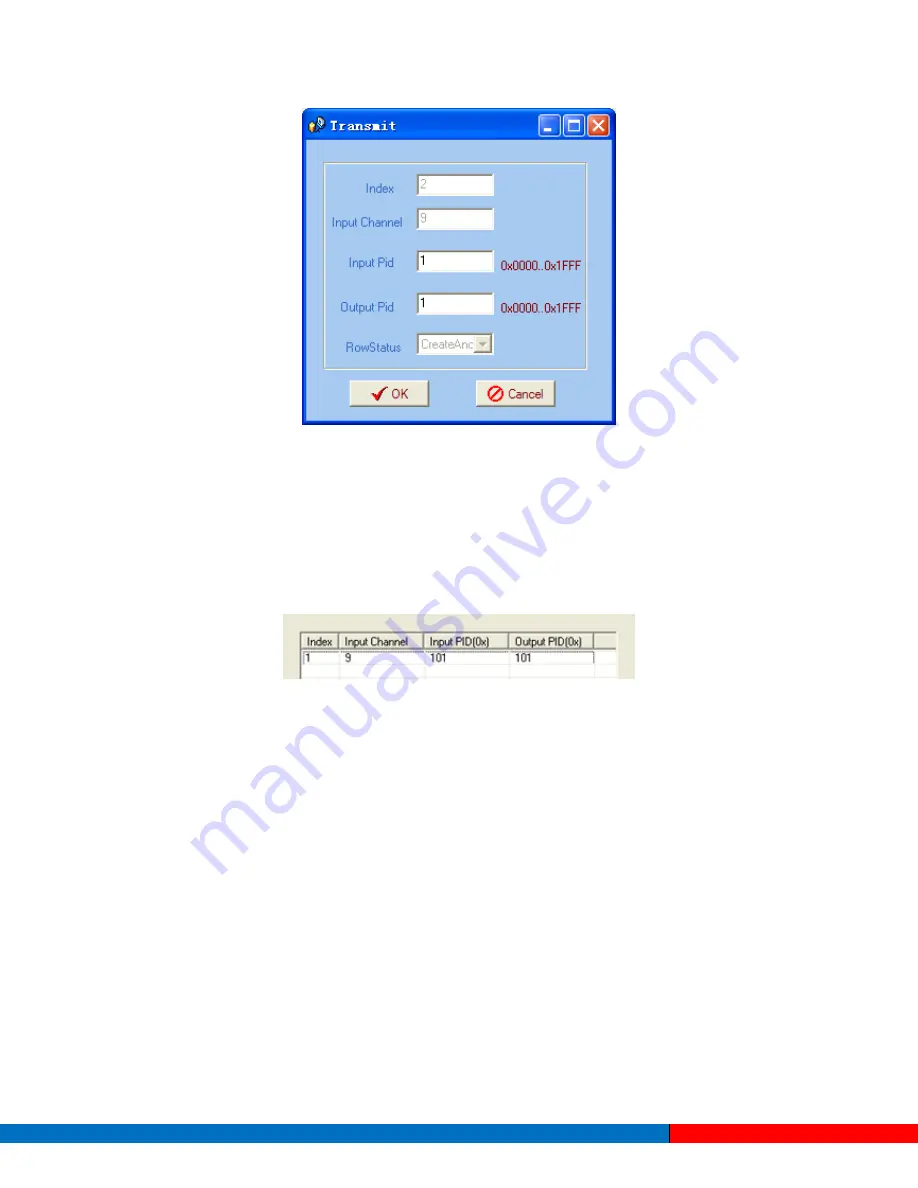
Input PID and Output PID
The Old (Input) PID is the PID number in the TS from a given Port. The corresponding New (output) PID
number could be same as the input PID number, or it could also be different if a PID remapping is
needed.
Modify the data as needed and click
OK
to confirm. The PID then will then be bypassed and listed in the
table as shown below.
Users can also modify or delete the added PID through the corresponding buttons on the right.
4.3.3.3
NIT Parameters
NIT: Network Information Table.
The NIT table is a very important table for describing the network and TS. Users can set the parameters
of the output NIT table in this interface.
Solutions Provider for FTTx, RFoG and HFC www.ascentcomtec.com
Page 36 of 43








































