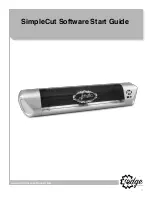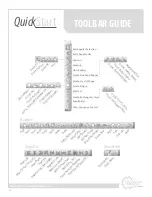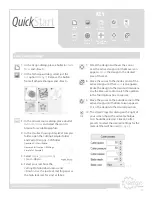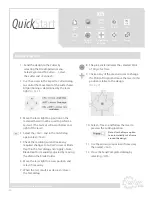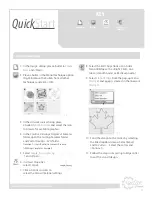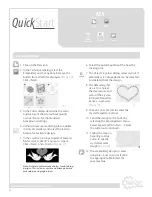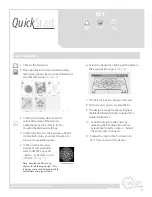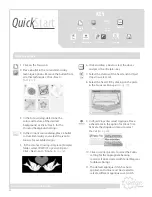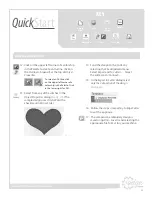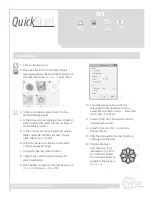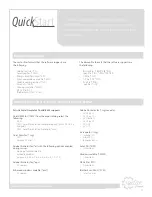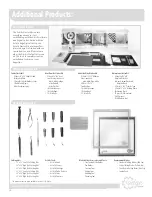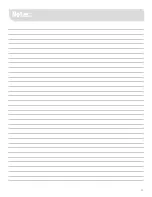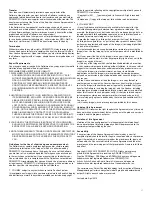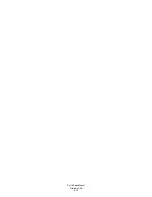31
Transfer
Your license will automatically terminate upon any transfer of the
Software. Upon transfer, you must deliver the Software, including any
copies and related documentation, to the transferee and you must inform
DRAWSTITCH or its local supplier and/or licensor about the transfer. The
transferee must accept the Terms of this End-User License Agreement as a
condition to the transfer.
If the Software is a component of a software-package, which you have
purchased as a whole product, you may only transfer the Software as part
of the software-package, in other words you may only transfer the whole
product and not just the Software as a separate part.
Software acquired free of charge (such as for promotional purposes or
for use by educational establishments) , either marked as NFR (:Not For
Resale) or similar or not, CANNOT be transferred to any third party.
Termination
Without prejudice to any other rights, DRAWSTITCH may terminate your
license upon notice for failure to comply with any of the terms of this End-
User License Agreement. Upon termination, you must immediately destroy
the Software, together with all copies, adaptations and merged portions in
any form.
Export Requirements
You may not export or re-export the Software or any copy or part thereof in
violation of any applicable laws or regulations.
DISCLAIMER AND LIMITATION OF LIABILITY
1. DISCLAIMER: THIS SOFTWARE AND THE ASSOCIATED
DOCUMENTATION AND FILES ARE PROVIDED TO YOU “AS IS”
WITHOUT WARRANTIES OR CONDITIONS OF ANY KIND, WHETHER
ORAL OR WRITTEN, EXPRESS OR IMPLIED. DRAWSTITCH
SPECIFICALLY DISCLAIMS ANY IMPLIED WARRANTIES OR
CONDITIONS OF MERCHANTABILITY, SATISFACTORY QUALITY,
NON-INFRINGEMENT AND FITNESS FOR A PARTICULAR
PURPOSE.
2. LIMITATION OF LIABILITY: IN NO EVENT WILL DRAWSTITCH OR
ITS SUBSIDIARIES, AFFILIATES, LICENSORS OR SUPPLIERS BE
LIABLE FOR DIRECT, SPECIAL, INCIDENTAL, CONSEQUENTIAL
OR OTHER DAMAGES (INCLUDING LOST DATA, LOSS OF USE,
LOST PROFITS, LOSS OF SAVING OR DOWNTIME COSTS OR ANY
OTHER FINANCIAL LOSS), ARISING OUT OF THE USE, INABILITY
TO USE, OR THE RESULTS OF USE OF THE SOFTWARE, WHETHER
BASED IN WARRANTY, CONTRACT, TORT OR OTHER LEGAL
THEORY, AND WHETHER OR NOT ADVISED OF THE POSSIBILITY
OF SUCH DAMAGES OR FOR ANY CLAIM BY ANY OTHER PARTY.
3. YOUR USE OF THE SOFTWARE IS ENTIRELY AT YOUR OWN RISK.
SHOULD THE SOFTWARE PROVE DEFECTIVE, YOU ASSUME THE
ENTIRE COST OF ALL SERVICE, REPAIR OR CORRECTION.
4. NOTE: THESE WARRANTY TERMS DO NOT EXCLUDE, RESTRICT OR
MODIFY, AND ARE IN ADDITION TO, THE MANDATORY STATUTORY
RIGHTS APPLICABLE TO THE LICENSE OF THE SOFTWARE TO
YOU.
Guidelines for the Use of clipart designs and sample content:
The Software may contain numerous designs and/or sample content
(collectively referred to as the “Images”) which are either owned by
DRAWSTITCH or licensed from a third-party. As a user of the Software
you are free to Use, modify and publish the Images as you wish subject
to the restrictions set out below. If you are uncertain as to whether your
Use or intended Use is in compliance with the Guidelines set out below,
DRAWSTITCH recommends that you seek the advice of your own attorney
or legal counsel. DRAWSTITCH will not provide you with an opinion as to
whether your Use is in compliance with these Guidelines.
1. YOU MAY, subject to any restrictions set out in Section 2 below:
(i) incorporate any Image(s) into your own original work and publish, display
and distribute your work in any media, provided you include a copyright
notice in your work reflecting on the copyright ownership of both you and
DRAWSTITCH as follows:
“Copyright (c) 201___ [your name] and its licensors. All rights reserved.”;
and
(ii) make one (1) copy of the Image(s) for backup or archival purposes.
2 YOU MAY NOT:
(i) resell, sublicense or otherwise make available the Image(s) for Use
or distribution separately or detached from a product or web page. For
example, the Image(s) may be Used as part of a web page design, but not
be made available for downloading separately or in a format designed or
intended for permanent storage or re-use by others;
(ii) provide the Image(s) to third parties or permit the Use of the Image(s)
by third parties separately or as part of any other product, however, third
parties may be provided with copies of the Image(s) (including digital files)
as part of a work product;
(iii) create scandalous, obscene, defamatory or immoral works using the
Image(s) nor Use the Image(s) for any other purpose which is prohibited by
law;
(iv) Use or permit the Use of the Image(s) or any part thereof as a
trademark or service mark, or claim any proprietary rights of any sort in the
Image(s) or any part thereof;
(v) Use any of the Images which contain identifiable individuals or entities
for any commercial purpose including, without limitation, in a manner which
suggests their association with or endorsement of any product or service;
(vi) Use the Image(s) in electronic format, on-line or in multimedia
applications unless the Image(s) are incorporated for viewing purposes
only and no permission is given to download and/or save the Image(s) for
any reason;
(vii) rent, lease, sublicense or lend the Image(s), or a copy thereof, to
another person or legal entity. You may, however, transfer all your license
to Use the Image(s) to another person or legal entity, provided that (i) you
transfer the Software, including the Image(s), and this License, including
all copies (except copies incorporated into your work product as permitted
under this License), to such person or entity, (ii) that you retain no copies,
including copies stored on a computer or other storage device, and (iii)
the receiving party agrees to be bound by the terms and conditions of this
License; or
(viii) Use any Image(s) except as expressly permitted by this License.
Update of this Agreement
DRAWSTITCH reserves the right to update this Agreement at any time and
does not make any commitment that any changes in the products, services,
materials and the programs will occur.
Violation of this Agreement
Violation of this License Agreement is infringement of the international
laws on protection of intellectual property and will be prosecuted to the
maximum extent permitted by the Law.
Severability
If any provision of this License Agreement is declared by a court of
competent jurisdiction to be invalid, illegal, or unenforceable, such provision
or part thereof which is necessary to render the provision valid, legal and
enforceable, shall be severed from the License Agreement and the other
provisions and the remaining part of that provision shall remain in full force
and effect.
Copyright © 2002-2015 DRAWSTITCH LTD. All rights not expressly
granted in this Agreement are reserved by DRAWSTITCH LTD.
Creative DRAWings, DRAWings, and DRAWstitch, names and logos are
trademarks and/or registered trademarks of DRAWSTITCH.
Artistic, Artistic Suite and Artistic Simple Cut names and logos are
trademarks and/or registered trademarks of Janome America Inc.
The software uses Patent Pending technology for the creation of Weaving
Monogramming of letters and symbols in both graphic and embroidered
output. All rights on such code are reserved.
Last update, April 2015