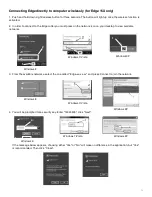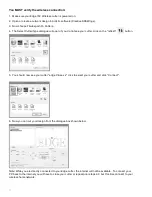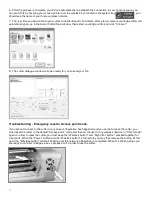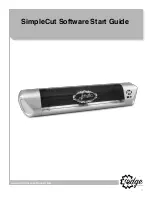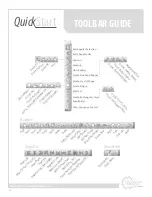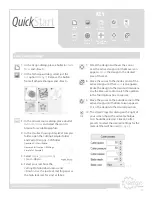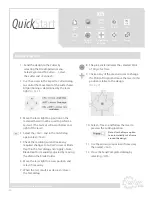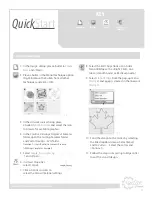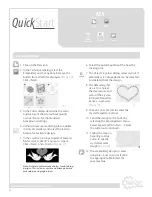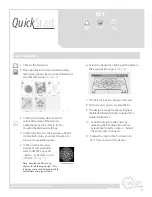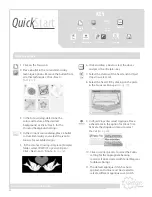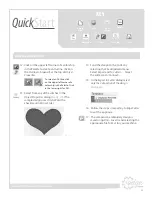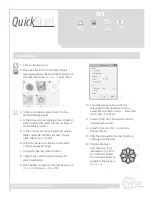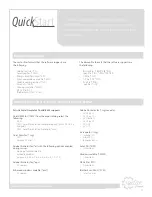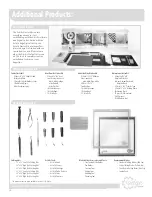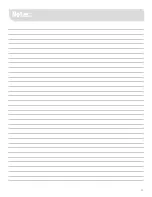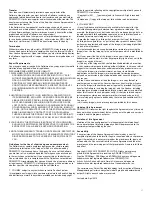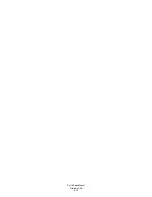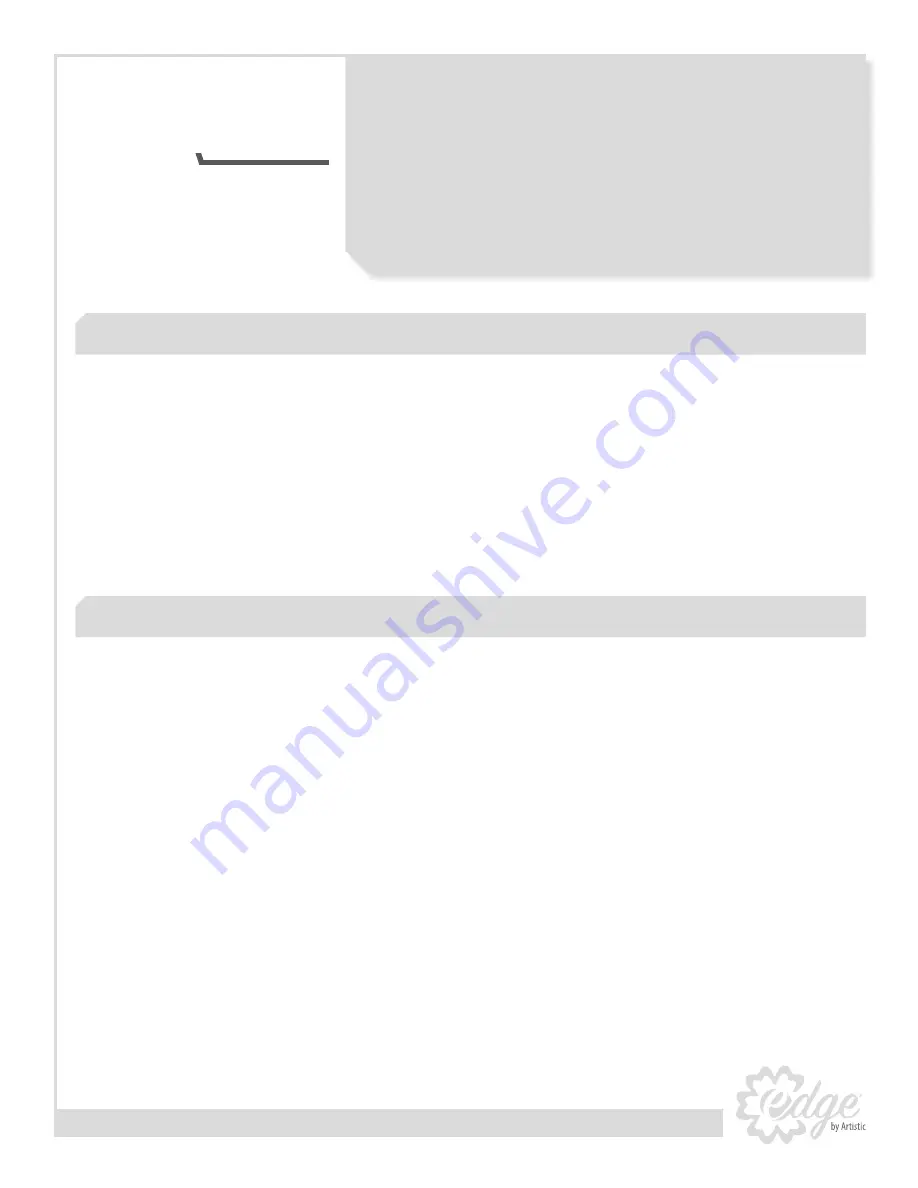
27
www.ArtisticCreativeProducts.com
The vector files formats that the software supports are
the following:
• Adobe Illustrator (*.AI)
• Corel Graphics (*.CMX)
• Encapsulated Postscript (*.EPS)
• Enhanced windows metafile (*.EMF)
• Scalable vector graphics (*.SVG)
• AutoCAD (*.DXF)
• Windows metafile (*.WMF)
• HP GL file (.PLT)
• Brother Scan NCut (*.FCM)
The bitmap file formats that the software supports are
the following:
• Bitmap files (*.BMP,*.DIB,*.RLE)
• Jpeg file (*.JPG, *JPEG, *JPE,*JFIF)
• Gif file (*.GIF)
• Tiff file (*.TIF,*.TIFF)
• Png file (*.PNG)
• Icon file (*.ICO
)
Basic List of Supported Files
The finished file format for a SimpleCut design is a
.DRAW file, however, the software can use a variety of
file types to make a design. The full list of compatible file
types is below.
Artistic Suite/SimpleCut 7 build 8633 supports:
CorelDRAW for (*.CMX) from the export dialog select the
following:
•
X6, X7
• CMX - Corel Presentation Exchange Legacy (*.cmx) X5, X4, X3
and prior
• CMX - Corel Presentation Exchange (*.cmx)
Corel Draw for (*.svg)
• SVG
• versions 1.0 and 1.1
Adobe Illustrator for (*.ai) with the following options enabled
during saving:
• create pdf compatible file
• embed icc profiles
• versions: 3, 8, cs, cs2, cs3, cs4, cs5, cs6, CC (17.0)
Adobe Illustrator for (*.eps):
• All versions
Enhanced windows metafile (*.emf)
• All versions
Adobe Illustrator for (*.svg) saved as:
•
SVG Tiny 1.1
•
SVG Tiny 1.1+
• SVG Basic 1.1
•
SVG Tiny 1.2
• SVG 1.0
• SVG 1.1
Inkscape for (*.svg)
• inskape SVG
• plain SVG
• optimized SVG
AutoCAD (*.DXF)
• All versions
Windows metafile (*.WMF)
• All versions
HP GL file (.PLT)
• All versions
Brother Scan NCut (*.FCM)
• Latest version
Detailed Analysis of the Vector File Types and Version that are Supported
Quick
Start