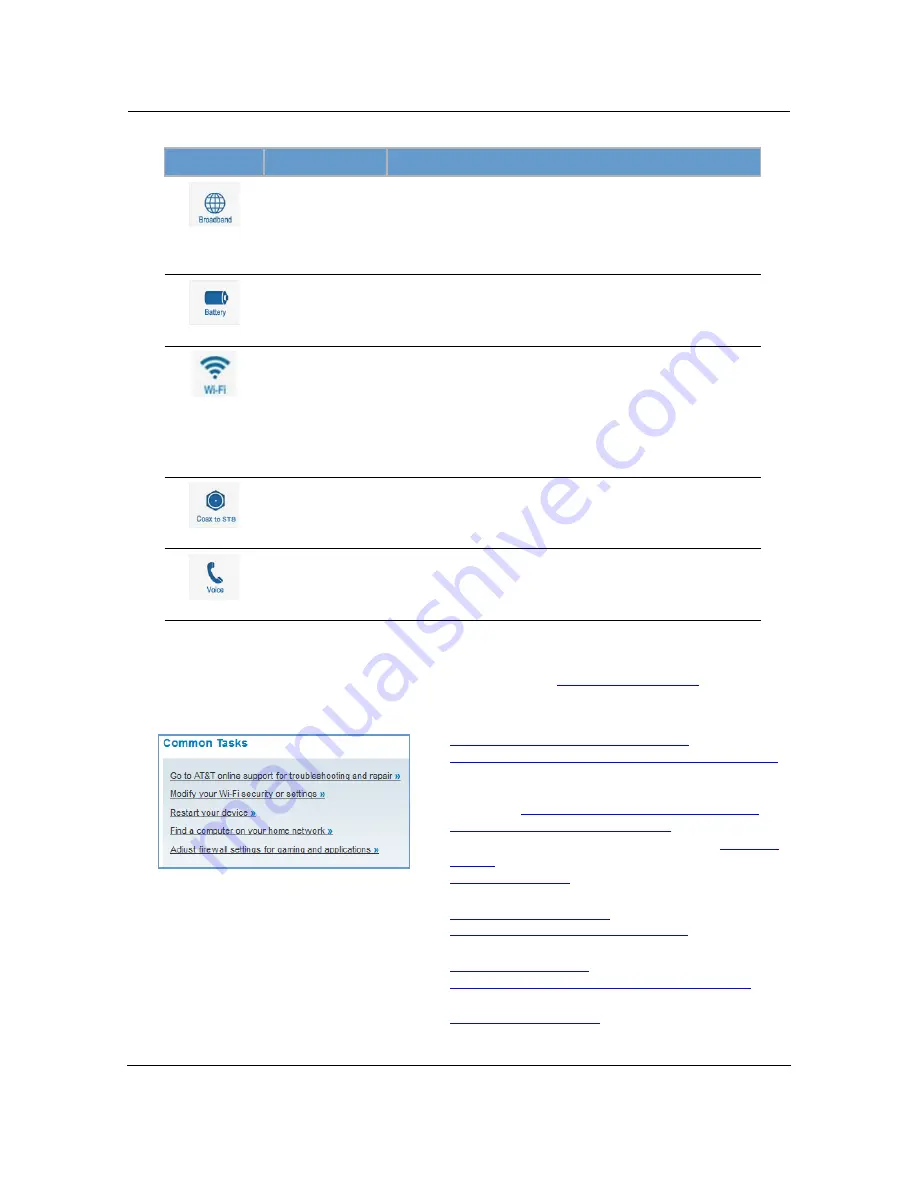
Administrator’s Handbook
26
The Device Status page displays the following information in the center section:
Some fields may or may not be displayed, depending on your particular setup.
The
Diagnostics
button will connect you to the
Troubleshoot
page. See
.
The frame at right displays some links to commonly performed tasks for easy access.
(icon)
Field
Description
(Broadband)
Broadband
Connection
Waiting for DSL
is displayed while the NVG599 is training. This
should change to
Up
within two minutes.
Up
is displayed when the ADSL line is synched and the session is
established.
Down
indicates inability to establish a connection; possible line fail-
ure.
(Battery)
Status
May display any of these values:
Normal, Low Battery,
Charging, Warning: No battery or battery has no
charge
or
Warning: Battery backup mechanism has a
fault.
(WiFi)
Status
Your wireless signal may be
On
or
Off
.
Network ID (SSID)
The name or ID that is displayed to a client scan. The default SSID for
the NVG599 is
att
xxx
where
xxx
is the last 3 digits of the serial
number located on the side of the NVG599.
Authentication Type
The type of wireless encryption security in use. May be
Disabled,
WPA, WEP, Default Key,
or
Manual
.
Network Key
Wireless network encryption key in use.
(Coax to STB)
Status
Off
or
On
.
(Voice)
Line 1
Indication of VoIP or other phone connection.
Line 2
Indication of VoIP or other phone connection.
Display additional troubleshooting steps »
- OR -
Go to AT&T online support for troubleshooting and repair
This link will connect you to the IP Diagnostics page with
help for troubleshooting and the AT&T Help Desk infor-
mation. See
“IP Diagnostics Page Redirect” on page 23
.
Modify your WiFi security or settings »
This link will connect you to the
WiFi
page. See
Restart your device »
This link will connect you to the Restart Device page. See
Find a computer on your home network »
This link will connect you to the Device List page. See
Adjust firewall settings for gaming and applications »
This link will connect you to the NAT/Gaming page. See
Summary of Contents for NVG599
Page 1: ...ARRIS NVG599 VDSL2 Gateway ARRIS Embedded Software Version 9 1 0 Administrator s Handbook ...
Page 10: ...Administrator s Handbook 10 ...
Page 19: ...19 3 Set the radio buttons to the values shown above and click the OK button Windows Vista ...
Page 25: ...25 The Device Status page appears DeviceStatusWindow ...
Page 55: ...55 Link Call Statistics When you click Call Statistics the Call Statistics page appears ...
Page 82: ...Administrator s Handbook 82 The following is an example log portion saved as a TXT file ...
Page 100: ...Administrator s Handbook 100 ...
Page 188: ...Administrator s Handbook 188 ...
Page 222: ...Administrator s Handbook 222 ...
Page 226: ...Administrator s Handbook 226 ...
Page 228: ...Administrator s Handbook 228 ...
















































