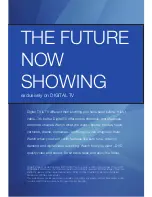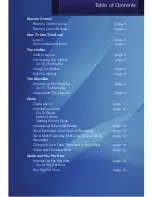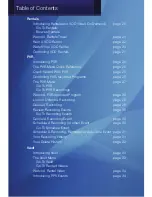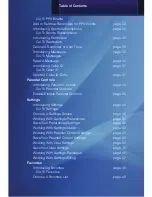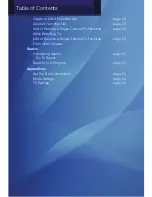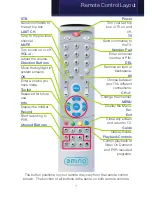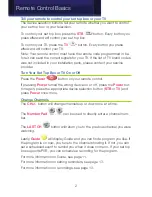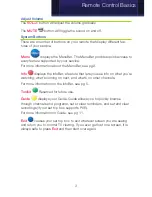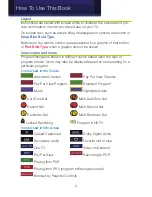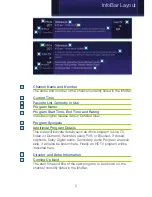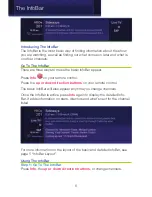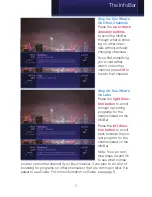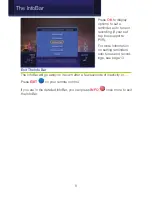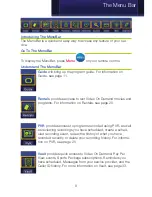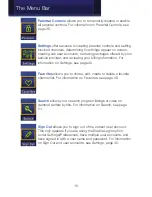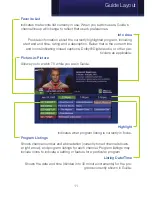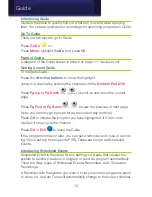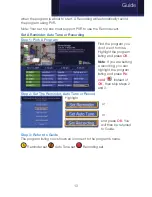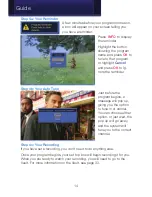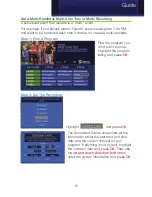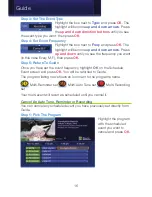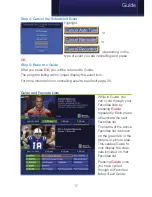2
Tell your remote to control your set top box or your TV
The device selection buttons tell your remote whether you want to control
your set top box or your television.
To control your set top box, press the
STB
button. Every button you
press afterward will control your set top box.
To control your TV, press the
TV
button. Every button you press
afterward will control your TV.
Note: Your remote control must have the remote code programmed in be-
fore it can send the correct signals for your TV. If the list of TV brand codes
was not included in your installation pack, please contact your service
provider.
Turn Your Set Top Box or TV On or Off
Press the
Power
button on your remote control.
If pressing
Power
turned the wrong device on or off, press the
Power
but-
ton again, press the appropriate device selection button (
STB
or
TV
) and
press
Power
once more.
Change Channels
The
CH+/-
button will change channels up or down one at a time.
The
Number Pad
-
can be used to directly enter a channel num-
ber.
The
LAST CH
button will return you to the previous channel you were
watching.
Lastly,
Guide
will display Guide and you can find a program you like. If
the program is on now, you tune to the channel showing it. If not, you can
set a scheduled event to remind you when it does come on. If your set top
box supports PVR, you can schedule a recording for the program.
For more information on Guide, see page 11.
For more information on setting reminders, see page 13.
For more information on recordings, see page 13.
Remote Control Basics
Summary of Contents for Digital Video
Page 1: ...Digital Video Users Guide THE FUTURE NOW SHOWING ...
Page 63: ...57 Notes ...