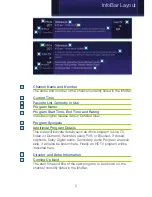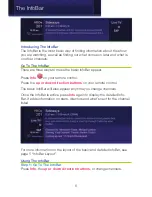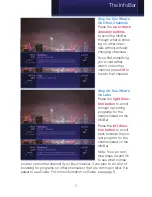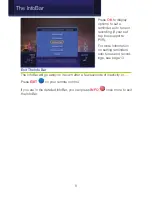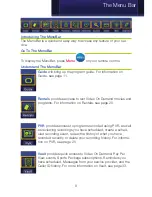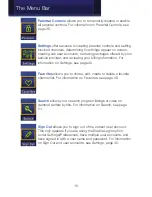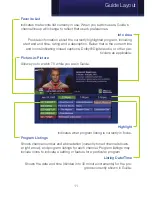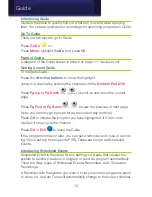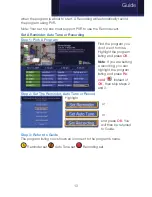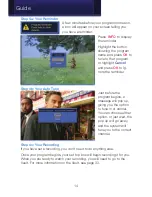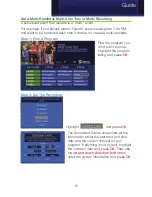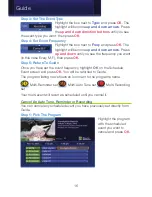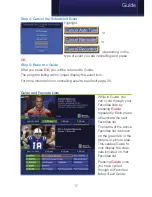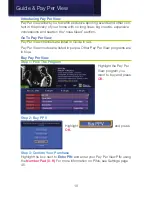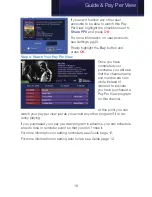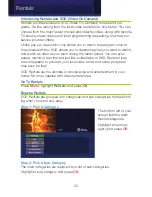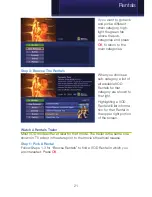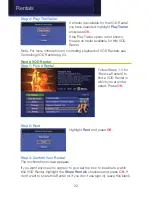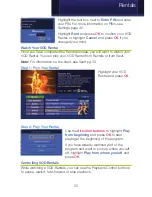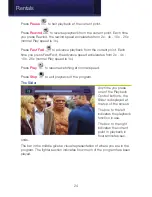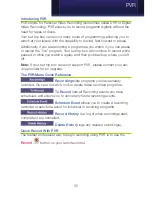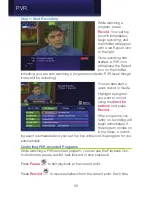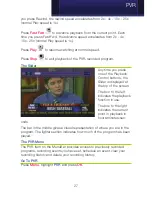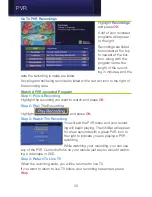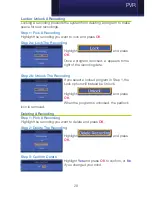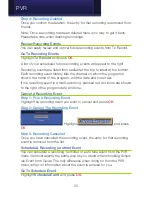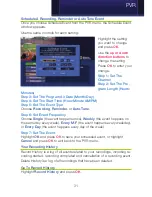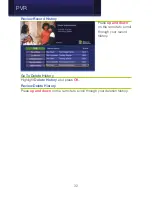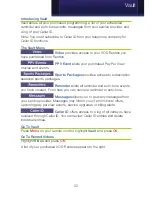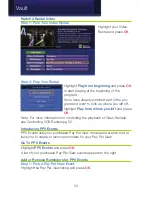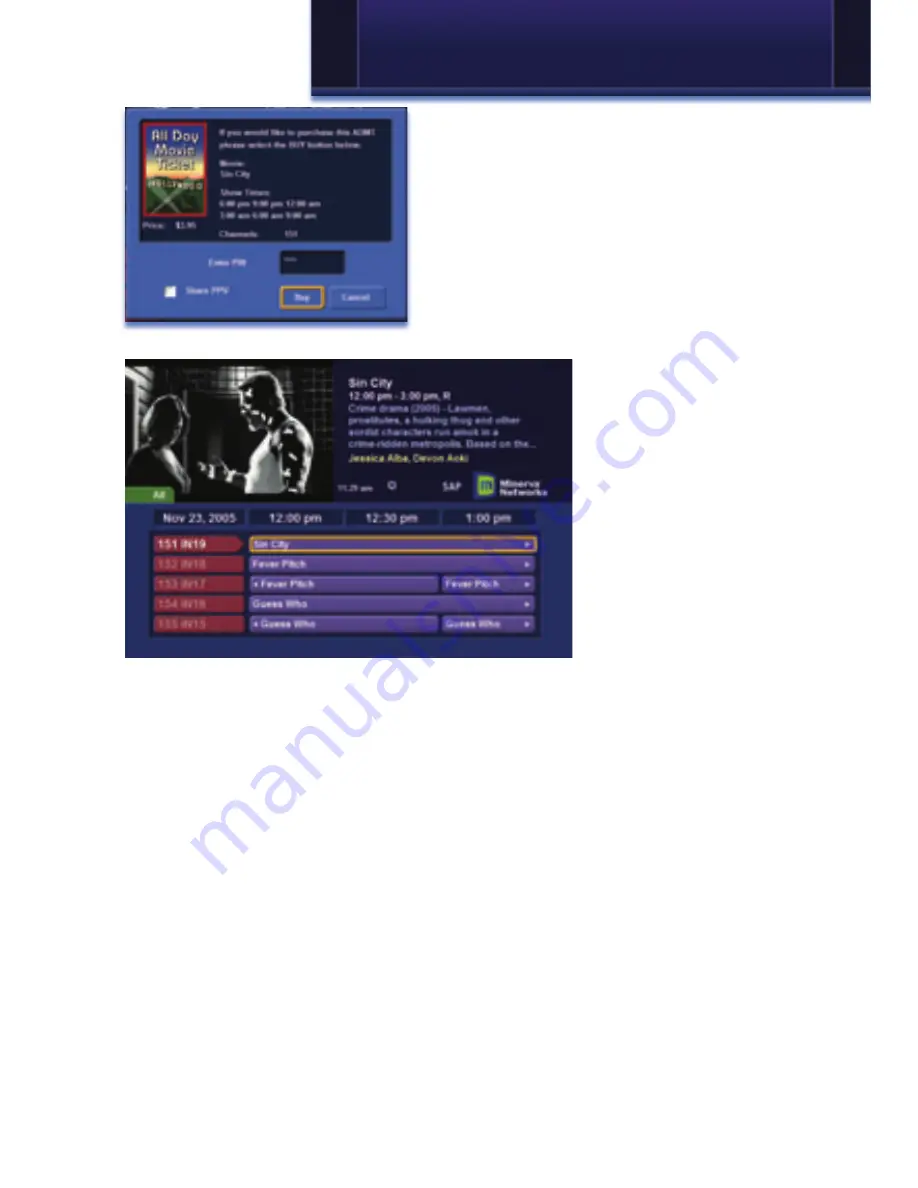
19
If you want to allow any other user
accounts to be able to watch this Pay
Per View, highlight the checkbox next to
Share PPV
and press
OK
.
For more information on user accounts,
see Settings pg 45.
Finally, highlight the
Buy
button and
press
OK
.
Step 4: Watch Your Pay Per View
Once you have
completed your
purchase, you will see
that the channel name
and number are now
white instead of
dimmed to indicate
you have purchased a
Pay Per View program
on this channel.
At this point you can
watch your pay per view just as you would any other program if it is cur-
rently playing.
If you purchased your pay per view program in advance, you can schedule
an auto tune or reminder event so that you don’t miss it.
For more information on setting reminders, see Guide page 12.
For more information on setting auto tunes, see Guide page 12.
Guide & Pay Per View
Summary of Contents for Digital Video
Page 1: ...Digital Video Users Guide THE FUTURE NOW SHOWING ...
Page 63: ...57 Notes ...