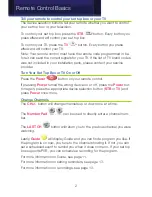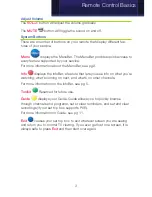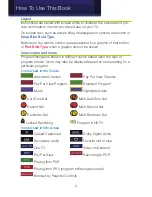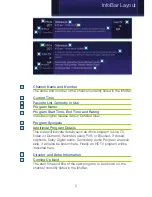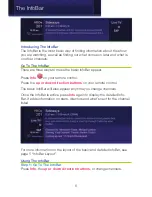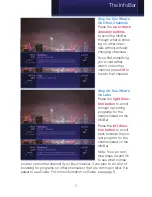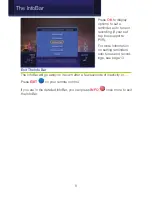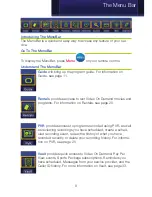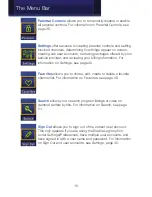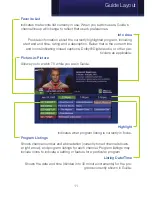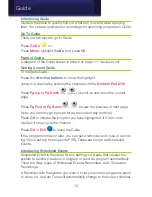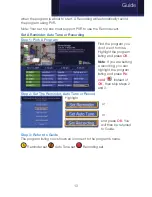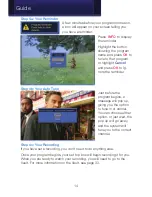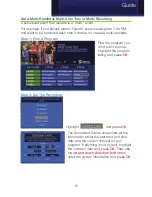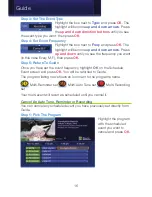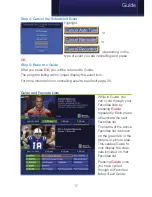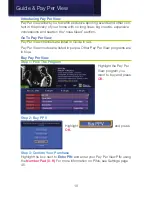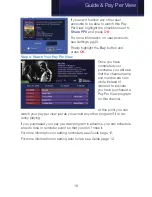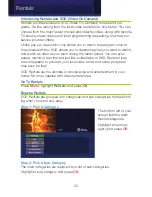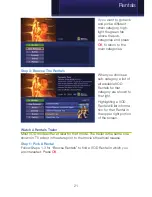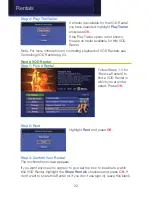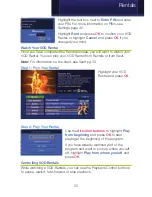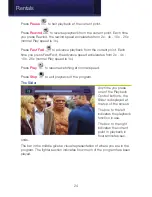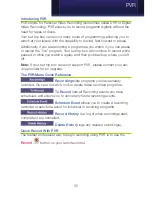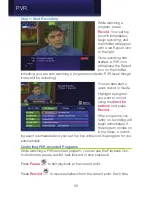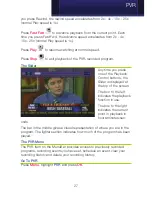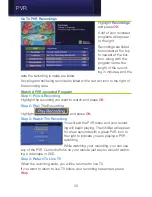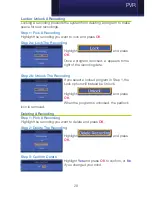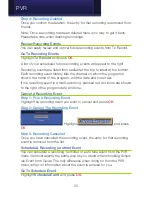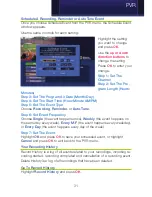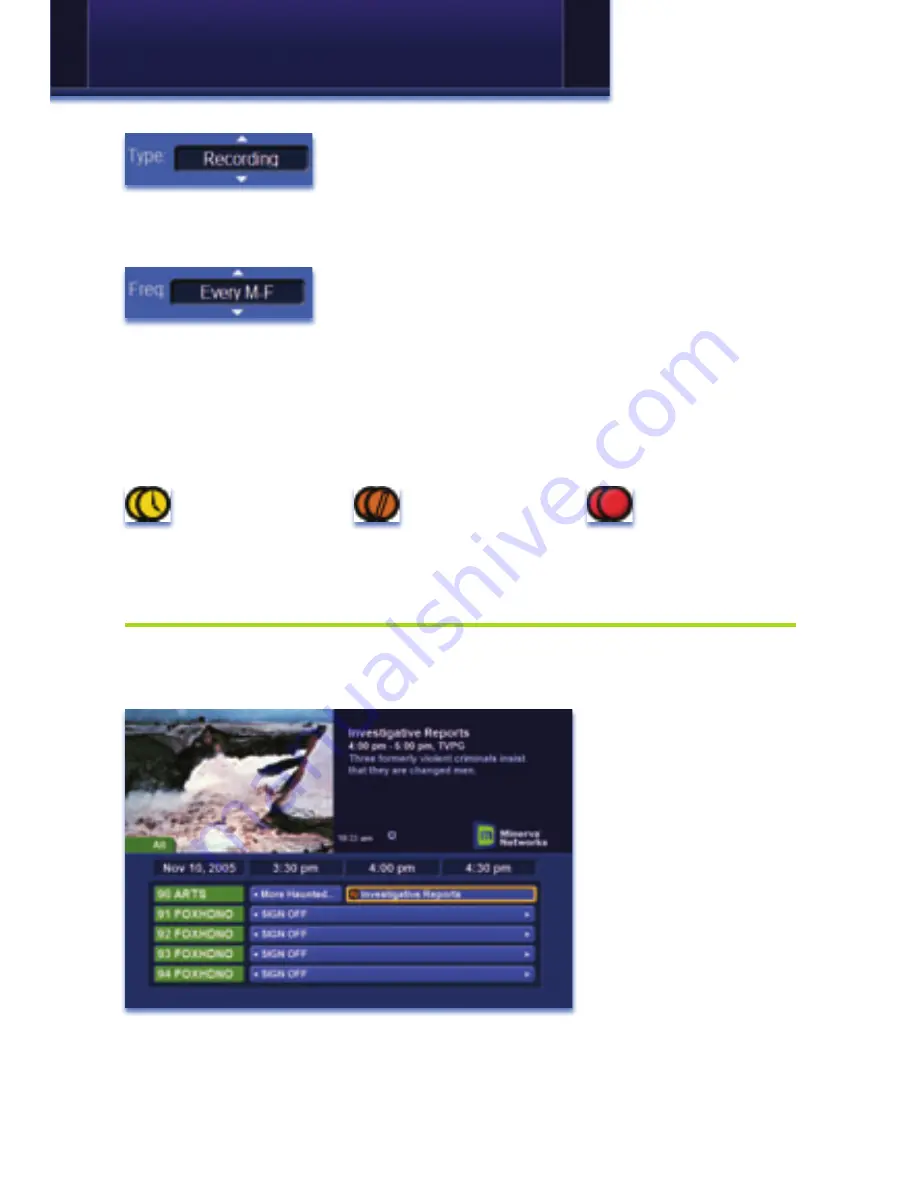
16
Step 3: Set The Event Type
Highlight the box next to
Type:
and press
OK
. The
highlight will become
up and down arrows
. Press
the
up and down direction buttons
until you see
the event type you want, then press
OK
.
Step 4: Set Event Frequency
Highlight the box next to
Freq:
and press
OK
. The
highlight will become
up and down arrows
. Press
up and down
until you see the frequency you want
(in this case Every M-F), then press
OK
.
Step 5: Return To Guide
Once you have set the event frequency, highlight
OK
on the Schedule
Event screen and press
OK
. You will be returned to Guide.
The program listing now shows an icon next to the program’s name.
Multi-Reminder set
Multi-Auto Tune set
Multi-Recording
set
Your multi-event will recurr as scheduled until you cancel it.
Cancel An Auto Tune, Reminder or Recording
You can cancel any scheduled event you have previously set directly from
Guide.
Step 1: Pick The Program
Highlight the program
with the scheduled
event you want to
cancel and press
OK
.
Guide
Summary of Contents for Digital Video
Page 1: ...Digital Video Users Guide THE FUTURE NOW SHOWING ...
Page 63: ...57 Notes ...