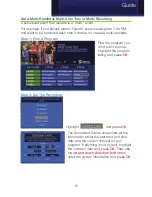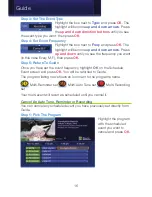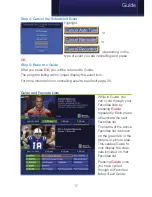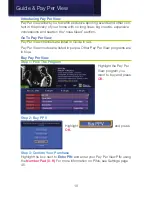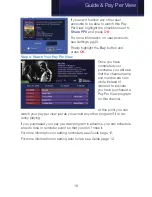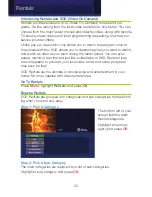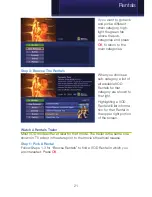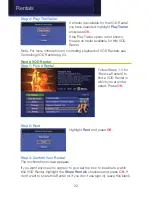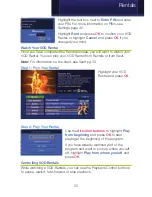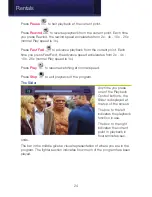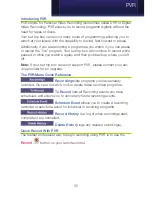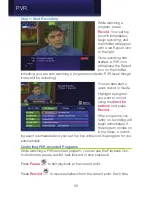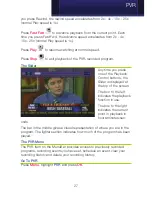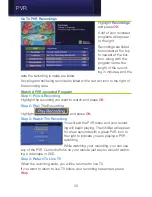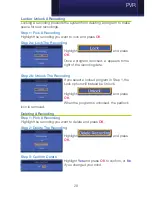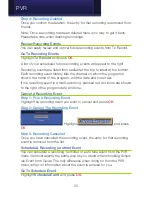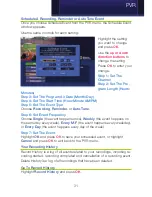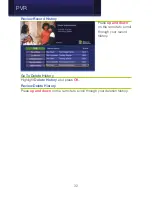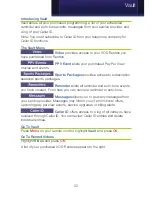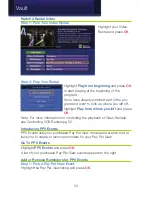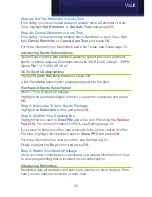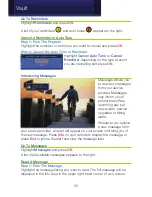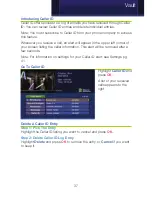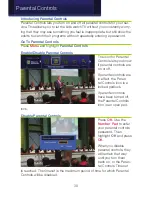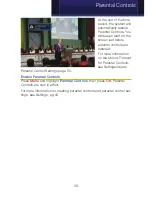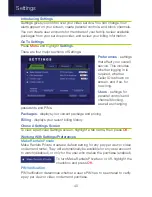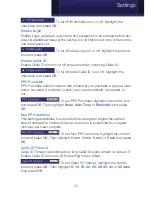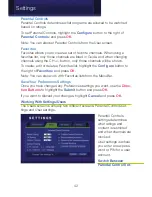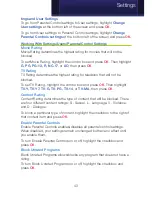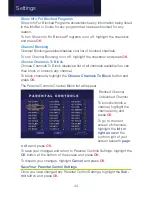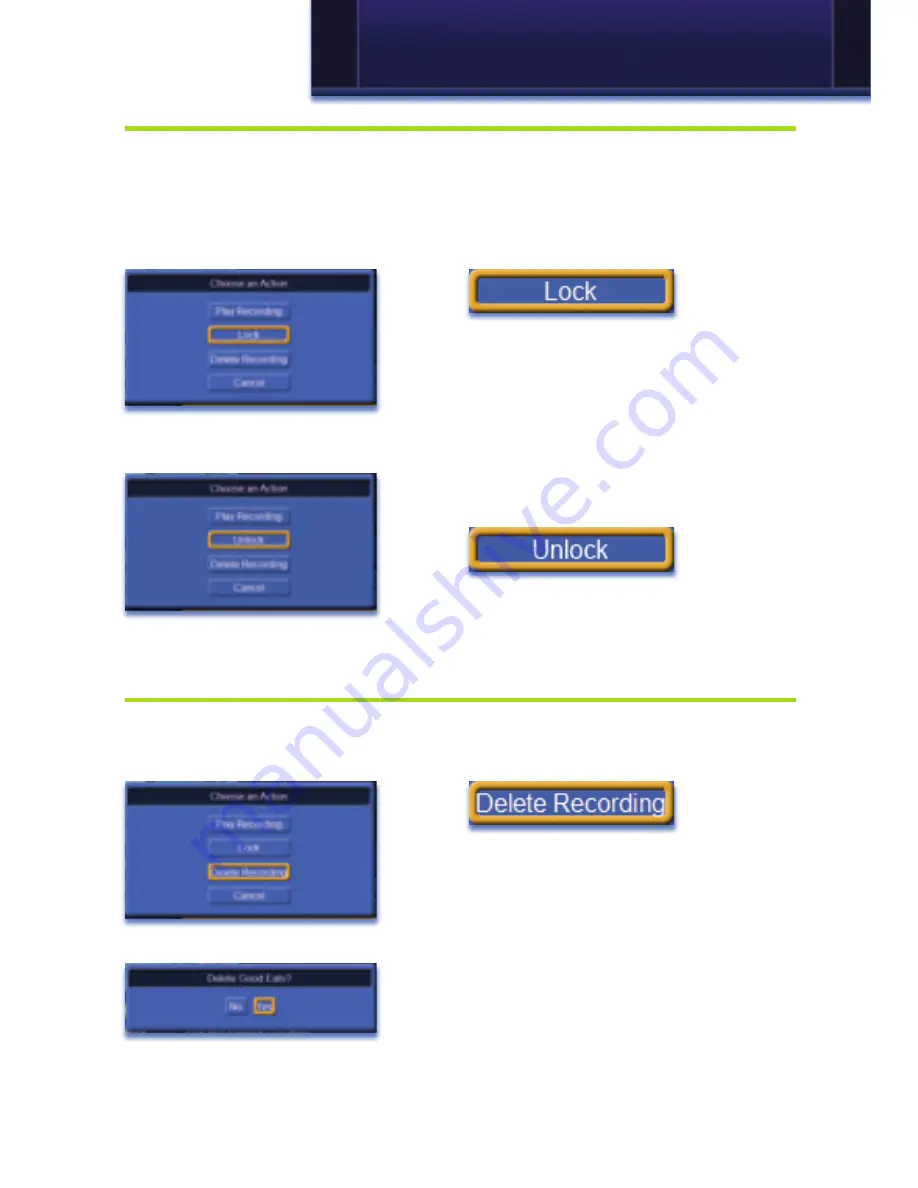
29
Lock or Unlock A Recording
Locking a recording prevents the system from deleting a program to make
space for new recordings.
Step 1: Pick A Recording
Highlight the recording you want to lock and press
OK
.
Step 2a: Lock The Recording
Highlight
and press
OK
.
Once a program is locked, a appears to the
right of the recording date.
Step 2b: Unlock The Recording
If you select a locked program in Step 1, the
Lock option will instead be Unlock.
Highlight
and press
OK
.
When the program is unlocked, the padlock
icon is removed.
Deleting A Recording
Step 1: Pick A Recording
Highlight the recording you want to delete and press
OK
.
Step 2: Delete The Recording
Highlight
and press
OK
.
Step 3: Confirm Delete
Highlight
Yes
and press
OK
to confirm, or
No
if you changed your mind.
PVR
Summary of Contents for Digital Video
Page 1: ...Digital Video Users Guide THE FUTURE NOW SHOWING ...
Page 63: ...57 Notes ...