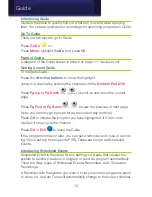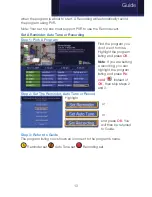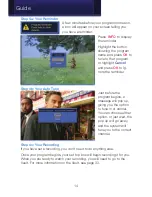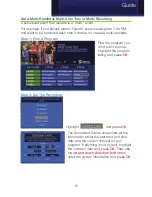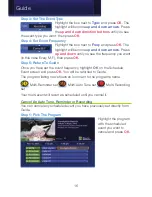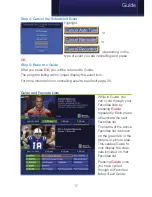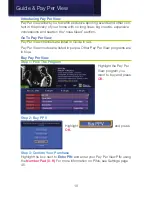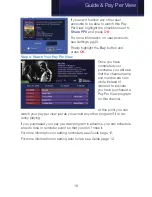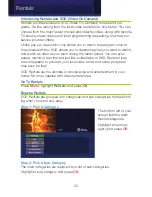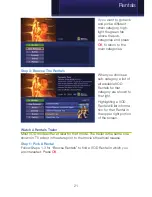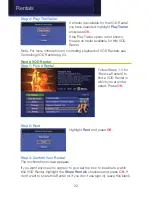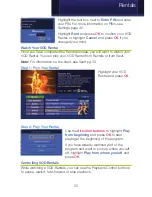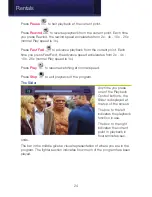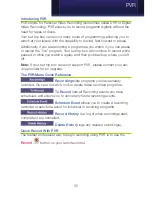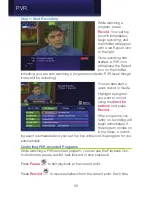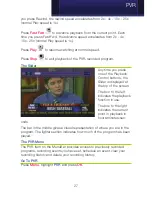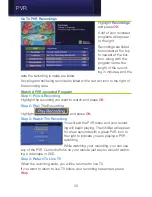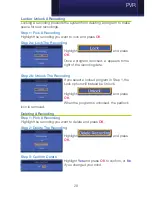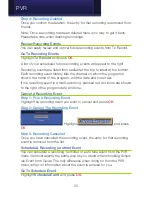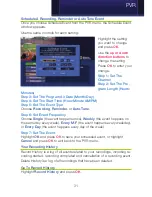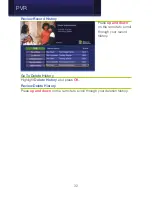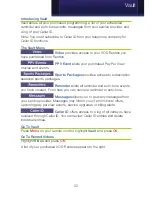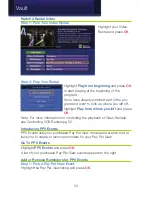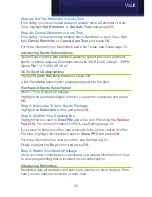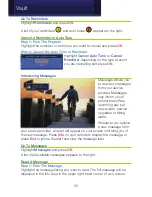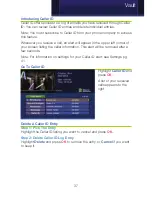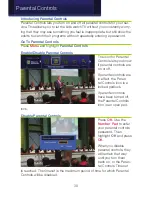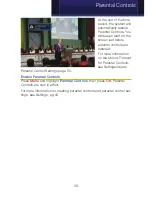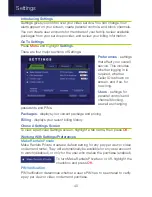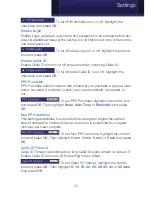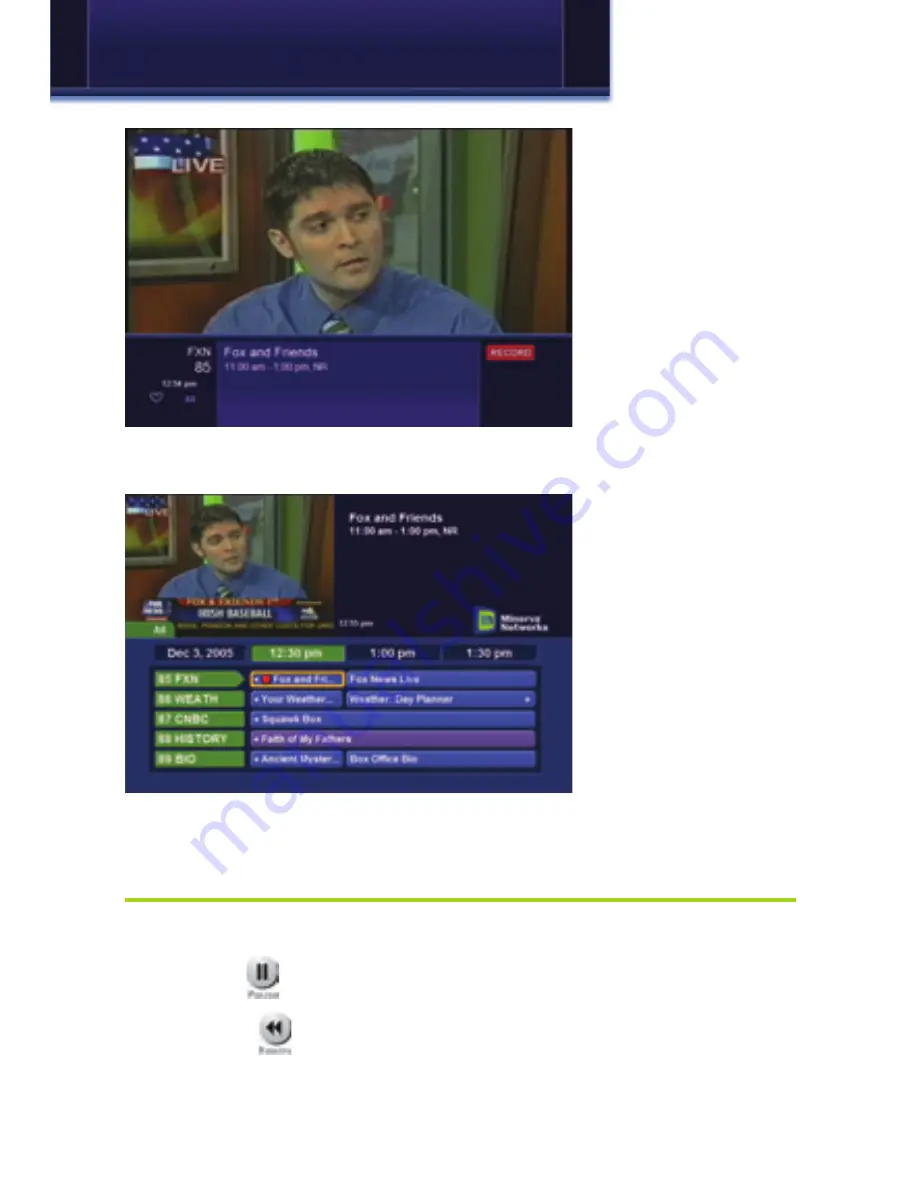
26
Step 1: Start Recording
While watching a
program, press
Record
. Your set top
box will immediately
begin recording, and
the InfoBar will appear
with a red Record icon
to the right.
Once recording has
started, a PVR icon
will replace the Record
icon on the InfoBar,
indicating your are now watching a program recorded to PVR (even though
it may still be recording).
You can also start a
quick record in Guide.
Highlight a program
you want to record
using the
direction
buttons
and press
Record
.
If the program is cur-
rently on, recording will
begin immediately. If
the program comes on
in the future, a record-
ing event is scheduled and your set top box will record the program for you
automatically.
Controlling PVR-recorded Programs
While watching a PVR-recorded program, you can use the Playback Con-
trol buttons to pause, rewind, fast-forward or stop playback.
Press
Pause
to halt playback at the current point.
Press
Rewind
to reverse playback from the current point. Each time
PVR
Summary of Contents for Digital Video
Page 1: ...Digital Video Users Guide THE FUTURE NOW SHOWING ...
Page 63: ...57 Notes ...