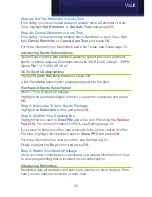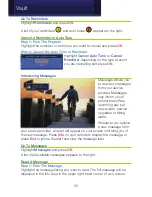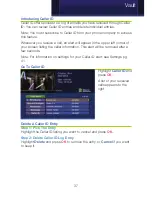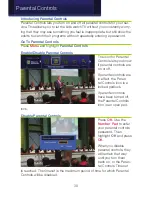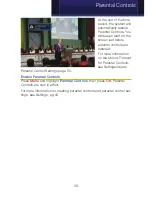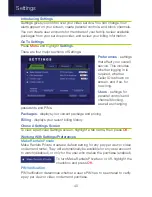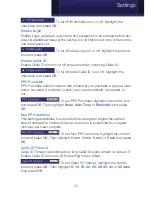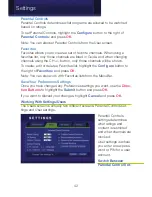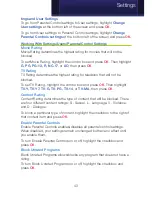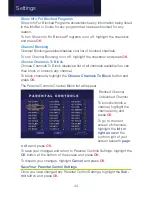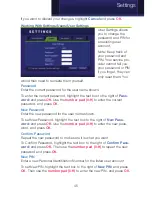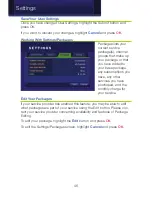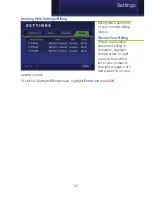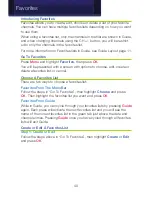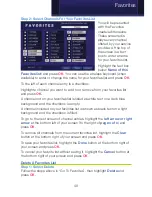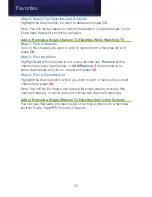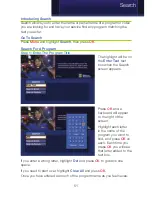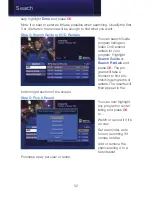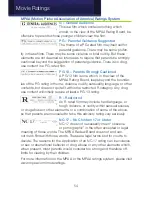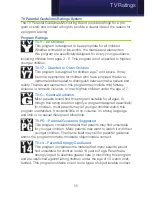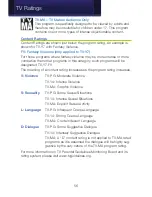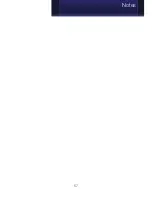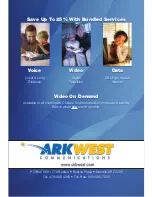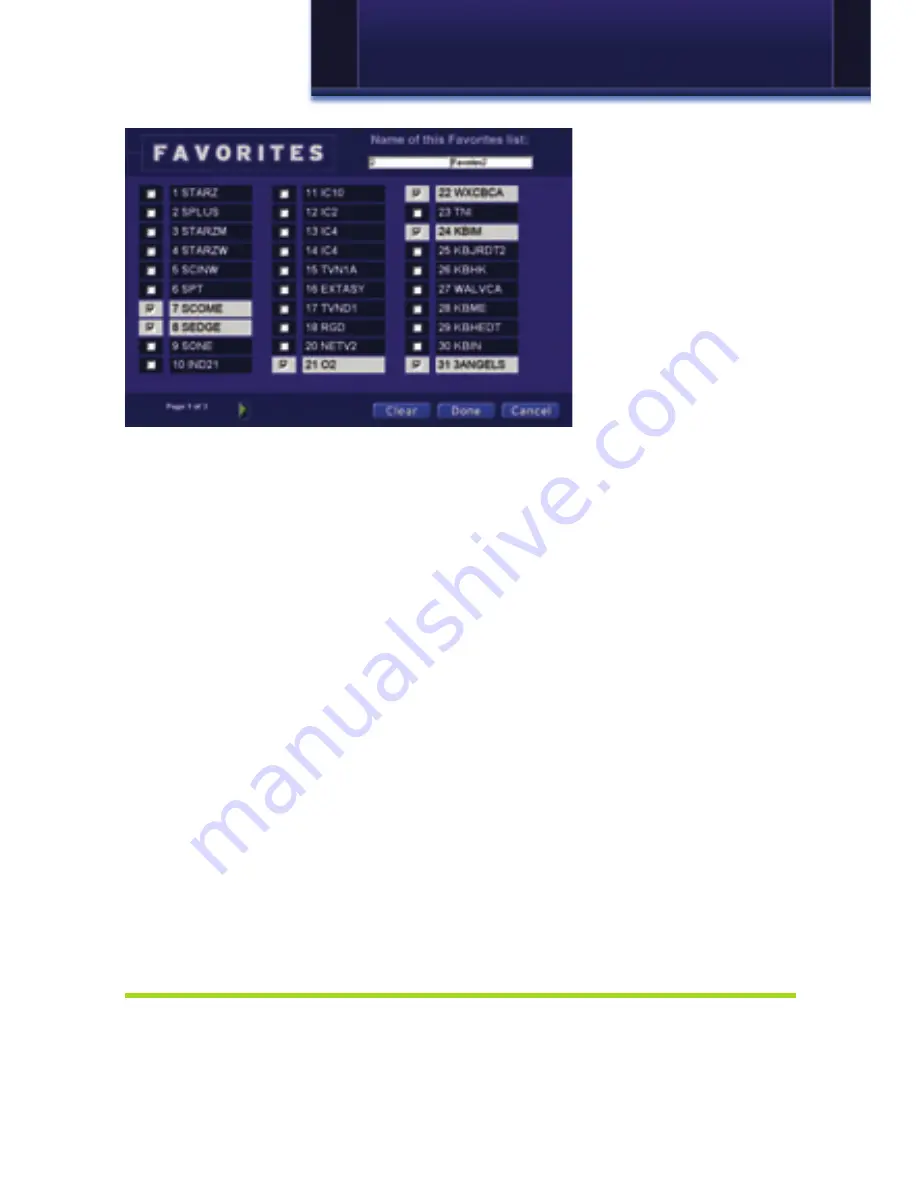
49
Step 2: Select Channels For Your Favorites List
You will be presented
with the Favorites
create/edit screens.
These screens dis-
plays every channel
offered by your service
provider. At the top of
the screen is a text
box to enter a name
for your favorites list.
Highlight the text box
below
Name of this
Favorites list:
and press
OK
. You can use the wireless keyboard (when
available) to enter or change the name for your favorites list and press
OK
.
To the left of each channel entry is a checkbox.
Highlight a channel you want to add to or remove from your favorites list
and press
OK
.
A channel not on your favorites list is listed as white text on a dark blue
background and the checkbox is empty.
A channel included on your favorites list is shown as black text on a light
background and the checkbox is filled.
To go to the next screen of channel entries, highlight the
left arrow or right
arrow
at the bottom left of your screen (to the right of
page x of x
) and
press
OK
.
To remove all channels from the current favorites list, highlight the
Clear
button at the bottom right of your screen and press
OK
.
To save your favorites list, highlight the
Done
button at the bottom right of
your screen and press
OK
.
To cancel your favorite list without saving it, highlight the
Cancel
button at
the bottom right of your screen and press
OK
.
Delete A Favorites List
Step 1: Select Delete
Follow the steps above in “Go To Favorites”, then highlight
Delete
and
press
OK
.
Favorites
Summary of Contents for Digital Video
Page 1: ...Digital Video Users Guide THE FUTURE NOW SHOWING ...
Page 63: ...57 Notes ...