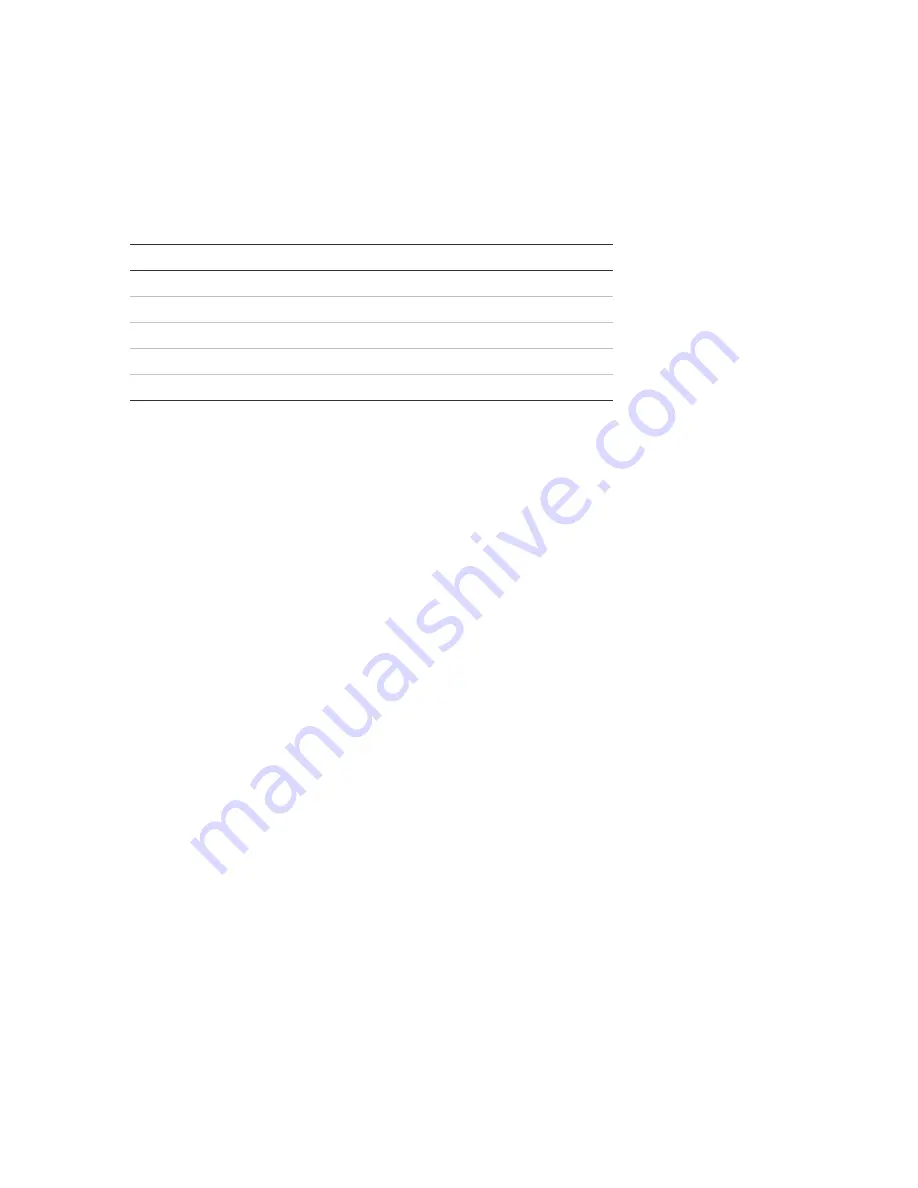
Chapter 3: Configuration and commissioning
66
2X Series Installation Manual
Expansion board configuration
Select the Expansion boards option to add an installed expansion board to the
control panel configuration.
The available expansion boards are shown in the table below.
Table 27: Available expansion boards
Option
Description
LB
Loop board
NB
Network board [1]
ZIC
Zone LED indicator board
PIB
Peripherals interface board
DACT
DACT board
[1] By default repeater panels have the network board configured as
installed.
To add an expansion board:
1. Select Panel setup from the Main menu.
2. Select Expansion boards.
3. Select the expansion board that you want to add, and then select YES.
4. Press F4 (Enter), and then press F1 (Back).
5. Press F1 (Save), F3 (Apply), F4 (Discard), or F2 (Exit).
Remember to apply saved settings from the Main menu.
If an installed expansion board is not detected by the control panel, a system
fault is indicated.
Load auxiliary files
Select the Load auxiliary files option to load auxiliary files from a USB flash drive.
Auxiliary files that can be loaded include custom standby and alarm screens, and
updated language or font files provided by the manufacturer.
Loading custom standby and alarm screens
Select the Splash screens option to load custom standby and alarm screens in
bitmap (BMP) format.
To load custom screen images:
1. Open the control panel door and insert the USB flash drive into either of the
USB type A connectors (see Figure 4 on page 17). Close the control panel
door.
2. Select Panel setup from the Main menu.
Summary of Contents for 2X Series
Page 1: ...2X Series Installation Manual P N 501 405003 1 31 REV 03 10 ISS 07NOV13 ...
Page 6: ...iv 2X Series Installation Manual ...
Page 20: ...Chapter 1 Introduction 14 2X Series Installation Manual ...
Page 110: ...Chapter 3 Configuration and commissioning 104 2X Series Installation Manual ...
Page 140: ......






























