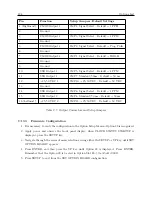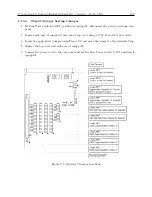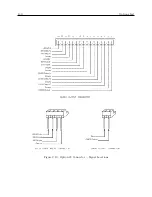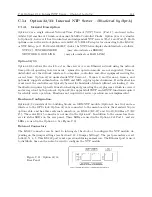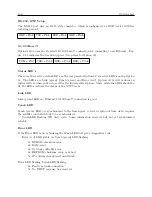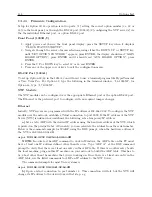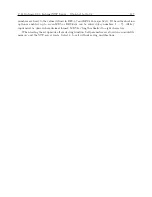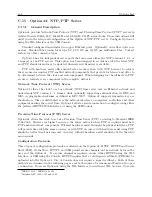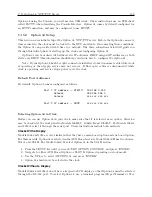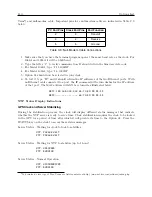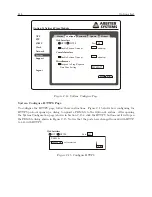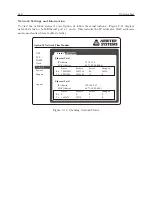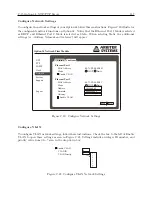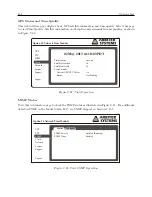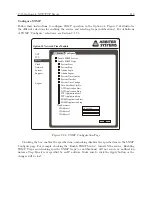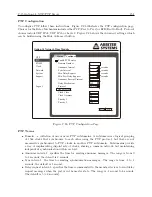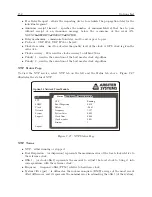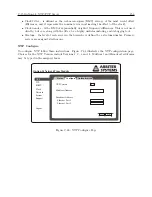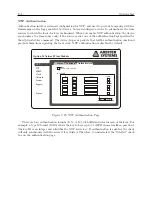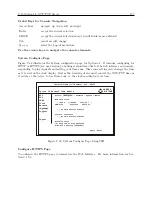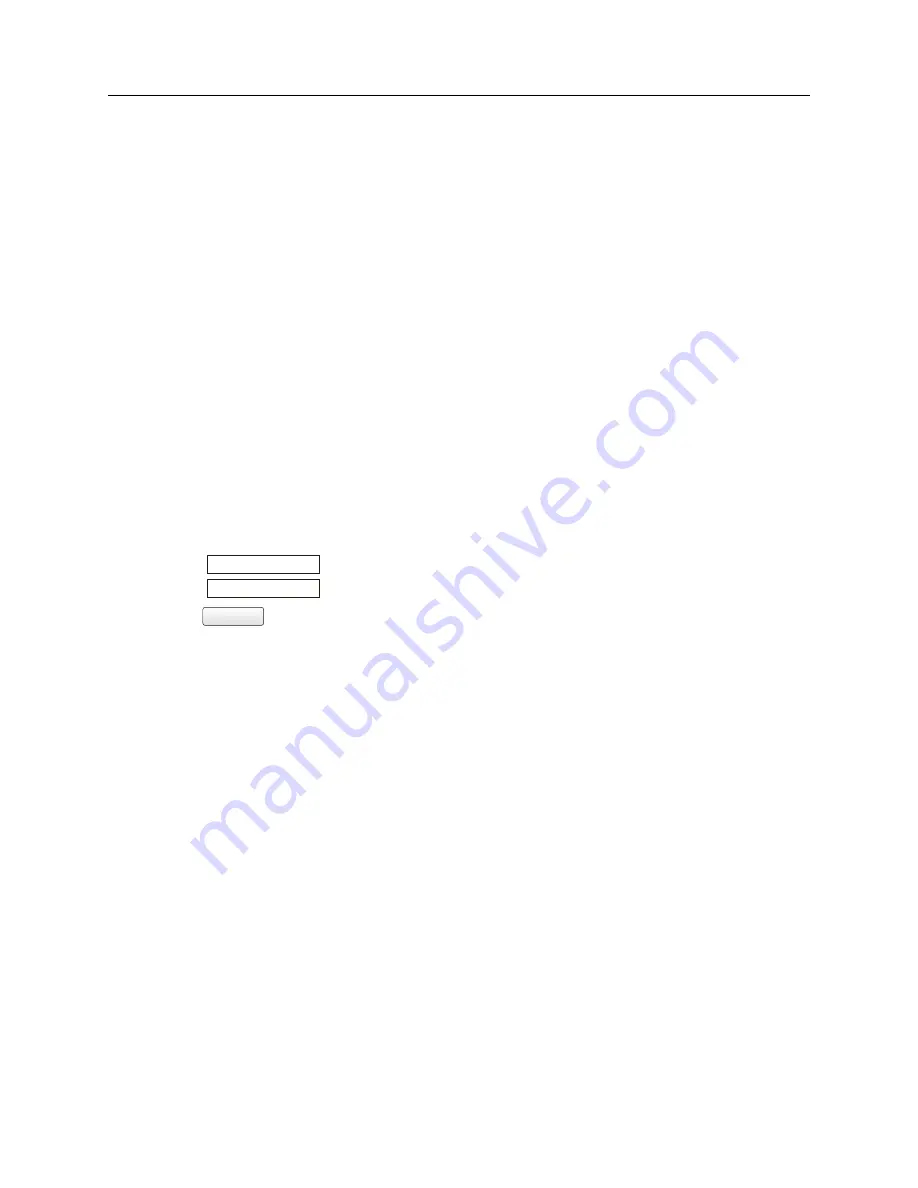
142
Options List
C.15.3
Web Interface
Instructions in this section cover the setup and maintenance of the Option 34 using the Web
Interface. Configure the Option 34 insecurely through the Web Interface using HTTP, or securely
using HTTPS. Both methods are discussed in this section. Instructions on using the Secure Shell
(SSH) Console Interface for the same purpose are found in Section C.15.4. Option 34 may only be
configured through one of the Ethernet ports. However, to configure the clock use the front panel
or RS-232 port.
Logging in to the Web Interface
The Web Interface responds when you open a web browser and type in the IP address of one of its
ports. IP address may also be viewed in the 1093B/C front panel display.
1. Connect an Ethernet cable between one of the Ethernet ports on the Option 34 and your
network. This step should speed up the connecting process.
2. Open your web browser and type in the IP address of one of the ports in the web browser
address bar. Normally, one of the Ethernet ports is assigned a static IP address. Press the
STATUS key on the clock to determine which Ethernet port is assigned a static IP address
and use that one.
3. Press the ENTER key, which should open the web interface login as seen below.
Username
Password
Login
4. Type in the Username and Password. The Username is clockoption, and the default Password
is password.
5. Click the Login button. If you typed in the correct Username and Password, the web interface
should appear as shown in Figure C.13.
The IP Address
By default, Net1 Ethernet port is set to a static IP address and Net2 Ethernet port is set for DHCP.
The front panel will indicate the IP address of each port provided a network cable is connected.
Press the SETUP key to view any network-related information, such as the connection (Link)
status, the IP address or hardware address.
Important Configuration Change Notes
Certain configuration changes will cause you to lose the web interface connection. These configura-
tion changes include (1) changing from HTTP to HTTPS, (2) changing a Network configuration, or
(3) changing a System configuration
on the port which you are connected
. If you are making
changes to another port, the web interface connection will not be dropped. To make the changes
persist, you will need to re-log in to the web interface using the new setting(s). To lose changes,
reboot the clock. After making any changes to the NTP service, you may experience a delay of up
to five minutes for the NTP service to start.
Summary of Contents for 1092A
Page 4: ...iv ...
Page 18: ...xviii LIST OF TABLES ...
Page 129: ...C 10 Option 20A Four Fiber Optic Outputs 111 Figure C 7 Option 20A Jumper Locations ...
Page 131: ...C 11 Option 27 8 Channel High Drive 113 Figure C 8 Option 27 Jumper Locations ...
Page 148: ...130 Options List Figure C 10 Option 29 Connector Signal Locations ...