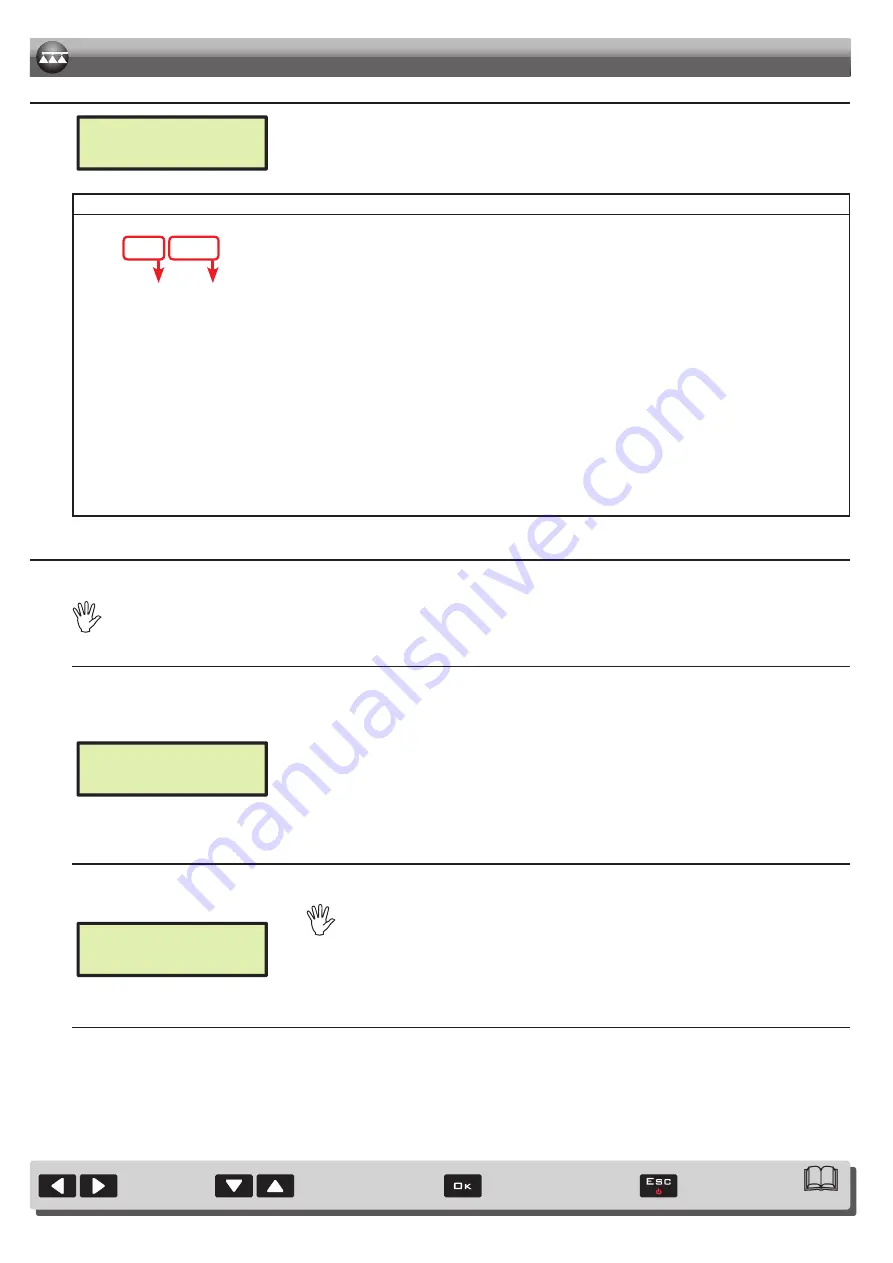
30
Par.10.2
Shifting
of the cursor
Quits the menu or
the data change
Confirms access to menu
or data change
Menu item scrolling or
Data increase/decrease
12.11
Totalizers
Totalizers
Export
Fig. 74
• there is a totalizer for each preset job (10 available), plus the "T00" one (that can not be reset) which includes all jobs
performed by the device.
• the current job data are summed to the relevant totalizer each time you select a new job (par. 14.1).
• It is possible to save the totalizer reports on pendrive using the relevant function
Export
• it is possible to delete all job data (par. 14.2).
TOTALIZER RECORD FILE
File name structure:
T01-0003.RPT
Reference job
number
(01÷10)
Progressive
number
Fig. 75
• SAVING THE TOTALIZER ON PENDRIVE
- Select
Export
(Fig. 74) and press
OK
.
In the example of Fig. 75, Bravo 180S saves the
T01-0003.RPT
file on the pendrive.
At each following saving the computer will increase the report number (
T01-0004.RPT
, etc.)
Data in the file can be displayed on Personal Computer with a text editor. Each file will contain the following data
*
:
Job's data
Job No.
: 01 [Active]
Area
:
0.000 ac
Sprayed qty
:
0 gal
Time
:
00:00 h
Productivity
:
0.0 ac/h
Target rate
:
32.1 GPA
Rate applied
:
0 GPA
Nozzle type
: ISO-Blue
Nozzle qty : 40
Distance
:
0.000 miles
*
These data represent just a mere example.
In real facts they will always be different according to the type of treatment .
12.12
Settings manag.
The Bravo 180S settings can be loaded or saved on pendrive so as to reconfigure the device if necessary, solve problems or configure another
Bravo 180S without repeating all operations manually.
Once installation is completed, and you checked machine correct operation, we recommend you to store the whole
configuration onto pendrive.
To use the menu items inert the pendrive in the suitable slot (par. 7.2).
>
Save
Settings manag.
Save
Fig. 76
Allows saving the Bravo 180S configuration on the pendrive: then it will be possible to load it any time it is necessary to
repeat the same settings.
- Select
Save
(Fig. 76) and press
OK
;
The confirmation message
Ok SETUP.BIN
is displayed once the saving process is completed.
- Press
ESC
.
Saving alarms:
USB not found
Pendrive not inserted.
Error!
Space available on pendrive is over: eliminate some files from the memory and
try saving again.
If the problems persist, please contact the service centre.
File not found
The
SETUP.BIN
configuration has not been saved on the pendrive.
>
Load
Settings manag.
Load
Fig. 77
Allows to select a configuration file saved on the pendrive and to set Bravo 180S again.
WARNING: BY LOADING IN THE BRAVO 180S THE
SETUP.BIN
FILE SAVED ON THE PENDRIVE, ALL
SETTINGS CARRIED OUT SO FAR WILL BE LOST.
- Select
Load
(Fig. 77) and press
OK
;
The confirmation message
Ok SETUP.BIN
is displayed once the configuration process is completed.
- Press
ESC
.
USB not found
Configuration alarm: pendrive not inserted.
USER SETTING
Summary of Contents for Bravo 180S Series
Page 41: ...Notes 41...



























