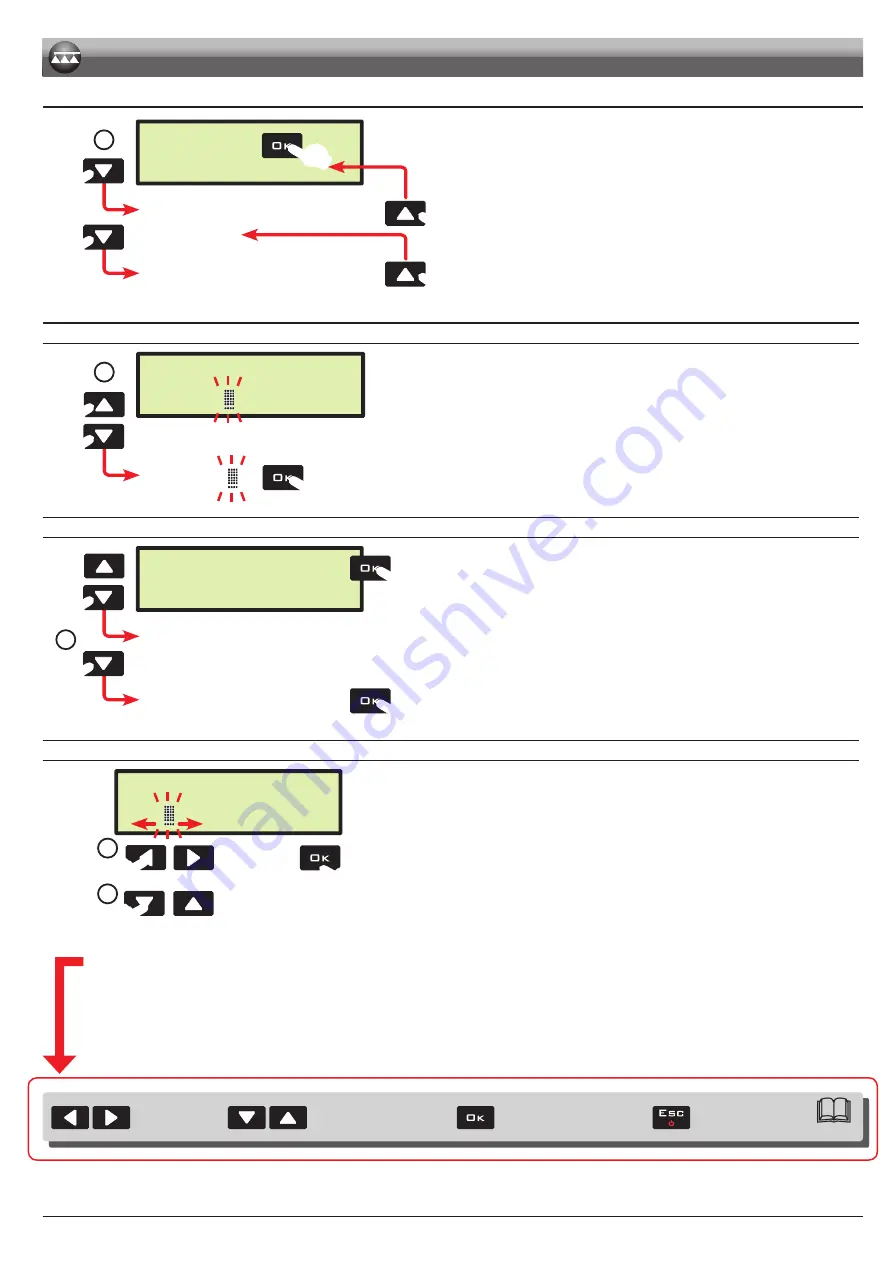
17
Par.10.2
Shifting
of the cursor
Quits the menu or
the data change
Confirms access to menu
or data change
Menu item scrolling or
Data increase/decrease
10.2
Use of keys for setup
Language
English
2
Units of measur.
US
No. of sections
5
1
Fig. 23
1
Press the arrow keys in succession to move across the menu items.
(
next item,
previous item); the selected item will be displayed (Fig. 23).
2
Press
OK
to access the menu: during set-up, a cursor blinks on the display
(Fig. 24).
DATA SELECTION
Language
Englis
4a
Italian
3a
Fig. 24
When it is about a simple selection of data, BRAVO 180S displays the active value (Fig. 24):
3a
Press the arrow keys in succession to select another value.
(
next value,
previous value); the selected value will be displayed.
4a
Confirm with
OK
.
Quick scrolling: keep one of the arrow keys pressed.
Exit without confirming the change: press
ESC
.
ACCESS TO A SUBMENU
Speed sensor
. . .
Wheel 1/3
19.68 in./pls
Wheel 2/3
Disabled
4b
3b
5b
Fig. 25
If there is a sub-menu, BRAVO 180S displays three dots "
. . .
" (Fig. 25):
3b
Press
OK
to access to the submenu.
4b
Press repeatedly to toggle from one item to another of the submenu
(
next item,
previous item); the selected item will be displayed.
5b
Click
OK
to access the selected item.
Quick scrolling: keep one of the arrow keys pressed.
Press
ESC
to go back to the previous level of the menu.
ENTERING A NUMERICAL VALUE
Wheel 1/3
19. 8 in./pls
8
6
7
Fig. 26
6
Press in succession to move the cursor across the digits
(
shifting to the LEFT,
shifting to the RIGHT).
7
Press in succession to change the value selected by the cursor.
(
increase,
decrease).
8
Press
OK
to confirm the data.
Quick increase / decrease: keep one of the arrow keys pressed.
Exit without confirming the change: press
ESC
.
Below is a summary of key functions during setup.
SETUP
Summary of Contents for Bravo 180S Series
Page 41: ...Notes 41...






























