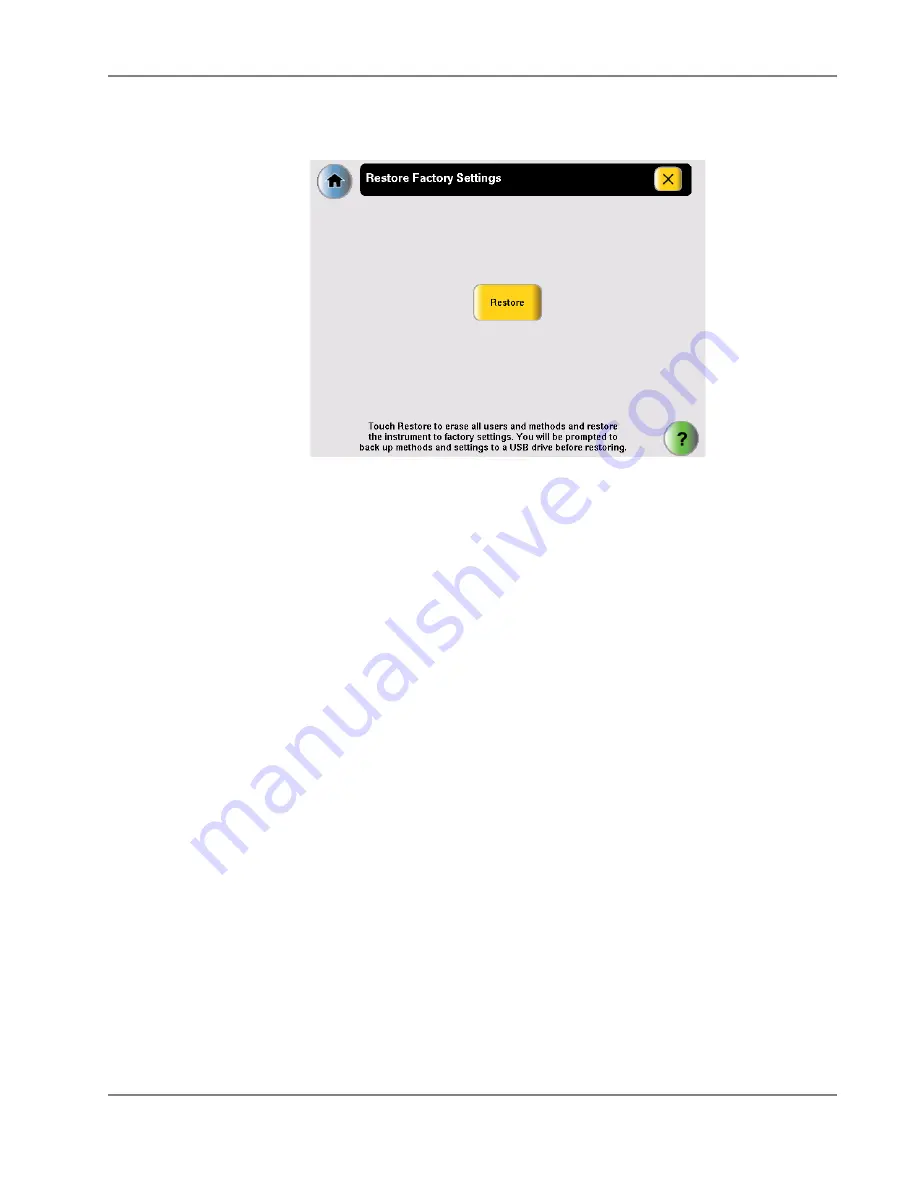
5-9
Veriti™ Thermal Cycler User Guide
Chapter 5
Utilities
4. In the Admin Menu screen, touch
Restore Factory Settings
to open the Restore
Factory Settings screen:
5. In the Restore screen, touch
Restore
. The Restore Factory Settings dialog box is
displayed.
6. In the dialog box, touch:
•
Yes
to back up run methods and other settings before restoring the default
settings to the instrument. Insert a USB drive for the backup.
•
No
to restore the default settings, without first performing a back up.
Before the restore operation begins, you are prompted to confirm the
restore with a second dialog box.
IMPORTANT!
Touching
No
erases all run methods, user accounts and
other settings from the instrument.
•
Cancel
to cancel the restore operation.
When the restore process is complete, a message box stating “Factory settings
have been restored.” opens.
7. Remove the USB drive, if present, then toggle the switch on the back of the
instrument to power off.
8. Toggle the switch again to power on the instrument and restart with the factory
default settings.
Summary of Contents for Veriti
Page 1: ...Applied Biosystems Veriti Thermal Cycler User Guide ...
Page 2: ......
Page 3: ...Applied Biosystems Veriti Thermal Cycler User Guide ...
Page 8: ...vi Veriti Thermal Cycler User Guide ...
Page 12: ...x Veriti Thermal Cycler User Guide Preface ...
Page 78: ...3 26 Veriti Thermal Cycler User Guide Chapter 3 Performing a Run ...
Page 82: ...4 4 Veriti Thermal Cycler User Guide Chapter 4 Troubleshooting ...
Page 96: ...5 14 Veriti Thermal Cycler User Guide Chapter 5 Utilities ...
Page 106: ...A 4 Veriti Thermal Cycler User Guide Chapter A Instrument Specifications ...
Page 118: ...C 8 Veriti Thermal Cycler User Guide Chapter C Predefined Run Methods ...
Page 123: ......






























