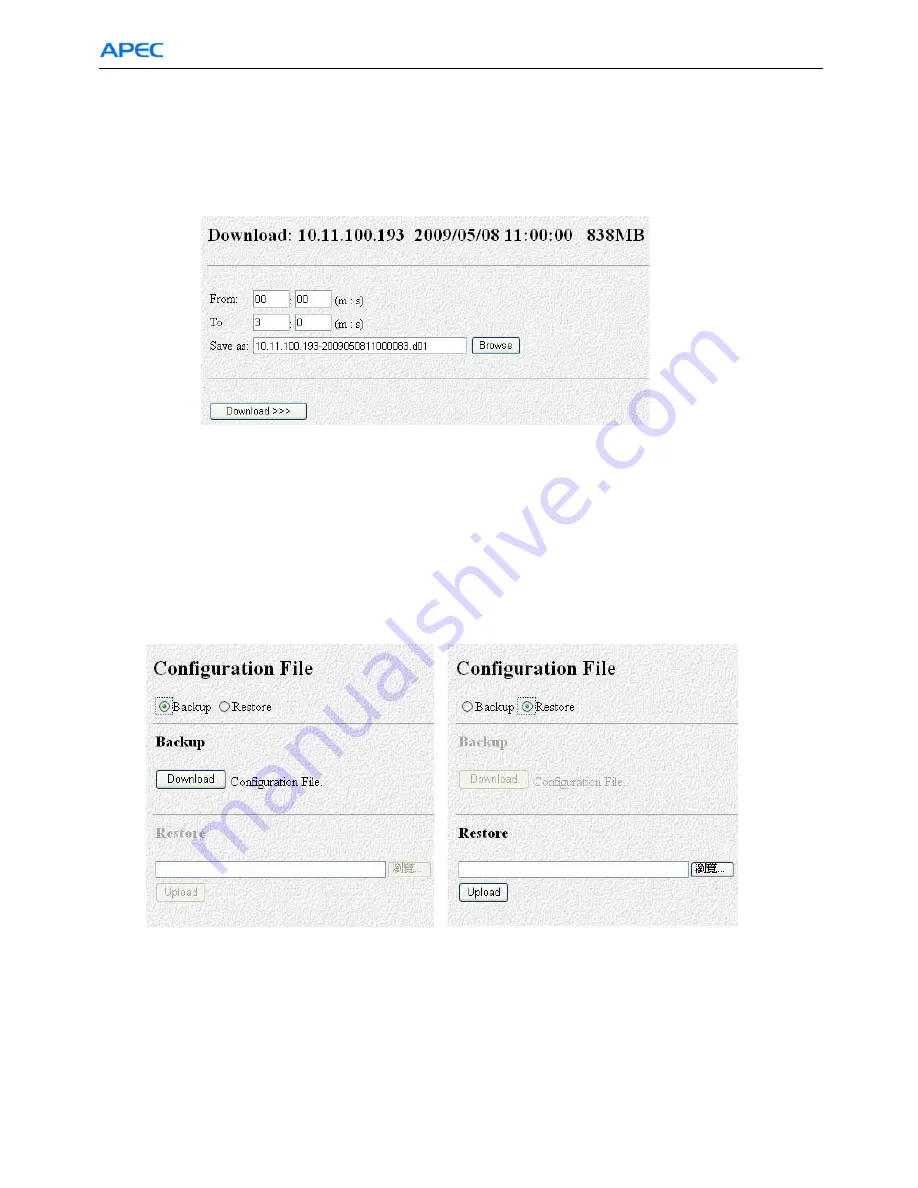
Chapter 5: APEC Network Operation
98
select the camera you want. The file name is automatically created as
“yyyy_mm_dd_hh_mm_ss.d01”.
9. Download & save – Click here to download the entire recording file for save to disk. You can enter
the time slot of interest then click “Download >>>” . File name is default as
“IP-yyyymmddhhmmss.d01”. You can change it. The “From” field counts from the beginning of
that hour and the “To:” field counts from the start of “From:” field.
Fig. 5-42
5.13 Configuration File
Here you can back up the system configuration data of AP-5004 to a file or restore the
configuration data from a file and upload to AP-5004. This function is good for system configuration
back up for multiple machine set up or when abnormal condition occurs, the system manager of AP-5004
can restore previous configured data to the machine.
The operation is straight forward. Select “Backup” and click “Download” to save the configuration
data as a file to hard disk. Select “Restore” and choose the file you want for uploading.
See Fig. 5-38
.
Fig. 5-43
5.6.24 Back to home page
The
Back To Home Page
link will redirect you back to the AP-5004 home page.
5.6.25 View video without plug-ins
You can view video even if the machine you are working on does not have the plug-ins necessary for
video monitoring. Click the
View Video Without Plug-ins
link to view the video page without plugins.
You will need to enter an administrator user name and password to view without plug-ins.
Note:
Your browser must be configured to support Java applets to view without plug-ins.





























