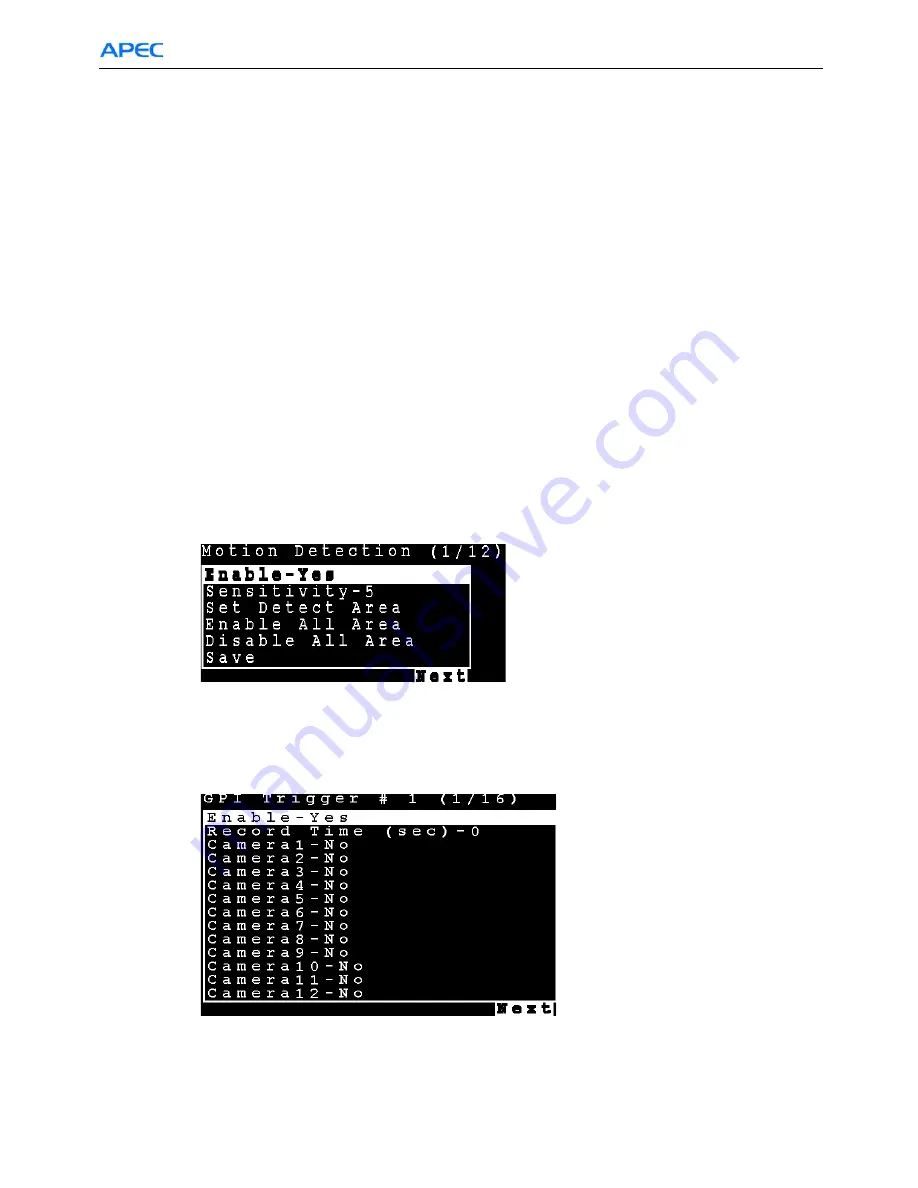
Chapter 4: IR Remote Control Operation
68
• Disable all area
–set no area is motion detect area.
3. Select the
Enable
field and use the
Left
and
Right
arrow buttons to toggle between
Yes
, to enable the
motion detection feature, and
No
, to disable it.
4. Select the
Sensitivity
choice and use the
Left/Right
arrow buttons to decrease/increase the sensitivity.
We recommend that you keep the sensitivity level to its default setting. If the sensitivity level is
adequate, an orange square is displayed in the upper left-hand corner of the screen when motion is
detected.
5. Select the
Set Detect Area
option and press the
Right
arrow button to configure the area as follows:
i. The highlighted area in red is the area monitored by motion detection. Use the
Arrow
buttons to
move the cursor.
ii. Press the
OK
button to cut off any areas where you want to disable motion detection. If you want
motion detection enabled in the entire field of vision of the camera, leave the screen completely red.
iii. Press the
Cancel
button to return to the previous menu when done.
6. Select the
Save
option and press the
OK
button to save all your changes.
7. Use the
Prev Page
and
Next Page
buttons to move to the motion detection menus for all connected
cameras.
8. Press the
OK
button when settings are correct. You need to provide E-mail details if you want an
E-mail to be sent when an alarm occurs.
4.4.4 GPI Trigger
Use the
GPI Trigger
function to enable recording video from specified cameras when triggered by an
external alarm (GPI) connected to the system.
4.4.5 Text Record
1. Use the
Up
and
Down
arrow buttons to select the
Text Record
option from the
Alarm
menu and press
the
OK
button.






























