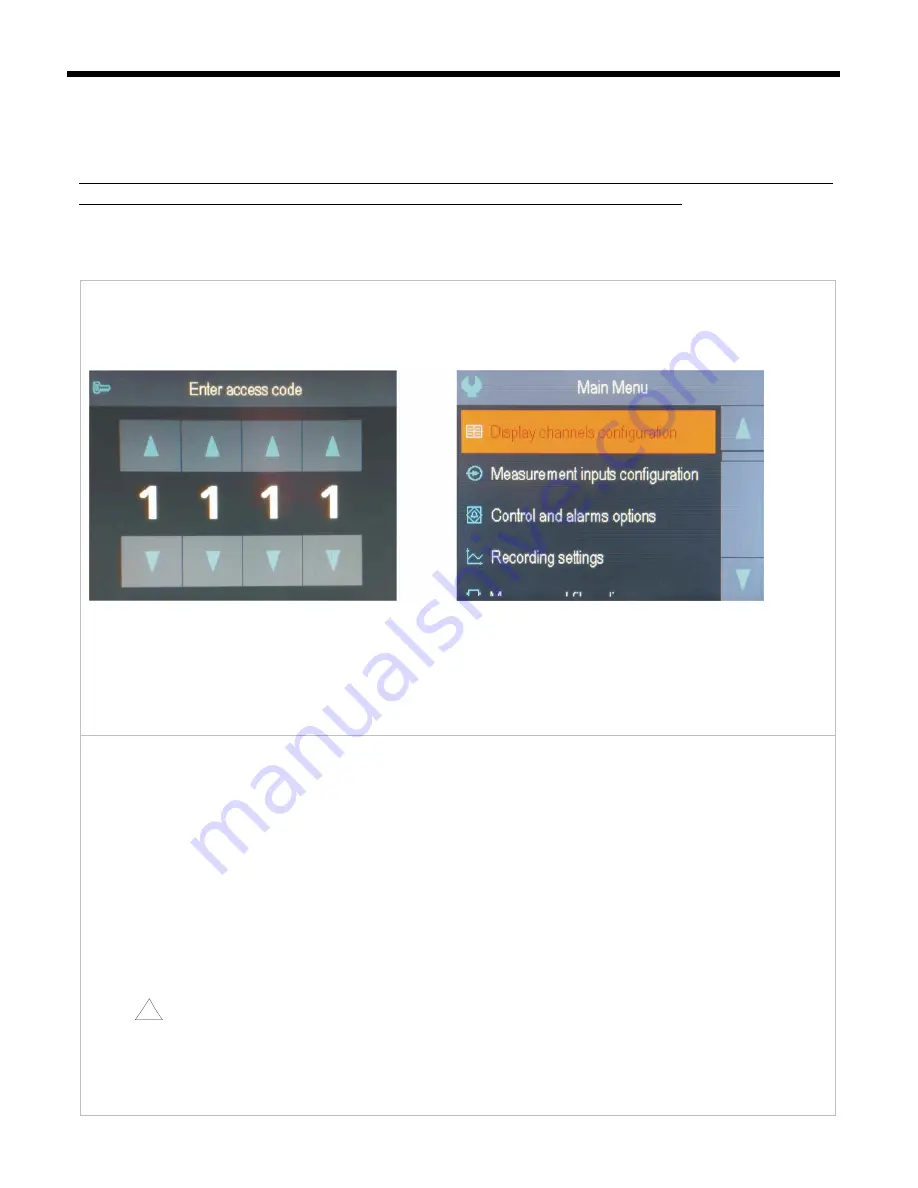
16
12. SETTING PARAMETERS AND OPERATIONS ON FILES (MAIN MENU)
All the configuration parameters and names of channels and groups, as well as measurement units of the
controller are stored in the non-volatile internal memory in two text files:
AR654.cfg
(numerical parameters) and
AR654.txt
(names, units, groups, etc.) - changes can be implemented only using a computer in the ARSOFT-CFG-
WZ1 software via the USB port or the Ethernet, as well as in any text editor, e.g. Windows Notebook).
When the device is switched on for the first time, an error message may be shown in the display due to the lack of
a sensor or the fact that the sensor that is connected is not one that is factory-programmed. In such an event, the
proper sensor or analogue signal must be connected and the configuration must be programmed.
As a standard, the parameter configuration can be performed using one of the following three methods (
do not
use them at the same time
):
1.
From the film keypad and a touch screen located on the front panel of the device:
- from the mode where the input measurements are displayed in the
Main Menu
(
[SET]
button). If
Password
protection
in the
Access and other settings
is on, the administrator’s password must be entered - the factory-set
value is
1111
, see chapter 12.9.
Fig. 12.
Appearance of the password screen and the
Main Menu
- use the
[UP]
or
[DOWN]
button, or the scroll bar to select an appropriate sub-menu or parameter to be
changed/viewed
- use the
[SET]
button or touch the selected item in the menu (also in order to edit the parameter)
- use the
[UP]
,
[DOWN], [LEFT]
, or
[RIGHT]
button, or the scroll bar to change the value of the edited parameter
- approve the changed value of the parameter by pressing the
[SET]
button or cancel it by pressing the
[ESC]
button
2.
Use the USB or RS485 port, or the Ethernet and the ARSOFT-CFG-WZ1 software (
on-line configuration
) to:
- connect the recorder to a computer port and start and configure the ARSOFT-CFG-WZ1 application
- after the connection has been established, the current measured values and the internal time and date of the
controller are displayed; the
[Tx/Rx]
icon indicates the presence of transmission (lower status bar, chapter 11.1)
- setting and viewing of the device parameters is possible in the parameter configuration window
- new parameter values must be approved with the
Approve changes
button
- the software enables synchronization of the time and the date with the computer
- the current configuration can be saved in a file on the disk or set using values read from a file
-
the recorder updates
the configuration files and
the displayed names after it is disconnected from the
computer's USB port
- online configuration via the USB port is possible only when the
USB operation mode
parameter is set as
Available for computer (device)
, chapter 12.8.
NOTE:
!
- before disconnecting the device from a computer, press the
Disconnect device
button
- in the event of no response:
- in the
Program options
check the configuration of the port and the
MODBUS Address of the device
(in the
case of the RS485)






























